B&B Electronics RS-232 Baud Rate Converter CE 232BRC User Manual
Page 8
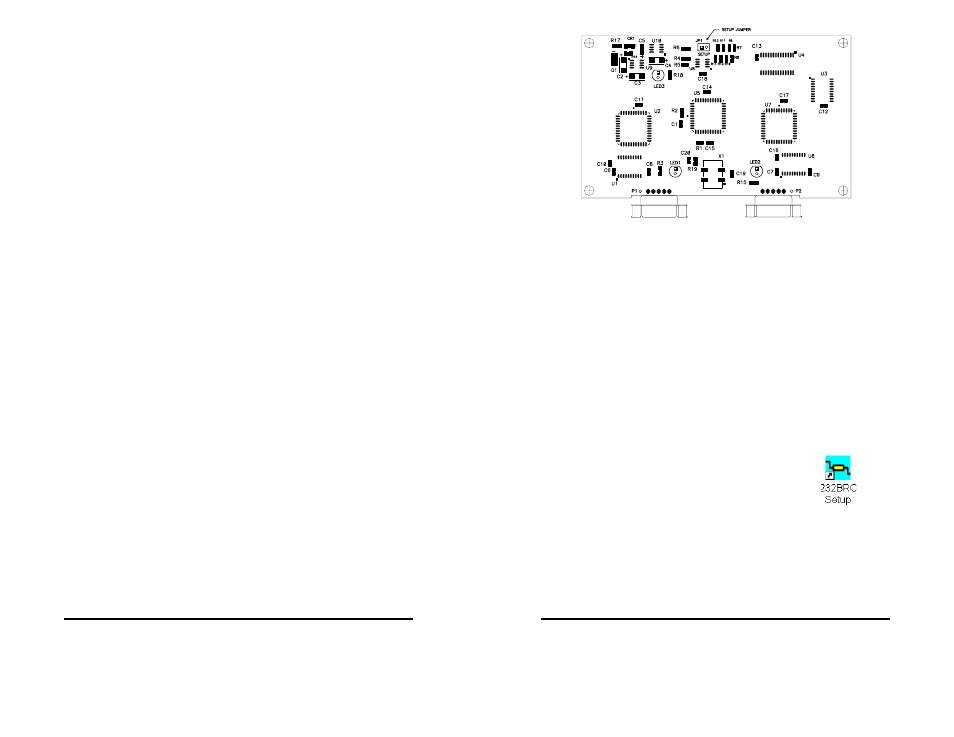
232BRC-1005 Manual
13
B&B Electronics Mfg Co Inc – 707 Dayton Rd - PO Box 1040 - Ottawa IL 61350 - Ph 815-433-5100 - Fax 815-433-5104
B&B Electronics – Westlink Commercial Park – Oranmore, Galway, Ireland – Ph +353 91 792444 – Fax +353 91 792445
Chapter 3: SETUP SOFTWARE
Introduction
The 232BRC comes with simple setup software for configuring
the A and B ports. The software can run on any PC compatible
computer using Microsoft Windows 95, 98, NT, or 2000 operating
system.
Once the ports are configured, all parameters are saved in non-
volatile memory so the 232BRC can be powered down and used
anywhere without the loss of configuration data. Configurations can
also be saved to a file for setting up more than one 232BRC to the
same configuration.
Connection
A serial (COM) port of the computer should be connected to Port
A of the 232BRC. If the computer’s serial port is a 9 pin D-sub, a
straight through connection cable is required. If the computer’s serial
port is a 25 pin D-sub, the cable should be an XT to AT adapter
cable such as B&B’s model 232CAMR, or a cable that would
normally be used with a modem. See Appendix A for a complete set
of connection tables to the 232BRC ports.
Remove the screws (4) on the bottom of the 232BRC with a
Phillips screwdriver. Remove the top cover. Install the setup jumper
marked JP1. See Figure 3.1 diagram of the PCBD. Power up the
232BRC with the setup jumper installed to put the unit in setup
mode.
NOTE: The setup software cannot recognize the connected
unit if the setup jumper is not installed or if the jumper is
installed after the 232BRC is powered up.
14
2232BRC-1005Manual
B&B Electronics Mfg Co Inc – 707 Dayton Rd - PO Box 1040 - Ottawa IL 61350 - Ph 815-433-5100 - Fax 815-433-5104
B&B Electronics – Westlink Commercial Park – Oranmore, Galway, Ireland – Ph +353 91 792444 – Fax +353 91 792445
Figure 3.1 Setup Jumper Location
Software Installation
The setup software for the 232BRC must be installed on your
hard drive before it can be run.
Software Uninstall
To remove the 232BRC setup software, follow these steps:
• Select
SETTINGS, CONTROL PANEL from the Windows
START menu.
• Double
Click
ADD/REMOVE PROGRAMS
• Select
232BRC SETUP from the list of installed programs.
• Click
the
ADD/REMOVE button to remove the software
components.
Setup Tutorial
Step 1: Start the software by double clicking the
232BRC Setup icon on the desktop.
Step 2: Select the serial (COM) port that will be used to configure
the 232BRC.
Step 3: Connect the 232BRC Port A to the PC COM port selected.
Install the setup jumper, and power up the 232BRC. When Next
is clicked, the software reads the current configuration of the
connected unit and displays the Main Screen.
