Customise your remote control, Customise your remote control, 9 – Bang & Olufsen BeoRemote One - User Guide User Manual
Page 9
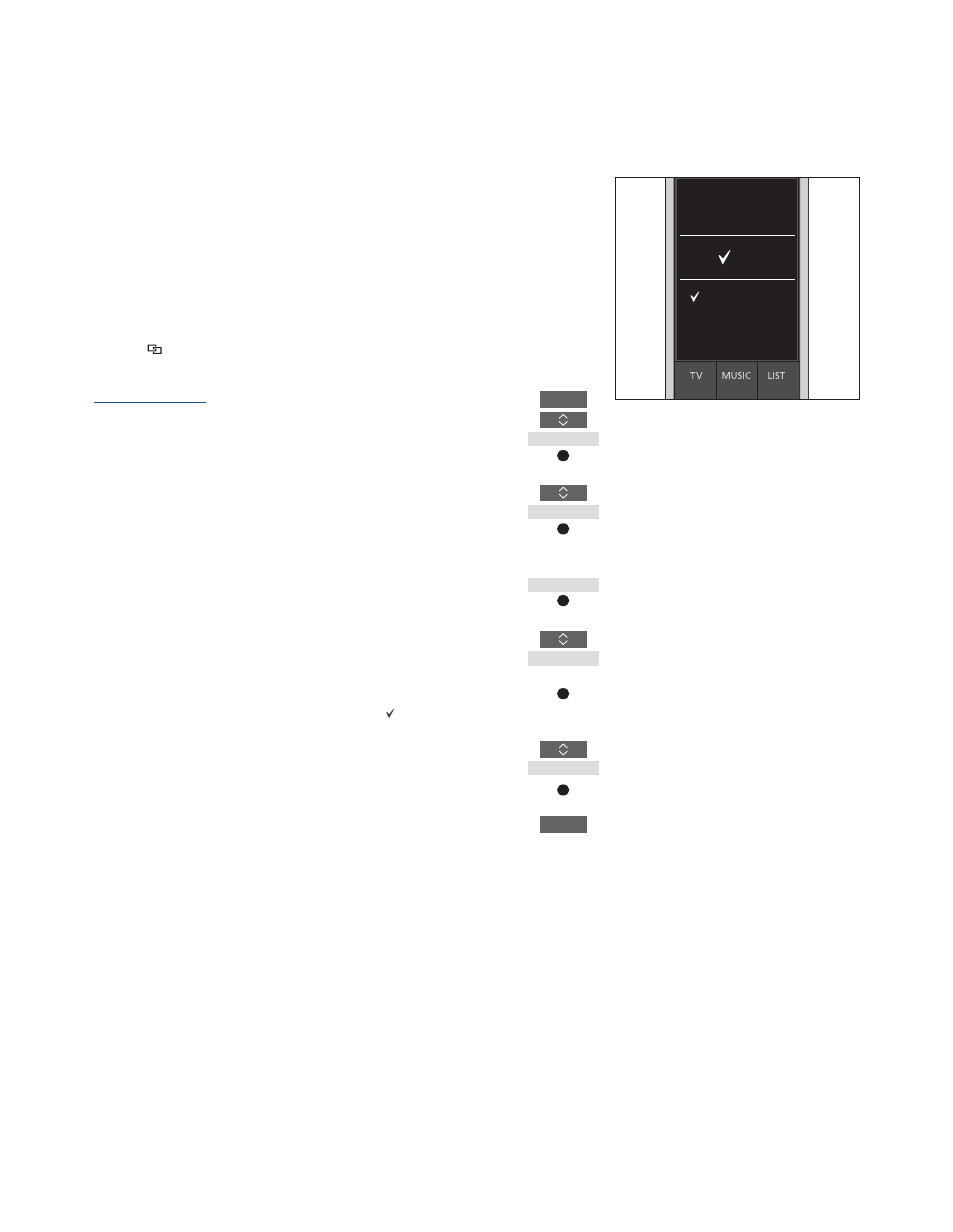
9
Customise your remote control
Show/hide sources or functions
The BeoRemote One distinguishes
between two main types of sources
for the product you operate. The
TV
button allows you to access TV
sources and the
MUSIC button
allows you to access music sources.
If your products are connected in a
BeoLink setup, you can also access
linked sources (marked with a link
symbol ), if available. For more
information about linked sources,
.
The sources available depend on your
product and your setup. The
LIST button
relates to the source you have selected.
You can press the
LIST button to bring up
extra functions in the display to help you
operate the active source, just as if you
were bringing up extra buttons.
You can customise a BeoRemote One to suit
your product. You can show/hide and
rename sources or functions for the
TV,
MUSIC and the LIST buttons related to each
main source and change the order in which
sources and extra functions appear when
you bring them up.
You can show or hide sources to be listed
when pressing the
TV button and MUSIC
button for the product you operate. You
can also show or hide functions for the
LIST
button related to TV and MUSIC sources.
Note that, if all sources are hidden, no
sources are available when pressing the
TV
or
MUSIC button.
To show/hide sources or functions for the TV,
MUSIC or LIST buttons ...
Press to bring up
Settings in
the BeoRemote One display
Press to select the list you
want to edit,
TV sources,
MUSIC sources, LIST for TV or
LIST for MUSIC
Press to select
Show
Press to select the source or
function to show or hide
Press to switch between
show or
hide (no selection)
Continue with the next source
or function to show or hide.
Or ...
… press to back up through
previous menus, or press and
hold to exit the menu
completely
LIST
Settings
...
Show
...
...
BACK
TV
HOMEMEDIA
You can add one or more items to be shown
in the BeoRemote One lists.
