Bang & Olufsen BeoRemote One - User Guide User Manual
Page 24
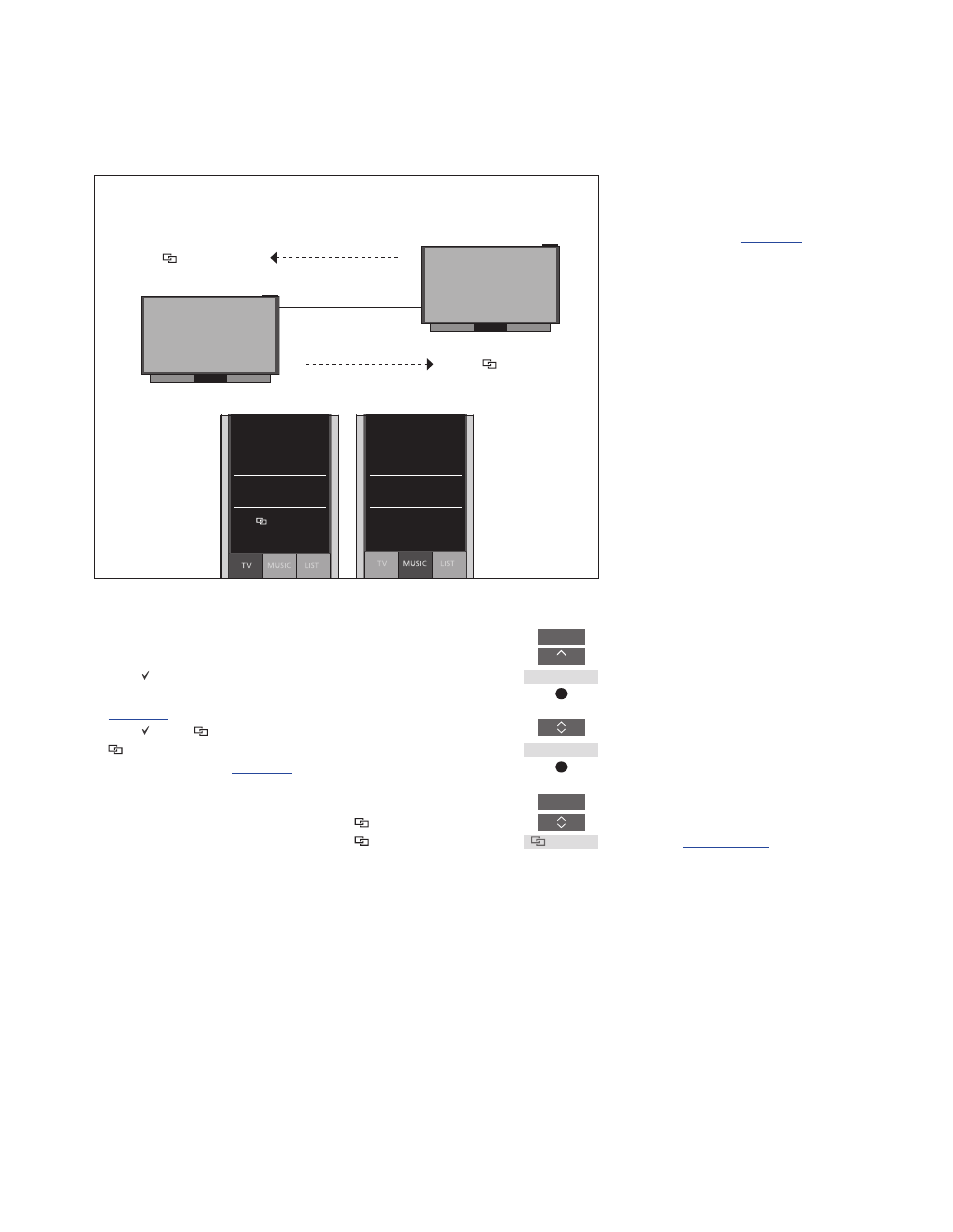
24
Two TVs with Network Link in the same room (with one BeoRemote One)
>> BeoLink setup
To show/hide sources of both TVs using
BeoRemote One ...
> Select BeoVision or
BeoVision(2)*
1
in the
BeoRemote One
LIST.
> Show or hide sources*
2
of both
televisions via the BeoRemote One
LIST,
.
> Show or hide linked sources, such as
HDMI 1 of both televisions via the
BeoRemote One
LIST,
.
Example of how to listen to a linked TV
source*
3
...
Press to bring up the current
product, such as
BeoVision, in
the BeoRemote One
LIST
Select the desired product, for
example,
BeoVision(2)*
1
Press
TV and select a
linked source, such as
HDMI 1
BeoVision
BeoVision(2)
LIST
BeoVision
BeoVision(2)
TV
HDMI 1
In this setup, one Network Link TV is
BeoVision per default and the other is set up
as
BeoVision(2). For information about how
to set up your product,
.
You have the same list of
TV and MUSIC
sources for both products
BeoVision and
BeoVision(2).
1
*In this example
BeoVision(2) is already
added to the BeoRemote One
LIST and the
TV is set up as
BeoVision(2).
2
*Note that available TV sources are shown in
the
SOURCE LIST menu of your television.
3
* With Network Link you can access sound
from sources of other products in the
network.
Note! If a Network Link product is intended
for operation with Beo4, you must set it up as
a ‘Beo4’ product instead. For more
information,
.
TV
YOUTUBE
HDMI 1
NET RADIO
SPOTIFY
RADIO
Access linked sources
from BeoVision(2)
Access linked sources
from BeoVision
Default product:
Product Option:
