Add more products, Add more products, 13, Mute – Bang & Olufsen BeoRemote One - User Guide User Manual
Page 13
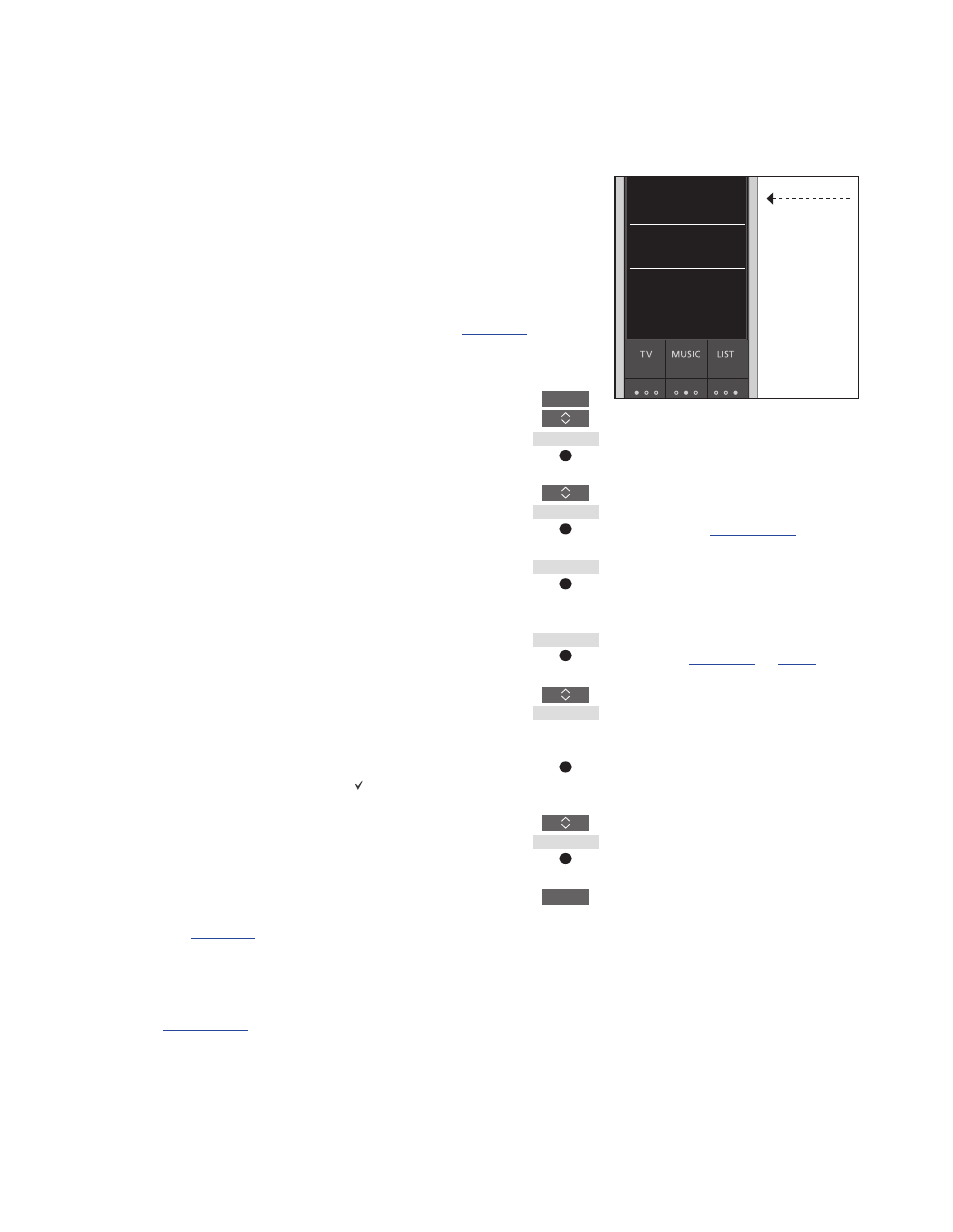
13
Add more products
From the factory BeoRemote One is
set up for use with a television
(BeoVision) only.
If you want to use BeoRemote One
with a new type of Bang & Olufsen
product or if you want to use the
same BeoRemote One to operate
more than one product, the product
must be shown in the
BeoRemote One
LIST for you to
select it.
The products you operate with
BeoRemote One are divided into
three types:
–
Televisions
(default
BeoVision):
8 different product Options
–
Music systems
(default
BeoSound):
8 different product Options
–
‘Beo4’ products*
1
(default
Beo4 VIDEO, Beo4 AUDIO etc.):
4 different product Options
The Option settings allow your
BeoRemote One to operate your products
individually. If, for example, you have two
televisions in the same room and commands
from your BeoRemote One can be received
by both, you must set up each of the
televisions as an individual product, and set
it to the correct Option.
The settings you make for your
BeoRemote One are saved for the active
product. To find out how to switch to
another product,
Note! If a Network Link product is intended
for operation with Beo4, you must set it up as
a ‘Beo4’ product instead. For more
information,
.
Step 1 – Add or remove a product in the LIST
In order for BeoRemote One to operate a
new product, you must first add the
product to the BeoRemote One
LIST for
you to select it.
Then you must set up the product to a
specific Option in the
Product Option menu
for BeoRemote One to recognise it as an
individual product,
To add or remove a product found via the
LIST button ...
Press to bring up
Settings in
the BeoRemote One display
Press to bring up
Advanced
Press to select
Products
Press to select
Show
Press to select the product to
show or hide, such as
BeoVision(2)
Press to switch between show
or
hide (no selection)
Continue with the next
product to show or hide. Or ...
… press to back up through
previous menus, or press and
hold to exit the menu
completely
When you have added a product to the
LIST,
you always find the active product in the top
when you press
LIST.
1
*
For information about how to use and
operate a ‘Beo4’ product with
BeoRemote One,
Note that you can rename a product or
change the order in which it appears when
you bring it up via the
LIST button. This is
done in the same way as sources or functions
are renamed or moved for the
TV, MUSIC and
.
LIST
Settings
Advanced
Products
Show
...
...
BACK
Active product
Mute
BeoVision
Stand
