Using beoremote one for a ‘beo4’ product, Using beoremote one for a ‘beo4’ product, 16, Beo4 av – Bang & Olufsen BeoRemote One - User Guide User Manual
Page 16
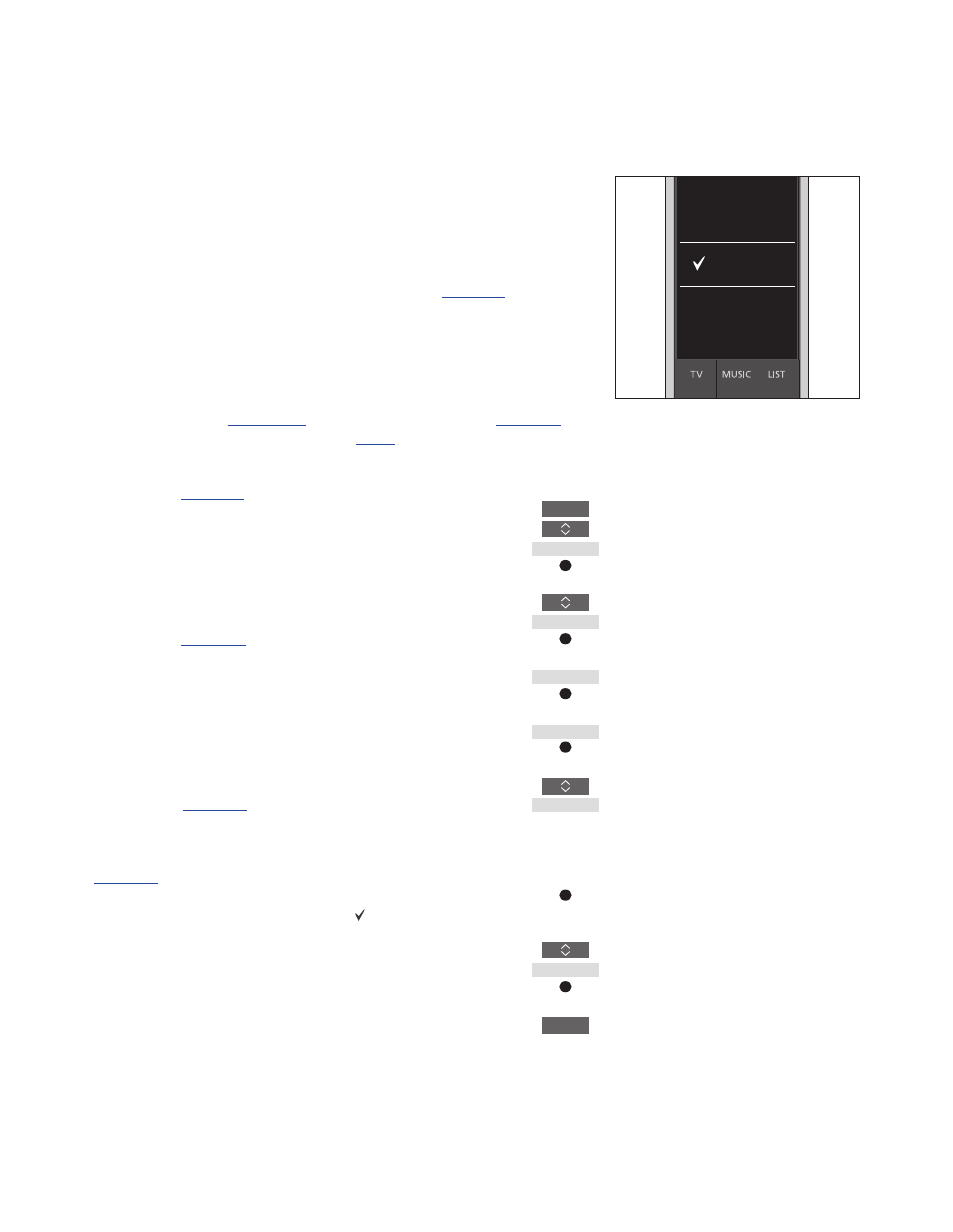
16
Using BeoRemote One for a ‘Beo4’ product
You can use BeoRemote One for
operation of a Master Link television
or music system, which is normally
operated with Beo4. The product
must be shown in the
BeoRemote One
LIST, to select it.
When a ‘Beo4’ product is selected,
the BeoRemote One
LIST contains
the same functions as you find in
the Beo4
LIST. However, you cannot
select sources via
LIST. To find out
how to use BeoRemote One if you
normally use Beo4,
In order to operate your ‘Beo4’ product
with BeoRemote One, you must set it to the
correct Option,
When you use BeoRemote One to operate a
‘Beo4’ product, the three MyButtons are
dedicated to the buttons corresponding to
the
DTV, DVD and CD buttons on Beo4. You
can change this at any time and dedicate
the three
MyButtons to activate another
source directly,
. However, when
you use BeoRemote One for operation of a
‘Beo4’ product, you cannot use the MyButtons
to save a snapshot of a current viewing or
playback experience.
You can also activate a specific source when
you press the
TV and MUSIC button, when
BeoRemote One is used for operation of a
‘Beo4’ product,
.
For information about how to switch from a
‘Beo4’ product to another type of product,
.
Step 1 – Add or remove a ‘Beo4’ product in the LIST
When you want to use BeoRemote One to
operate a ‘Beo4’ product, you must first
add the product to the BeoRemote One
LIST.
Then you must set up the product to the
correct Option,
Note that you can also rename a product or
change the order in which it appears when
you bring it up via the
LIST button. This is
done in the same way as sources or
functions are renamed or moved for the
TV,
MUSIC and LIST buttons,
and
.
To add or remove a ‘Beo4’ product found via
the LIST button ...
Press to bring up
Settings in
the BeoRemote One display
Press to bring up
Advanced
Press to select
Products
Press to bring up
Show
Press to select the ‘Beo4’
product to show or hide.
Options are:
Beo4 AUDIO,
Beo4 VIDEO, Beo4 AV or
Beo4 LINK
Press to switch between show
or
hide (no selection)
Continue with the next
product to show or hide. Or ...
… press to back up through
previous menus, or press and
hold to exit the menu
completely
Select one of the four ‘Beo4’ products,
Beo4 VIDEO, Beo4 AV, Beo4 AUDIO, or
Beo4 LINK:
–
Beo4 VIDEO is used for a ‘Beo4’ television
in Option 1 or 5.
–
Beo4 AV is used for a ‘Beo4’ television in
Option 2 or 6.
–
Beo4 AUDIO is used for a ‘Beo4’ music
system in Option 1, 2, 5 or 6.
–
Beo4 LINK is used for the second ‘Beo4’
product, when two televisions or music
systems are placed in the same room.
Note! If a Network Link product is intended
for operation with Beo4, you must set it up
as a ‘Beo4’ product instead.
LIST
Settings
Advanced
Products
Show
...
...
BACK
Beo4 AV
Beo4 VIDEO
Beo4 AUDIO
