How to operate your playmaker – Bang & Olufsen Playmaker - User Guide User Manual
Page 12
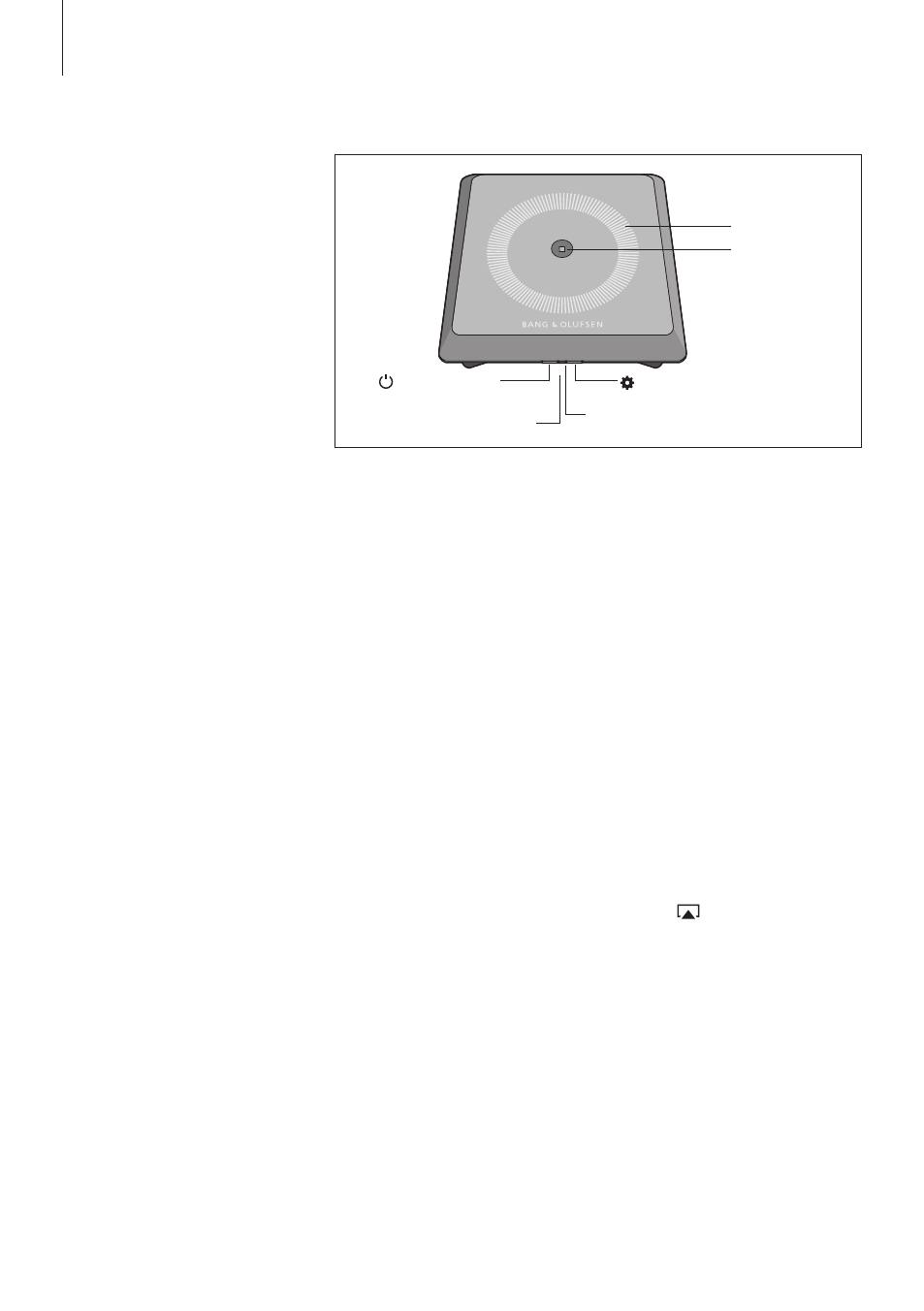
Browse and select audio from
your digital music collection
directly from your hand-held
device to perform basic opera-
tion. Adjust volume on your
Playmaker, your hand-held
device or your Bang & Olufsen
remote control.
When you want to stream
audio to your Playmaker using
Airplay/DLNA, Playmaker must
be connected to your network.
The device from which you
stream music using AirPlay/
DLNA, for example a computer
or an iPhone, must be connected
to the same network as
Playmaker.
When connected to a network,
Playmaker is continuously ready
to receive music. To switch
Playmaker off, press the on/off
button. Press again to switch
Playmaker back on.
How to operate your Playmaker
Volume up/down (+/–)
To increase the volume, slide your
finger clockwise on the volume
wheel. To lower the volume, slide
your finger counter-clockwise on
the volume wheel. The volume is
synchronised with your device
continuously.
Network indicator
When the network module is
starting up, the light flashes white
while Playmaker searches for your
network. When Playmaker is
connected to the network and the
signal is strong, the light becomes
solid white. Orange light indicates
that Playmaker is connected to
your network, but the signal
strength is low. If the light flashes
orange continuously, you are not
connected to the network.
Flashing red light indicates an error.
For more information, see the
Playmaker section on www.bang-
olufsen.com/faq.
Wireless setup button
Press the Wireless setup button
and wait for the Network indicator
to flash green. Connect to the
Playmaker network and start your
BeoSetup App to change settings.
Using AirPlay or DLNA
Connect Playmaker to your
network and use AirPlay*
1
or DLNA
apps to stream from your hand-
held device or computer to
Playmaker. For AirPlay products,
press the
icon and select
‘Playmaker xxxxxxxx’ in the list.
12
Mute / standby
button
Wireless setup button
Network indicator
Power on/off
Reset button
Volume wheel
1
*AirPlay can be used with iPod
touch
®
, iPhone
®
or iPad
®
with iOS
4.2 or higher and other AirPlay
certified devices.
