Bang & Olufsen Playmaker - User Guide User Manual
Page 11
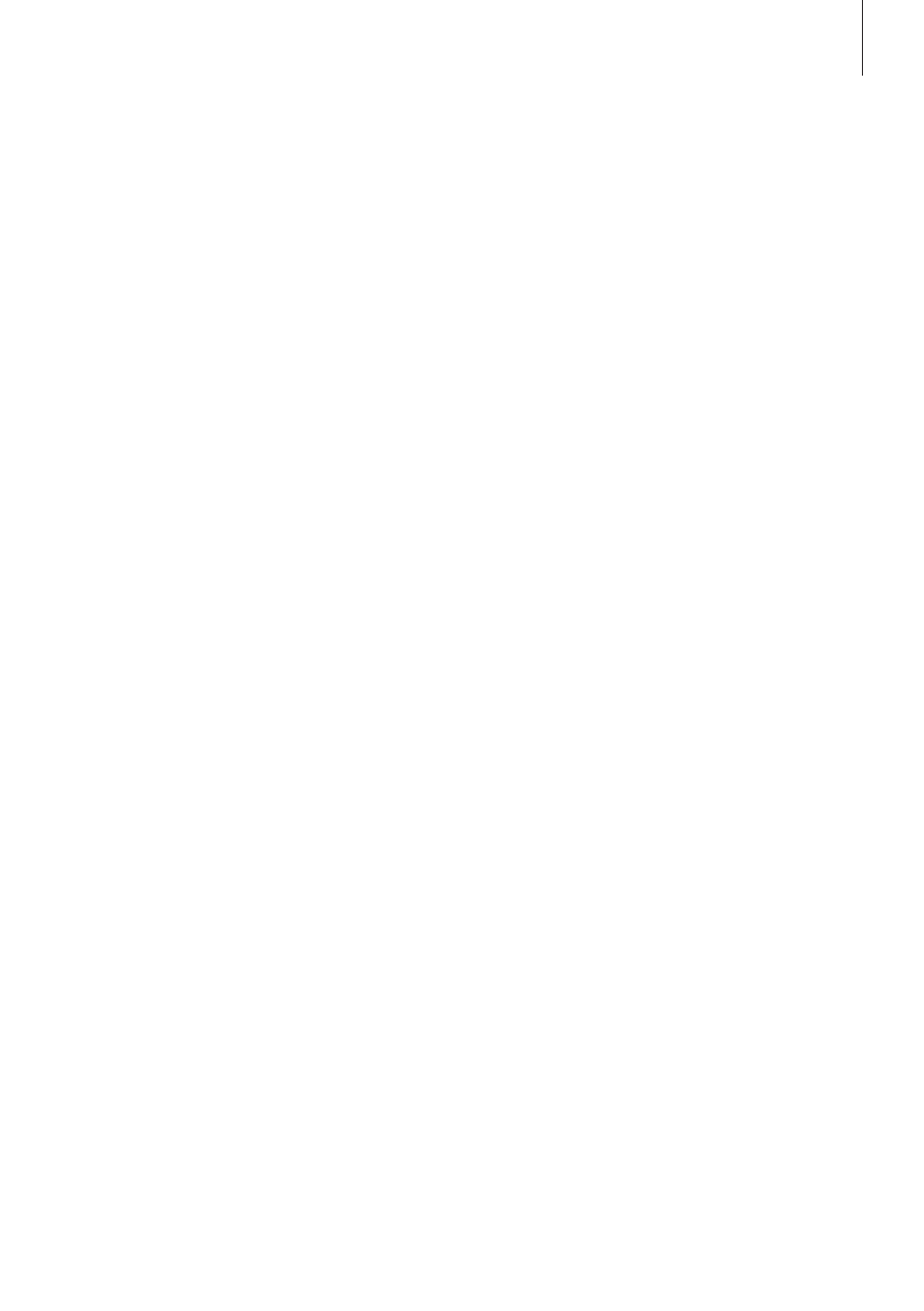
> Enter the IP address
‘http://169.254.11.22’ in the
address bar of your Internet
browser and press ‘Enter’.*
3
If
the web page is not displayed,
wait a while and refresh the
page.
> Select the menu ‘NETWORKS’
and follow on-screen instruc-
tions.
> Disconnect Playmaker from your
computer.
> When the network indicator
becomes solid white, Playmaker
is connected to the network,
and you can now stream music
from your device.
3
*If you use Internet Explorer,
version 7 or high er is required.
Make a wired connection
For the most reliable network
connection, use Bang & Olufsen
recommended cables only.
Wired setup …
> Connect Playmaker directly to
the router using an Ethernet
cable.
> Connect Playmaker to the mains
supply to switch on the product.
> The network indicator flashes
white.*
2
Then it becomes solid
white and Playmaker is
connected to the network, and
you can now stream music from
your device.
If a static IP setup is needed, see
the Playmaker section on www.
bang-olufsen.com/faq.
Software update
If available, you can update your
Playmaker with new software.
Software update is performed
using the Playmaker setup page.
This requires an Ethernet cable and
Internet connection (See ‘Make a
wired connection’). During
software update, the Mute/
standby button flashes red.*
2
Factory reset
To return to default settings, you
can reset your Playmaker. Note
that you must set up Playmaker
again after a factory reset. You
cannot perform a factory reset if
the network indicator is flashing
red or flashing white.
> Insert a small pin, such as a
straightened paper clip in the
reset button hole for minimum
five seconds.*
2
> The network indicator and the
Mute/standby button become
solid orange for five seconds.
> The product restarts
automatically and is reset to
default settings.
> You can also reset your product
via http://169.254.11.22 or the
BeoSetup App.
11
NOTE! Make sure the cable
connection between the product
and the router does not exit the
building to avoid contact with high
voltage.
NOTE! You may not be able to use
your workplace computer for setup
of Playmaker due to security
restrictions, including firewall
settings and assignment of IP
addresses.
