Bang & Olufsen DVB-HD - User Guide User Manual
Page 7
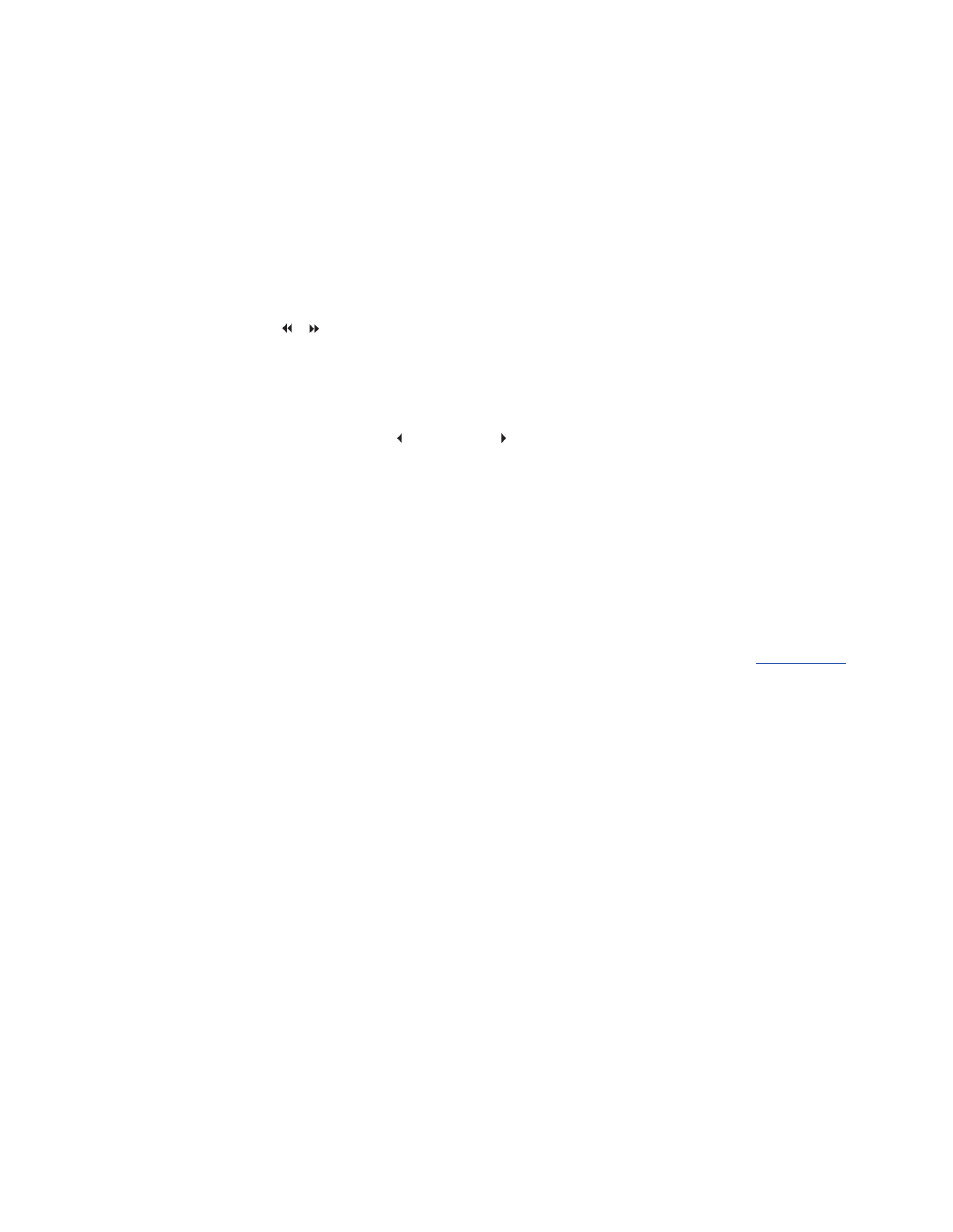
Channel and station groups
Select a channel group. Channel groups
can be groups that you have made
yourself or programme list. Programme
lists are sent out by some programme
providers. They appear and function in
much the same way as groups and can
be brought up and seen just like groups.
> While watching television, press or to
step between groups. The last activated
channel in the group is shown, or …
> … press Groups to bring up an overview
of the channel groups. (Beo4: Press MENU
then 1).
> Use the navigation button up and down to
step through the groups.
> Press the yellow button to show or hide
the high lighted group.
> Press the centre button to bring up the
high lighted group.
Add a channel or station to a group …
> Select an empty group in the menu, or …
> … select an existing group.
> Press the yellow button to open the
COPY FROM menu.
> Select a channel from the list using the
navigation button up or down.
> Press the yellow button to copy the
selected channel to the group.
> Continue to add other channels if you
wish, or …
> … press the centre button to store the
selection.
Channel and station lists
Bring up a channel list and select a
channel.
> Press Ch List to bring up a list of channels
in the current group. (Beo4: Press and
hold the centre button).
> Use the navigation button up or down to
highlight the desired channel in the group
or press a number button to bring up the
channel positioned at the chosen number
in the group.
> Use the navigation button left or right to
go to the previous or next page of the
channel list.
> Press Group or Group on Beo5 to step
between groups including the main list.*
1
> Press the centre button to bring up the
high lighted channel.
> Press BACK to exit the list.
Press the green button to switch between
alphabetical and numerical sorting of the
channels.
*
1
To go to another group’s list with Beo4,
you must press the yellow button.
Remove or restore channels
Remove selected channels that you do
not want in your channel list or restore
selected channels that you have
removed from your channels list.
Remove channels …
> From the channel list, use the navigation
button up or down to highlight the
channel you wish to remove.
> Use the navigation button left or right to
go to the previous or next page of the
channel list.
> Press the yellow button twice to remove
the selected channel from the list.
Restore channels …
> Press Setup to bring up the DVB SETUP
menu. (Beo4: Press MENU then 4).
> Press the centre button to bring up the
CHANNELS/STATIONS menu.
> Use the navigation button down to
highlight EDIT and press the centre
button.
> Use the navigation button down to
highlight the REMOVED CHANNELS menu
and press the centre button.
> Enter your access code.
> Use the navigation button up or down to
highlight the channel you wish to restore.
> Use the navigation button left or right to
go to the previous or next page of the
removed channels list.
> Press the yellow button to restore the
selected channel. The channel is added to
the channel list.
>> Daily use
7
