Bang & Olufsen DVB-HD - User Guide User Manual
Page 4
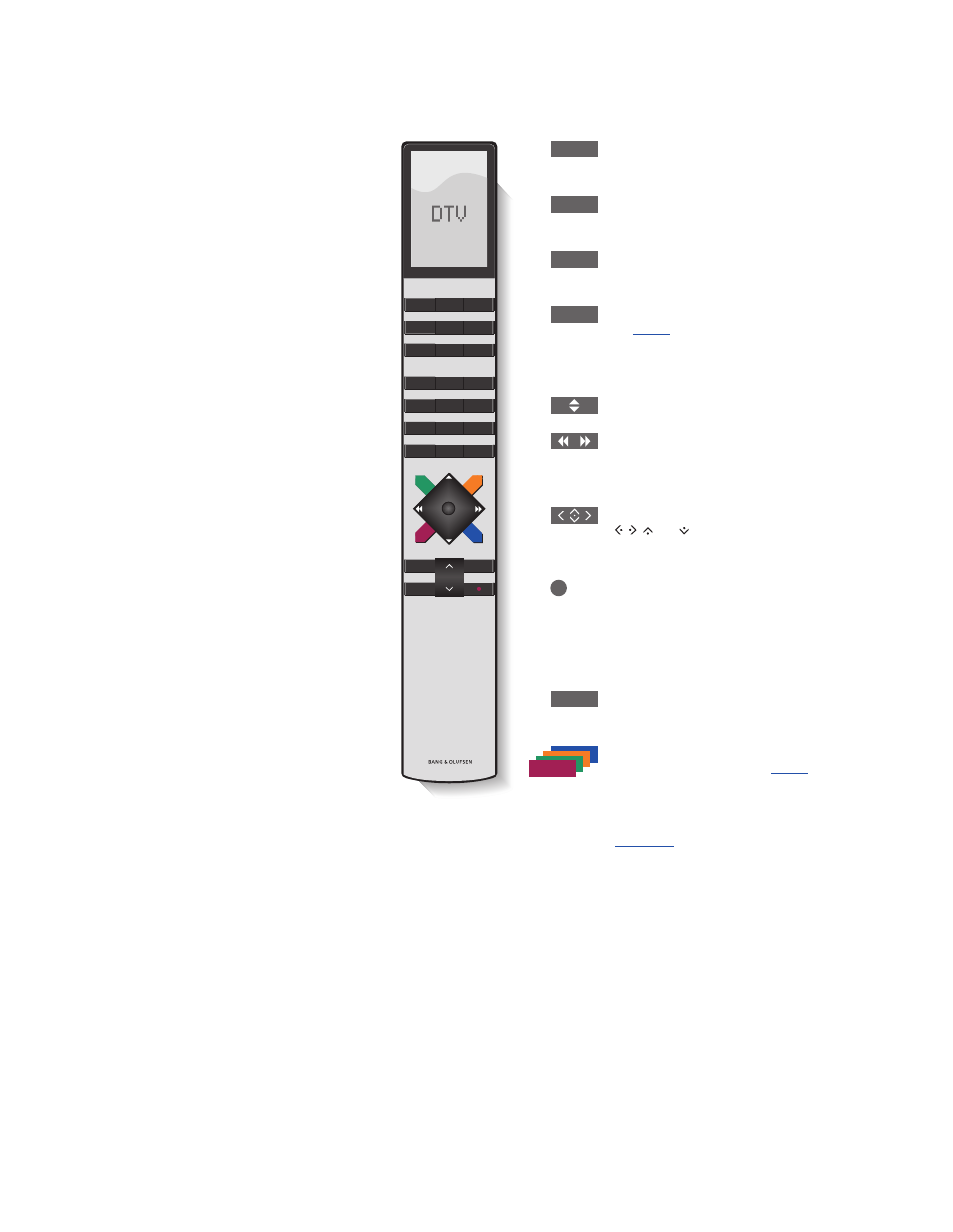
TV
LIGHT
RADIO
DTV
DVD
CD
V.MEM
TEXT
A.MEM
7
8
9
4
5
6
LIST
0
MENU
1
2
3
STOP
PLAY
BACK
Switch on your television and activate the
DVB Module
Select channel or station numbers or menus,
or enter numbers in menus
Bring up teletext, if provided by the channel
you are currently watching
Bring up the DVB menu overlay as described
on
. Press twice to bring up the TV
menu. You can also bring up the menu
overlay with the yellow button
Step between channels or stations
While DTV is selected as source, you can use
the buttons to step between your Channel/
Station Groups and the Channel/Station Lists
Navigation button left, right, up and down
, , and – move in menus by pressing
the button in the direction you need
Centre button – select and activate a
function or confirm a choice in a menu.
Press and hold while watching television via
the DVB Module to bring up a Channel/
Station List
Move backwards through menus. Long press
to exit menus completely
The coloured buttons are used as “shortcuts”
to functions as described on
, or used
as indicated in the DVB menus
For special Digital Text/MHEG operation,
Beo4 sources and functions
Source buttons …
The source buttons are used for switching on
your Bang & Olufsen audio and video products,
other audio/video integrated systems and
the Bang & Olufsen light control. Some
externally connected products may have to
be switched on via the LIST button. Pressing
LIST repeatedly displays extra “buttons”
for functions or sources in the Beo4 display.
Press the centre button to activate the
chosen functions.
Control buttons within the star-shaped
button …
The arrow buttons, the navigation button,
the centre button and the coloured buttons
are used for generic source operation and
menu operation.
>> Introducing the module and remote control
DTV
0 – 9
MENU
BACK
TEXT
4
