Using a single monitor – Autocue QStart Teleprompting User Manual
Page 27
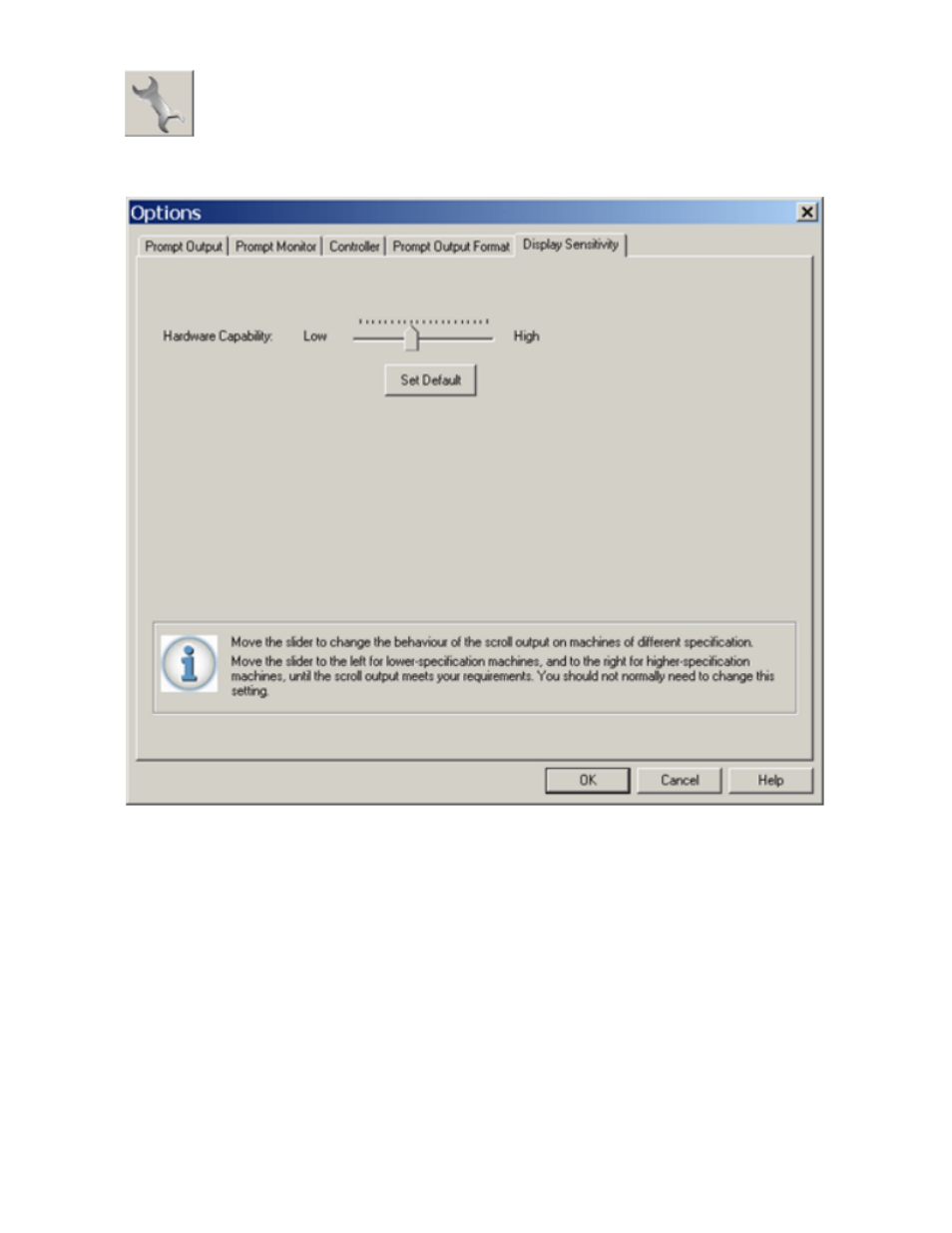
26
2. Click on the Display Sensitivity tab.
Display
Sensitivity
compensates
for
the
performance
capabilities
of
different
computers
when
controlling
both
the
main
prompt
output
and
the
prompt
monitor
window.
This
is
usually
shown
by
movement
of
the
text
in
the
prompt
output
halting
as
the
CPU
is
made
to
work
harder.
Move
the
slider
control
and
test
the
scroll
movement
until
you
see
the
best
performance
for
your
specific
monitor.
3. Click OK to return to the Script Editor window.
Using a single monitor
It
is
possible
to
write,
edit
and
prompt
your
scripts
on
the
same
screen
when
you
only
have
your
computer
or
laptop
available.
You
might
use
your
system
in
this
manner
if
you
have
to
give
a
webcast
of
a
speech
or
are
taking
part
in
a
video
conference
or
meeting.
1. Click on the System Options button to access the configuration interface.
