Autocue QStart Teleprompting User Manual
Page 14
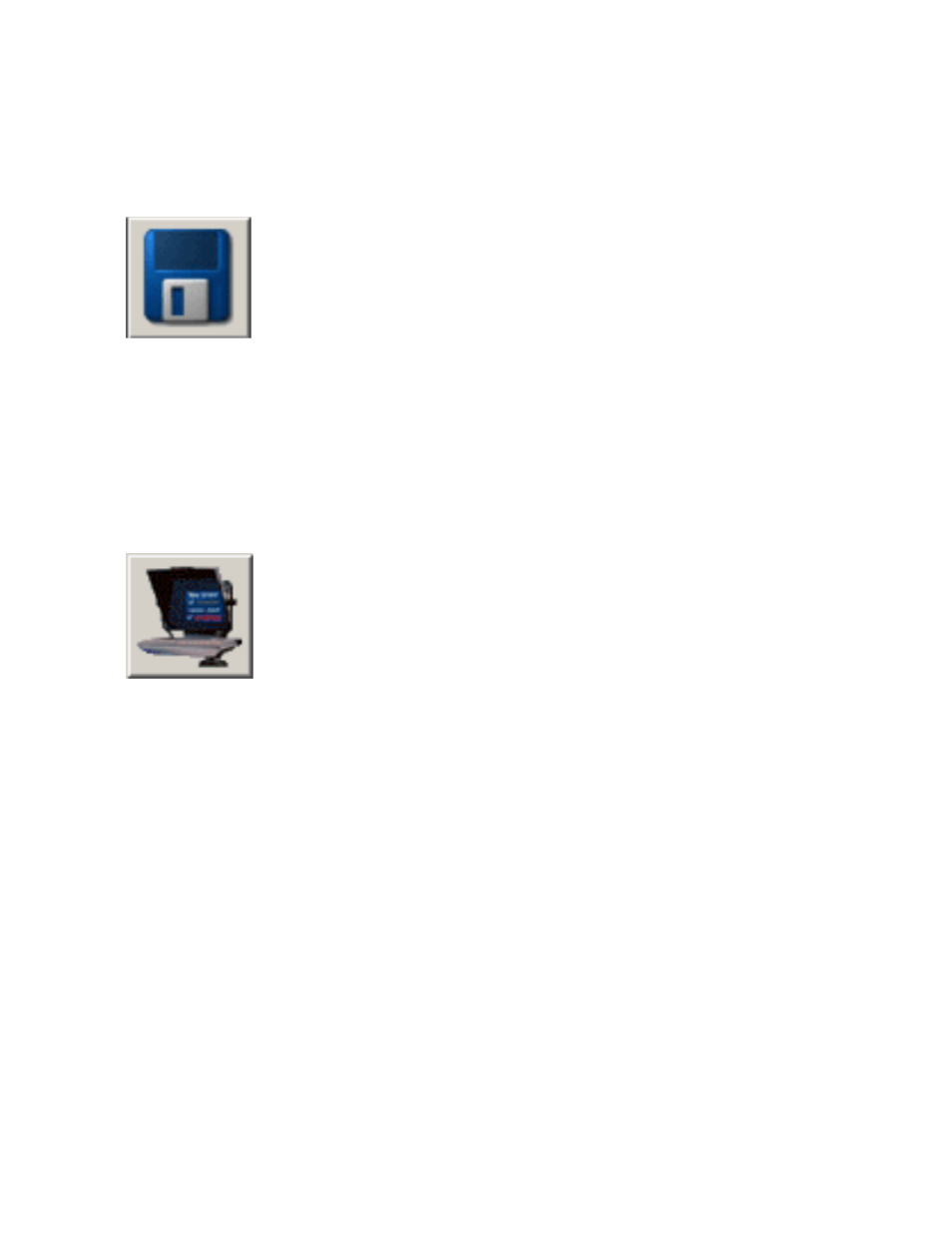
13
Save your script
When you have finished typing your script you should save the file so that you do not lose your work.
It is good practice to regularly save your work.
Click the Save button.
If
your
script
has
not
previously
been
saved
you
will
have
to
give
it
a
name
and
save
it
to
a
folder
on
your
computer.
Prompt your script
When
you
have
finished
preparing
your
script
you
can
display
it
on
your
Starter
Series
Prompter
so
that
a
presenter
may
read
it.
Click the Begin Prompting button.
Your script will appear on the teleprompter.
Scroll the script
The
default
scroll
control
is
a
standard
computer
mouse.
If
you
have
ordered
a
dedicated
scroll
control
device,
refer
to
the
“Different
ways
to
control
scrolling”
section
later
in
this
manual
for
guidance
on
configuring
the
device.
Use your computer mouse to control the movement of the prompt output.
Press the ESC key on the computer keyboard to stop prompting and return to the Script Editor window.
Make the most of your prompter
QStart allows you to quickly and simply create, edit, format and prompt the scripts you write.
The QStart user interface is illustrated below.
