Monitoring and recording, Smartlog – Atomos Ronin User Manual
Page 20
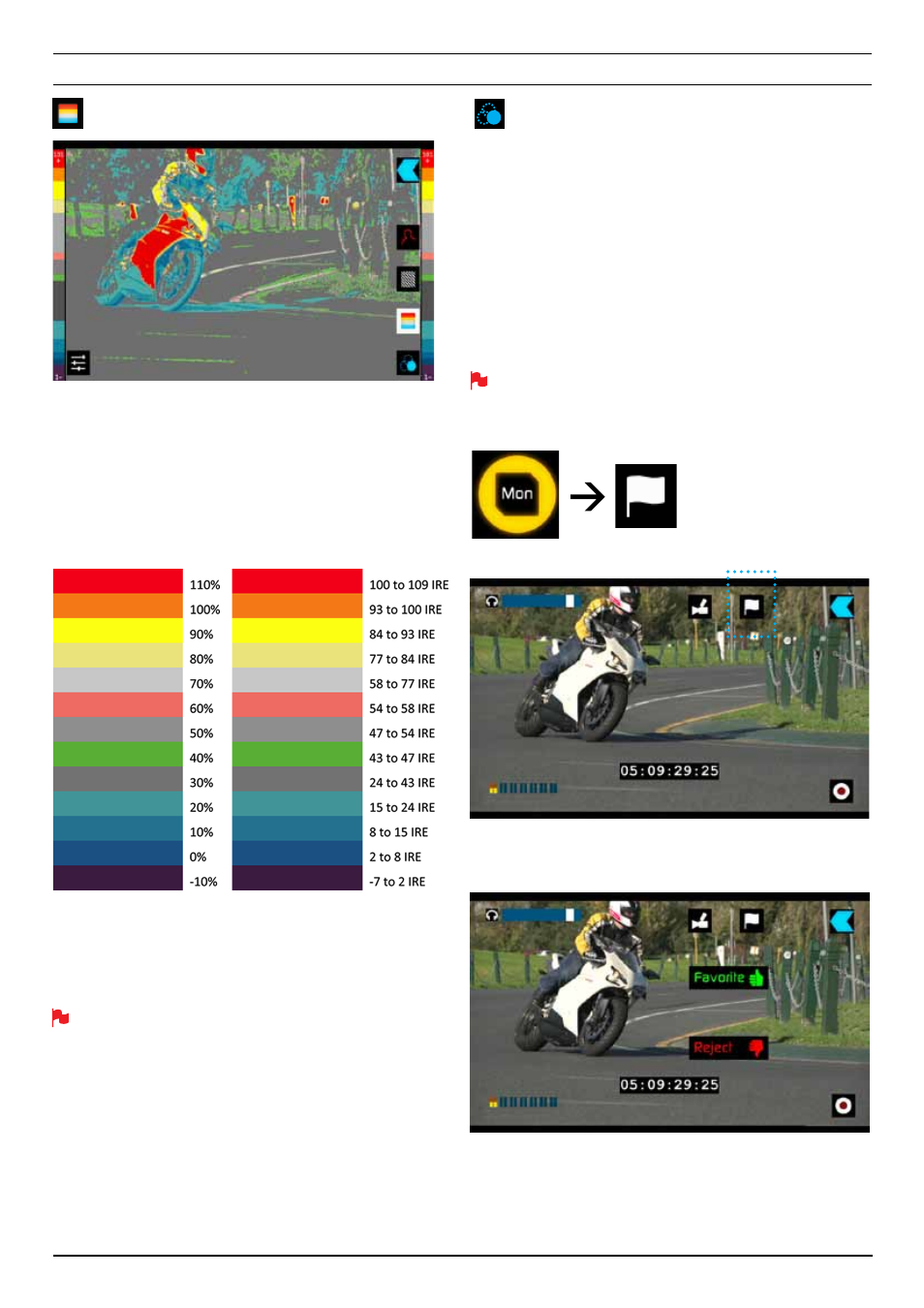
Atomos Ronin – User Manual Edition 1: June 2013 18
False Colour
False Colour assigns different colors to areas of different exposure
in the image. Instead of just showing what parts of the image are
overexposed, it gives a more complete picture of what is going on in
the image by using a range of exposure values. Generally speaking,
overexposed elements will display as red, and underexposed
elements will display as blue.
The gradient between colour levels can be adjusted to have a
gradient or not. If gradient is not selected, the colour levels will
change instantly to the next colour level.
False Colour Scale:
To help you determine the exposure range with more accuracy,
please use the scale above:
You can apply all filters to your monitor at the same time but set up
individually for your needs
Blue for Exposure
Displays a black-and-white image that is based on the blue channel
of the input signal. Used to observe the noise content of a video
image and the judge the overall exposure quality.
SmartLog
SmartLog gives you the ability to tag your clips during recording (or
playback, more on this later).
By the pressing the
Favourite
and
Reject
icons you can
assign a “good clip” or “bad clip”. This information can then be
exported to non-linear editing system to speed up the edit process,
as you can easily see which parts of your recording you have marked
to keep or reject.
SmartLog currently only works with Apple FCP X.
How to use
To access the tags, enter the Monitor screen, then press the
Flag
SmartLog: MONITOR MODE
You can now see your monitor in the background and the
Favourite
and
Reject
icons
8. Monitoring and Recording
