Monitoring and recording, Smartmonitor – Atomos Ronin User Manual
Page 19
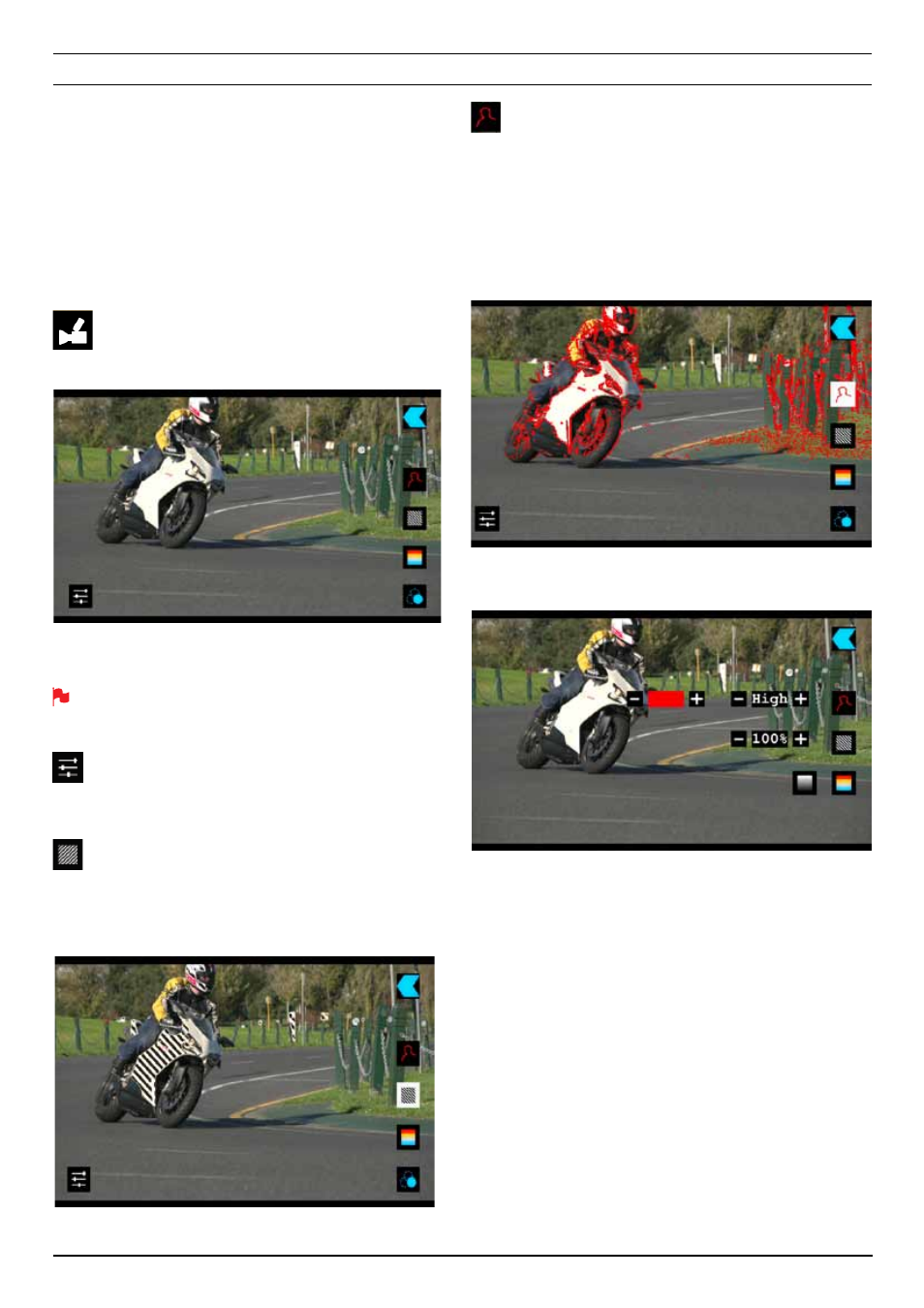
Atomos Ronin – User Manual Edition 1: June 2013 17
Using the Ronin as a field monitor and viewfinder
With its 5” high-resolution color TFT 800x480pixel screen, the Ronin
makes a great field monitor. So good, in fact, that you don’t need
any separate monitoring equipment. You could even say that the
Ronin is a “Recording Monitor”.
SmartMonitor
SmartMonitor features Focus Peaking, Zebra Patterns, False Colour
and Blue Only Exposure that will help assist when setting up a shot.
To access these tools, go into Monitor and select the
Camcorder icon. A new set of icons will appear
On the right hand side are the icons for each SmartMonitor tool.
To enable the tools you simply press the icon for the tool you would
like, the border will change to white.
You can apply all filters to your monitor at the same time but set up
individually for your needs
Settings
On the bottom left side is the icon to amend the settings of the tools.
Current settings are for Focus Paking, Zebra and False Colour.
Zebra
Zebra lines show the parts of the image that are over exposed
relevant to the % level set. 95% is usually used for objects, windows
and surfaces. 75% is used for checking over exposure of human
faces this will indicate reflective or shiny areas on the face.
Focus Peaking
Focus peaking allows the user to ensure their recordings are always
in focus. The parts of the image in focus are indicated by the
selected colour.
The colour indicating the section of the image in focus can be
adjusted by pressing the +/- keys next to the coloured square
representing the current colour. The default colour is Red. The
following additional colours are available (White Square, Red Square,
Green, Blue, Yellow, Light Blue and Purple).
By default the Ronin uses red, but you can change the colour in the
settings and the threshold can be set to high, med or low.
8. Monitoring and Recording
