Copying files – Apotop DW23 Wi-Backup User Manual User Manual
Page 20
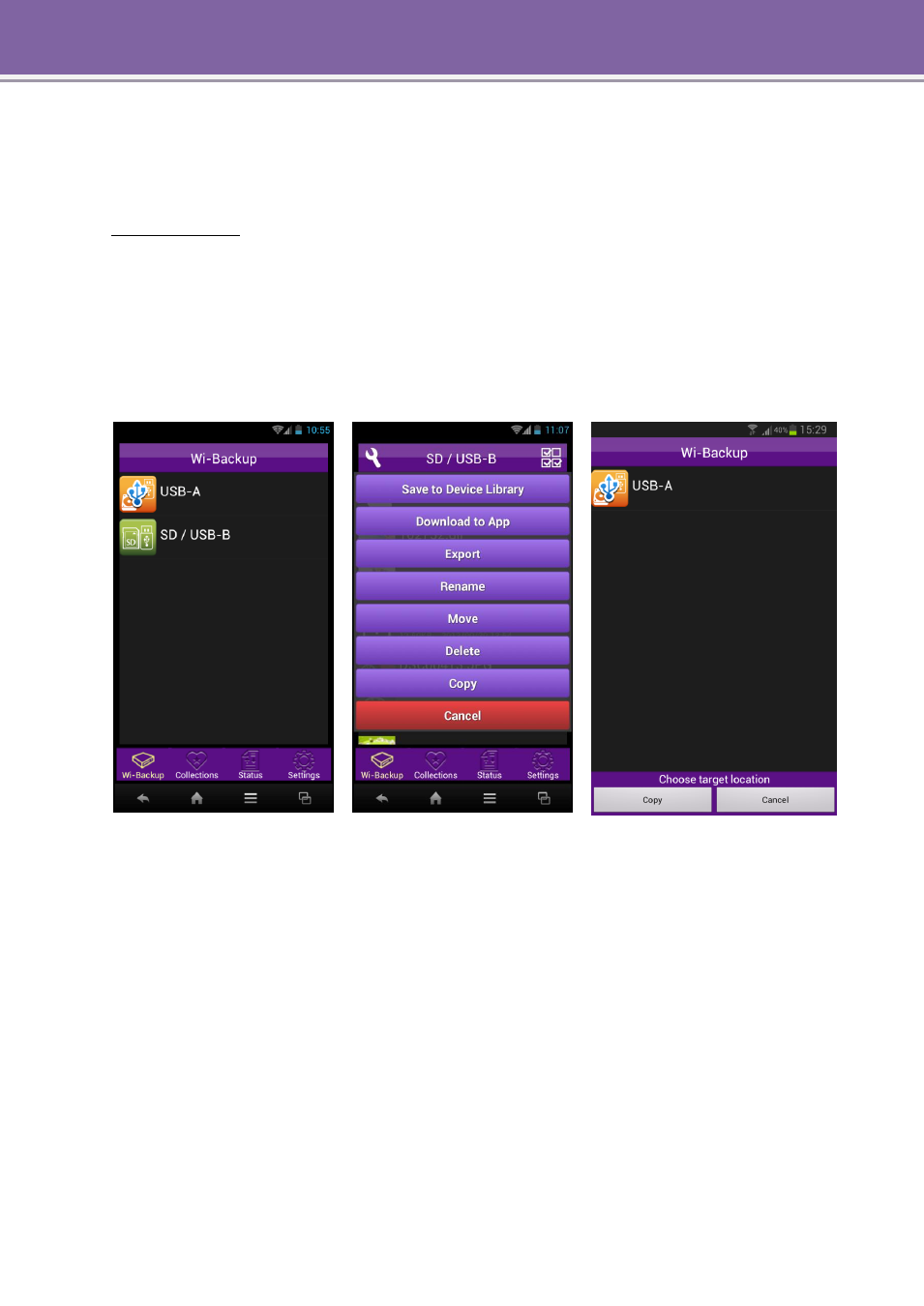
EN-20
Copying Files
To copy the file(s) stored in your SD card into the USB flash drive (or vice versa),
perform the following:
Android Device
1.
Insert an SD card or a USB flash drive into its slot and plug a USB flash drive to the
USB port on the rear of the device.
2.
On your mobile device, launch
Wi-Backup
APP.
3.
Tap USB-A or SD/USB-B.
4.
Select and hold the file that you want to copy and then tap Copy.
[Select option]
[Select and hold the file
then select copy]
[Save to SD card/USB flash
drive]
5.
Then select the location where you want to save the file into the SD card/USB
flash drive and tap Copy.
Note:
After the copy operation is complete, tap Status tab or review Backup_log.txt
from the root directory of the target device to check the Backup history.
Do NOT remove the memory card or USB flash drive while file transferring is in
progress.
