4 802.11 password, 5 hide 802.11 password, 1 802.11 ip config – AJA Ki Pro User Manual
Page 70: 2 802.11 ip address
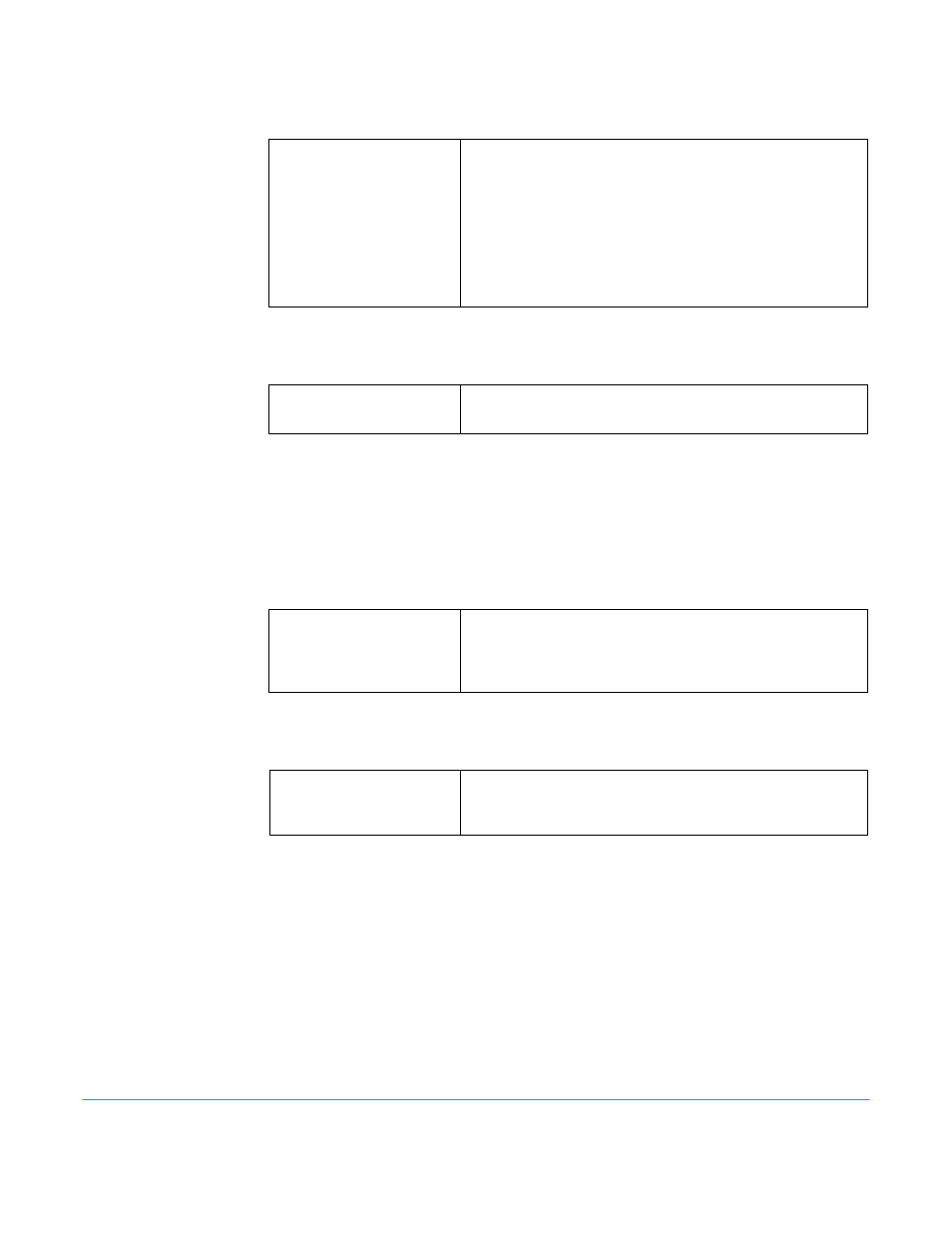
Ki Pro v3.2
www.aja.com
70
53.4 802.11 PASSWORD
This parameter defines the password used between Ki Pro, the access point and wireless
browser clients—if any.
53.5 HIDE 802.11
PASSWORD
This parameter determines whether the password set in 53.4 is visible from the front
panel or Web browser user interfaces.
NOTE:
If you choose to hide the password (ON setting) and then switch the parameter back to OFF,
then the password will not be displayed. In order to see it again, you would need to re-enter it.
54.1 802.11 IP CONFIG
This parameter determines the type of TCP/IP network configuration used by Ki Pro’s
wireless 802.11 transceiver.
NOTE:
There is no timeout when editing—changes made will be saved and activated when the
menu is exited.
54.2 802.11 IP
ADDRESS
This parameter determines the static IP address used by Ki Pro’s 802.11 transceiver.
NOTE:
For parameters 54.2 and 54.3, you will be setting IP addresses that consist of “octets”
separated by a period (i.e., 90.0.181.0). When editing these, the Select button selects the octet
and then the Adjust buttons select the desired number. Pressing Select Up again advances to
the next octet. At the final octet, the address will flash—pressing Select Up at that point
confirms the setting. When these parameters are edited, you can abort the editing process by
backing out (press the Select down arrow button repeatedly until the edit passes the first
octet). You’ll notice that after completing the edit on the last octet, the display will blink—this
is an indication that the edited IP address is about to be saved. You can save the edited IP
address (press the Select arrow up to save) or choose not to save by pressing the Select arrow
down button.
variable
Using the adjust buttons, enter a password for Ki Pro. Using
the adjust buttons and the top Select button, select the
characters for the password. The adjust buttons scroll
through the choices and the top Select button advances to
the next character. While selecting characters, the
character being changed will flash to show its position.
The character set allowed is: 0 through 9, '-','.', A through Z
(uppercase) and a through z (lowercase). Maximum
password length is 20 characters.
ON
OFF (default)
Hide password (show characters as asterisks)
Display password.
DHCP (default)
STATIC ADDR
Select automatic IP address assignment from DHCP
server in access point.
Assign a static IP address manually (parameters 54.2 and 54.3
will have to be entered to accomplish this).
variable
Using the adjust buttons, enter an IP address compatible with
your access point (if you have one).This is only needed for
Static IP configurations.
