Configuring advanced settings, Opening and closing the advanced settings screen, Configuring advanced wireless settings – Western Digital My Net Wi-fi Range Extender User Manual User Manual
Page 24
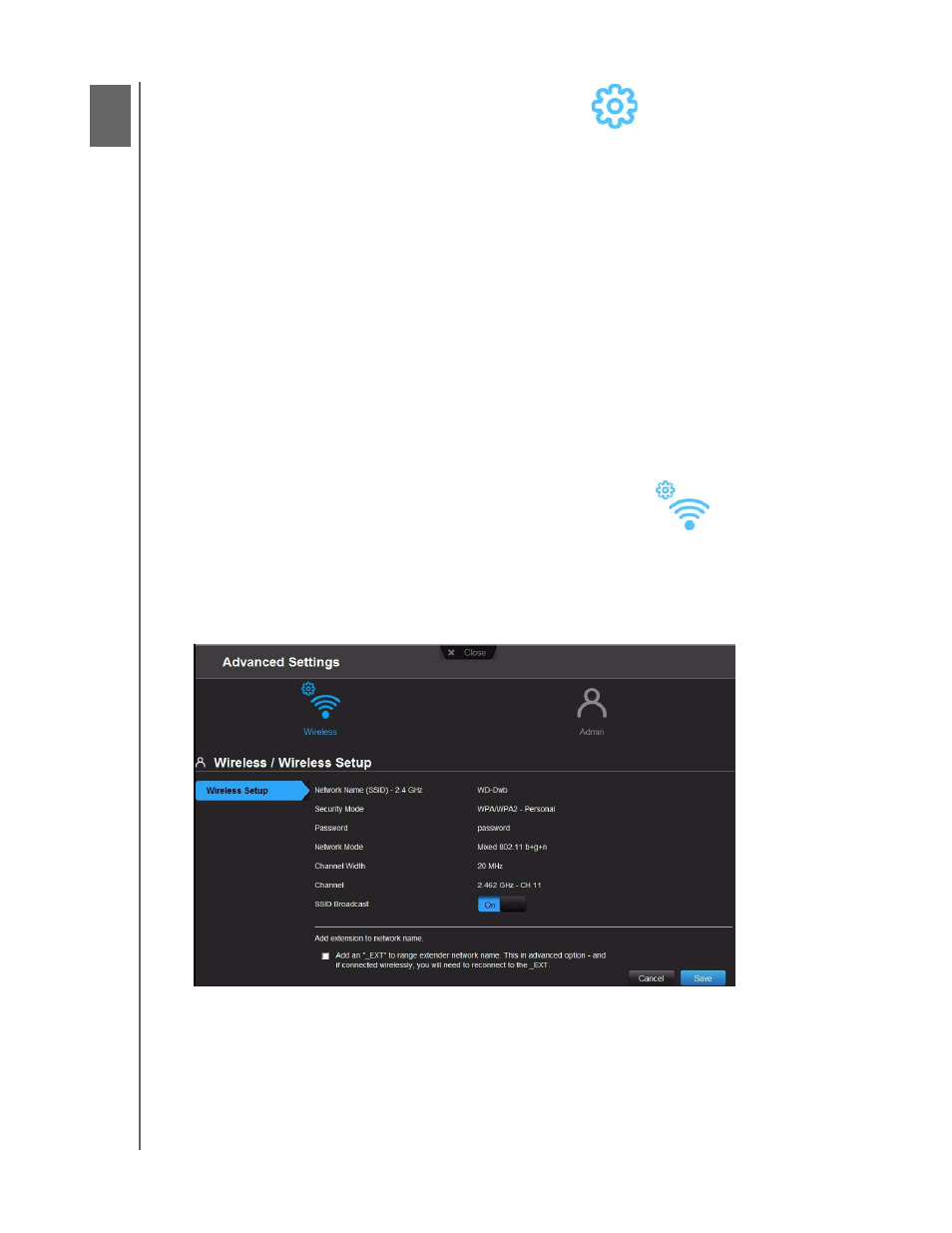
CONFIGURING ADVANCED SETTINGS
21
MY NET WI-FI RANGE EXTENDER
USER MANUAL
Configuring Advanced Settings
This chapter contains the following topics:
Opening and Closing the Advanced Settings Screen
Configuring Advanced Wireless Settings
Configuring Advanced Administrative Settings
Setting up Your Extender in AP Mode
Opening and Closing the Advanced Settings Screen
To open the Advanced Settings screen:
1. Click the
Advanced Settings
icon to display the Advanced Settings screen, which
provides the Wireless and Admin icons.
2. Continue with any of the procedures that follow.
Note: To return to the My Dashboard home screen, click
Close
at the very top
of the screen.
Configuring Advanced Wireless Settings
With the Wireless icon, you can enter or change security, network mode, and channel
settings.
1. On the Advanced Settings screen, click the Wireless icon to display the Advanced
Wireless/Wireless settings screen.
Note: When the extender is in extender mode, it obtains the values from the
router. When the extender is in AP mode, the user can set these values.
2. To add a suffix to the extender’s network name for ease of identification, click the Add
Extension to Network Name check box. For example. if a router’s name is 123, when
this option is checked, it becomes 123_EXT.
3. Click Save.
5
