Adding a new wireless device to your network – Western Digital My Net Wi-fi Range Extender User Manual User Manual
Page 21
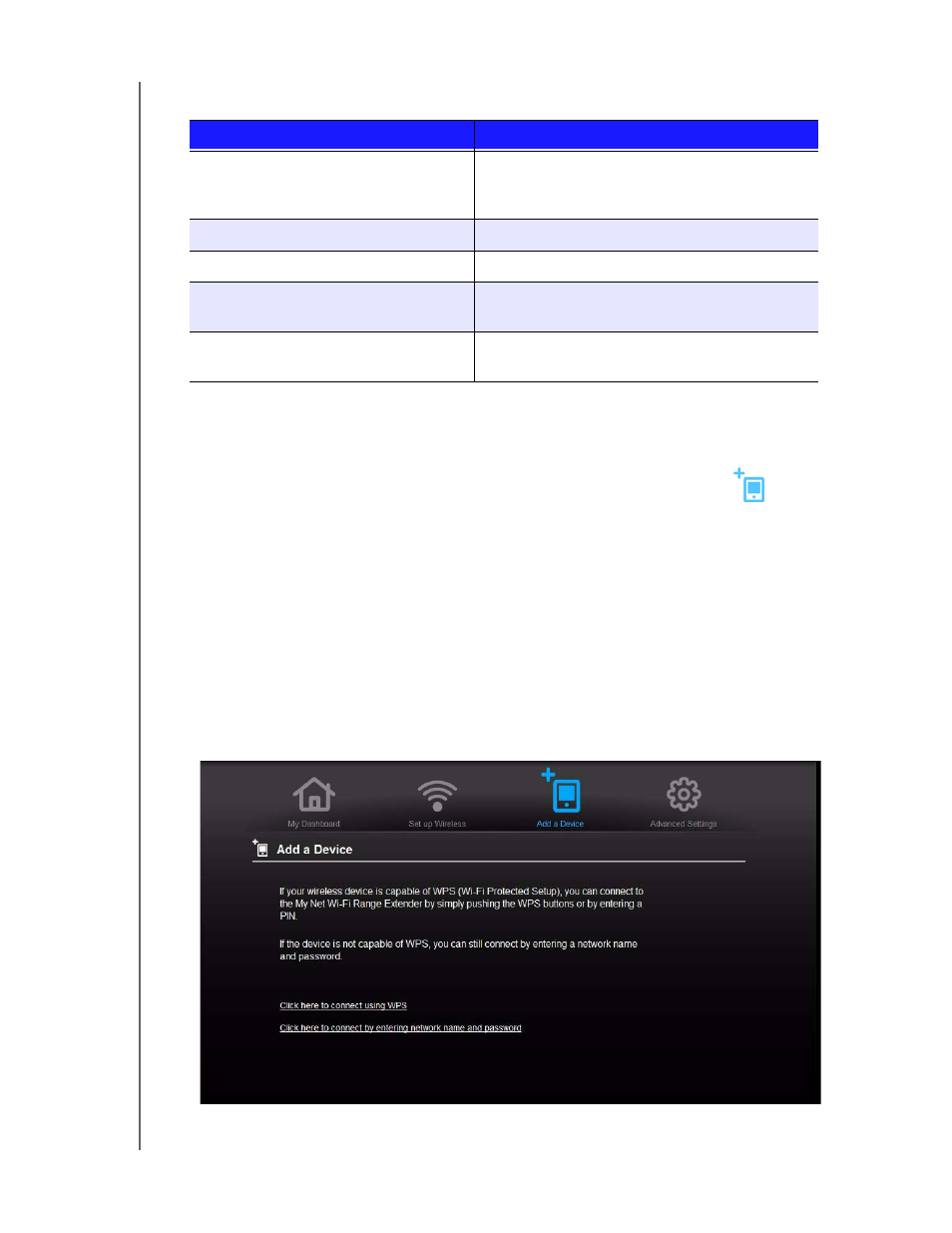
PERFORMING BASIC TASKS
18
MY NET WI-FI RANGE EXTENDER
USER MANUAL
1. Review the following settings:
2. To reconfigure wireless settings, click the Advanced Settings icon and then the
Wireless icon. Continue with “Configuring Advanced Wireless Settings” on page 21.
Adding a New Wireless Device to Your Network
Once you configure wireless settings on the extender, you can easily connect wireless
devices such as game consoles, notebooks, laptops, tablets, PDAs, or smartphones to the
Internet and to other devices on the network.
Note: Consult the device’s user guide for guidance on finding and changing its
wireless network settings.
To connect a WPS-enabled wireless device, either press the WPS button on the side of the
extender or enter a PIN on the device’s Wi-Fi connection screen. If the device is not capable
of WPS, you can still connect to the extender using a network name and password.
Note: In most cases, previously connected devices connect automatically.
1. On the Dashboard, click the Add a Device icon to display the Add a Device Screen.
Setting
Description
Network Name
Unique identifier of the 2.4 GHz or 5 GHz
network; depending on your selection on the
frequency switch.
Password
Password for accessing the wireless network.
Mode
Wireless range extender or AP (Access Point)
Status
Status can be Unconfigured, Configured and
Connected, or Unconnected.
Number of Devices Connected
Number of devices connected to the extender
with a wireless or wired connection.
