Getting started with the wd smartware software, Step 9 – Western Digital My Book Essential User Manual User Manual
Page 13
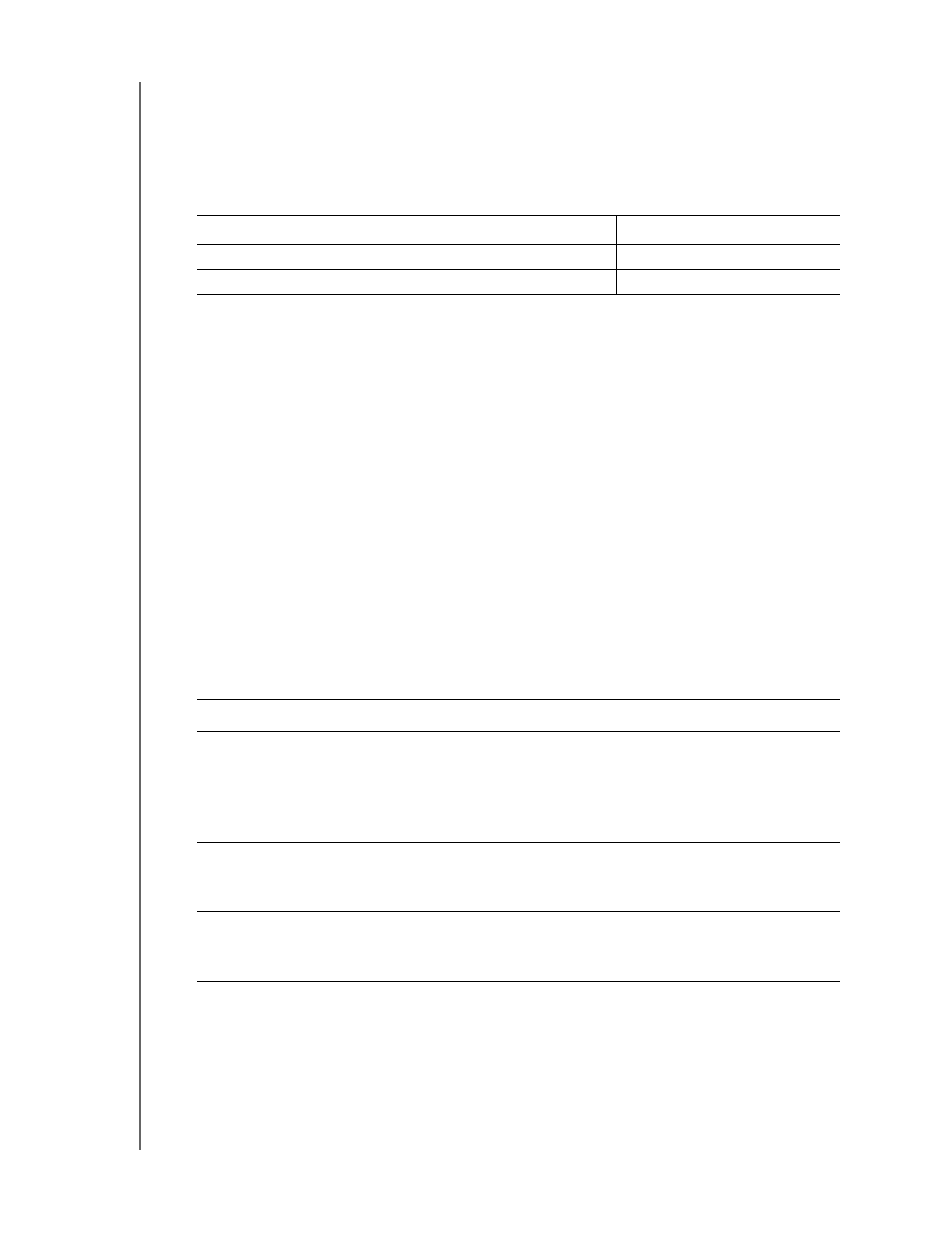
MY BOOK ESSENTIAL
USER MANUAL
CONNECTING THE DRIVE AND GETTING STARTED
– 8
8.
Continue to “Getting Started with the WD SmartWare Software” in the next section.
If you do not want to install the WD SmartWare software, go to “Getting Started
Without the WD SmartWare Software” on page 15 instead.
9.
For Windows Vista or Windows 7, two or three screens might appear, depending on
whether the AutoRun (AutoPlay) function is enabled or disabled:
a. For Windows Vista or Windows 7 with AutoRun (AutoPlay) enabled, click Open
folder to view files on the AutoPlay screen and double-click the WD SmartWare
application file to display the Welcome to WD SmartWare screen (see Figure 5 on
page 7).
b. For Windows Vista or Windows 7 with AutoRun (AutoPlay) disabled, open
Computer, click to open the My Book drive listing in Windows Explorer and
double-click the WD SmartWare application file to display the Welcome to
WD SmartWare screen (see Figure 5 on page 7).
10.
Continue to “Getting Started with the WD SmartWare Software” in the next section.
If you do not want to install the WD SmartWare software, go to “Getting Started
Without the WD SmartWare Software” on page 15 instead.
Getting Started with the WD SmartWare Software
To get started with the WD SmartWare software:
1.
The What would you like to do? prompt on the Welcome to WD SmartWare screen
provides three options for getting started with the WD SmartWare software:
2.
Read the license agreement and click Accept to continue.
3.
Wait for the software installation to complete. This could take several minutes.
IF AutoRun (AutoPlay) is . . . on your computer,
THEN . . .
Enabled
Proceed to step a.
Disabled
Skip to step b.
IF you want to install . . .
THEN click the . . .
The full version of the WD SmartWare software, with
continuous automatic backup, retrieve, drive lock
password protection, and drive management features and:
•
Run your first backup
•
Password protect or register your drive
Install WD SmartWare button.
Only the WD SmartWare software drive lock password
protection and drive management features, and password
protect or register your drive,
Install Drive Settings button.
The full version of the WD SmartWare software and
retrieve files that you have already backed up to your
My Book
drive on another computer,
Retrieve a backup link.
