Enabling the backup and retrieve functions, Uninstalling the wd smartware software, Uninstalling on windows xp – Western Digital My Book Essential User Manual User Manual
Page 45: Enabling the backup and retrieve
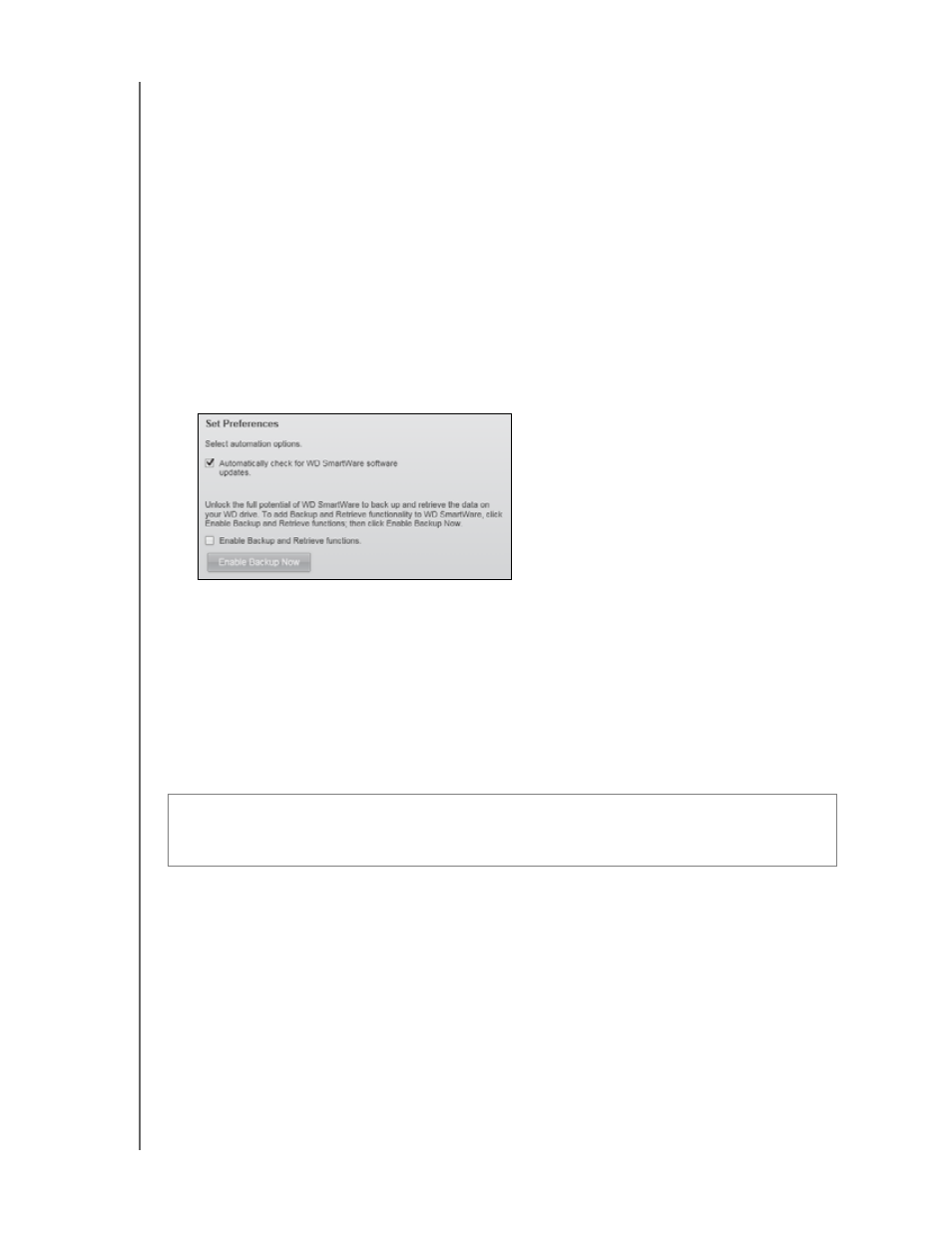
MY BOOK ESSENTIAL
USER MANUAL
MANAGING AND CUSTOMIZING YOUR DRIVE
– 40
After the drive erase operation completes, go to
ee Knowledge
Base Answer ID #5419 for information about downloading and restoring the
WD SmartWare software and disk image on your My Book drive.
Note: Erasing your drive also removes your password. If you still want to use a
password to protect your drive, you will need to re-create it after restoring
the WD SmartWare software and disk image. (See “Password Protecting
the Drive” on page 27.)
Enabling the Backup and Retrieve Functions
If you selected Install Drive Settings at the What would you like to do? prompt on the
Welcome to WD SmartWare screen and now want to enable the backup and retrieve
functions:
1.
On the drive management Drive Settings screen (see Figure 17 on page 27), click
Preferences to display the Set Preferences dialog:
2.
Select the Enable Backup and Retrieve functions check box.
3.
Click Enable Backup Now to:
•
Add the Backup and Retrieve tabs to the Home screen display
•
Add the Set Up Software and Set Up Drive options to the Settings screen
•
Remove the Preferences option from the Drive Settings screen
Uninstalling the WD SmartWare Software
Use your operating system’s Add or Remove Programs function to uninstall the
WD SmartWare software from your computer.
Uninstalling on Windows XP
1.
Click Start > Control Panel.
2.
Double-click Add or Remove Programs.
3.
Select WD SmartWare and click Remove.
4.
Click Yes at the Are you sure... prompt.
Important:
You can easily uninstall the software. However, you will need to restart the
backup job manually after reinstalling the software as uninstalling deletes all existing
backup job configurations. (See “Backing Up Your Computer Files” on page 16.)
