Media player dashboard – Western Digital WD TV Live Streaming Media Player (Gen 3) User Manual User Manual
Page 51
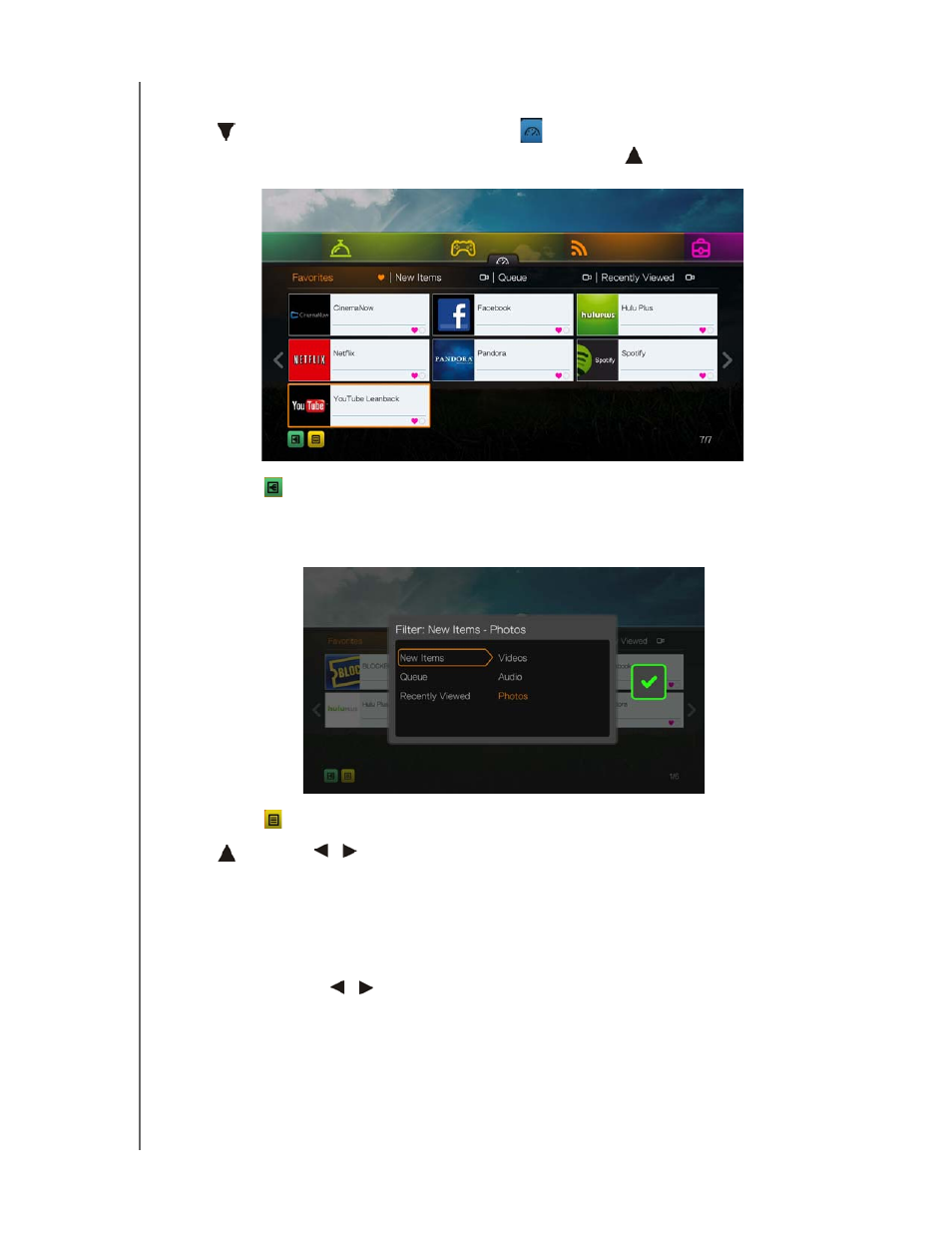
WD TV Live Streaming Media Player
User Manual
OPERATING THE MEDIA PLAYER – 46
Media Player Dashboard
Press
at the home screen or navigate to
then press OK in the in the Videos,
Music, or Photos menus to launch the dashboard. Press
or Back to exit the
dashboard. Your Favorites are shown by default.
Navigate to
to filter the media files and internet service links shown on the main
dashboard page by category and media type. For example, to find photos you have
added recently, select New Items and press OK, Photos and press OK, then press
OK again.
Navigate to
and press OK to toggle between list and thumbnail views.
Press
,
Use the
/
navigation buttons, then press OK in the dashboard to
display your media files by the following categories:
Favorites (see “Favorite” on page 60)
New Items (displays media files you have added within a certain date range.
See “Show New Items” on page 182 for details and instructions for adjusting the
date range)
Queue (Use the
/
navigation buttons then select the Videos, Music, or
Photos icon, then press OK - see “Add to Queue” on page 60)
Recently Viewed (displays media files you have viewed in the last xx days)
After selecting a category, filter the results by media type (Videos, Audio, or Photo).
Then, use the navigation buttons to select a file then press OK to begin playback.
