Displaying the currently playing station, Adding a station to your preset list, Removing a station from your preset list – Western Digital WD TV Live Streaming Media Player (Gen 3) User Manual User Manual
Page 123: Providing song feedback
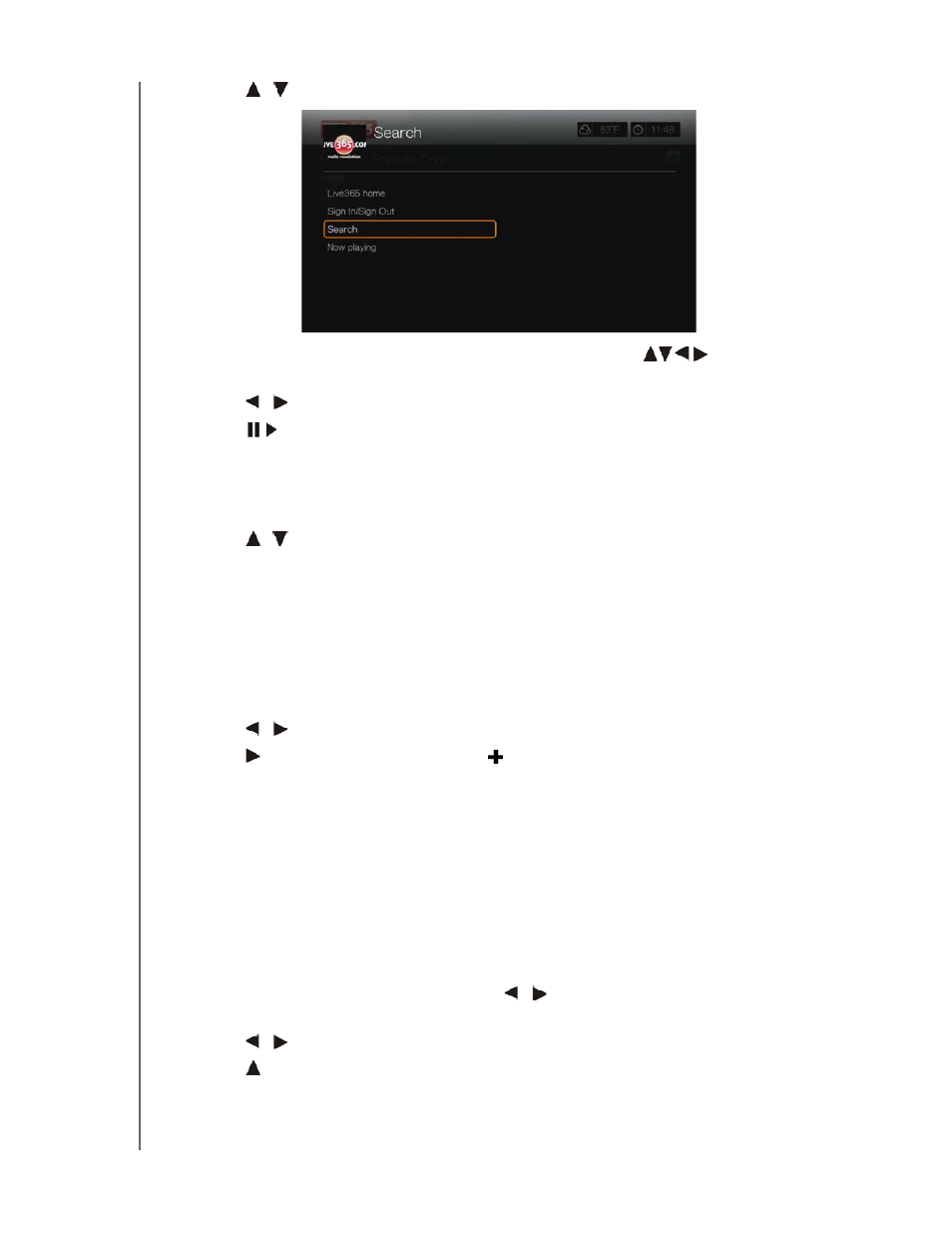
WD TV Live Streaming Media Player
User Manual
INTERNET SERVICES – 118
2. Press
/
to select Search, then press OK.
3. On the on-screen keyboard, use the navigation buttons
to key in a
search keyword, then press OK.
4. Press
/
to select a station from the search result.
5. Press
or
OK to start listening to the selected radio station.
Displaying the Currently Playing Station
1. On the Live365 home screen, select My Presets, Stations, or Last Played,
then press Options.
2. Press
/
to select Now Playing, then press OK. The station currently playing
displays.
Adding a Station to Your Preset List
If you like a particular station, you can add it to your preset list for easier access in
the future.
To add a station to your preset list from the Now Playing screen list:
1. Go to the station list showing the station you want to add.
2. Press
/
to select the station you want to add.
3. Press
several times to enable the Add to My Preset function, then press
OK.
4. A confirmation screen appears. Press OK to confirm the new preset station and
return to the Now Playing screen.
Removing a Station from Your Preset List
You can remove stations you no longer want from your preset list.
To remove a station from your preset list:
1. Sign in to your Live365 account. Go to “To sign in to Live365:” on page 114 for
instructions.
2. From the Live365 home screen, press
/
to select My Presets, then press
OK.
3. Press
/
to select the station you want to remove.
4. Press to enable the Remove Station function, then press OK.
5. A confirmation prompt appears. Press OK to go back the Now Playing screen.
Providing Song Feedback
