Videos player, Videos options, Options with a video playing, press options – Western Digital WD TV Live Streaming Media Player (Gen 3) User Manual User Manual
Page 108
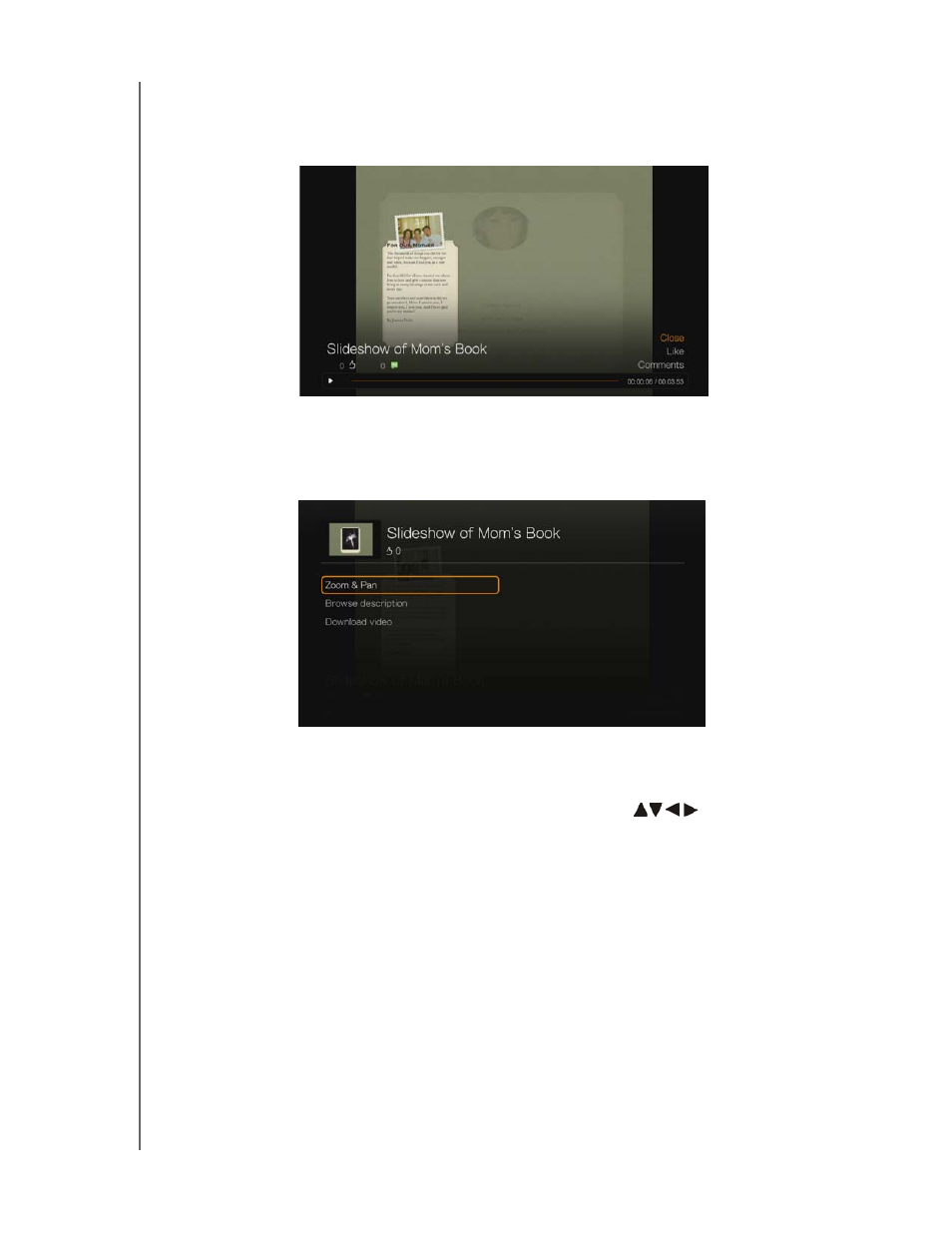
WD TV Live Streaming Media Player
User Manual
INTERNET SERVICES – 103
Videos Player
With a video playing, press OK to bring up the videos player info panel. You can
choose to Like or Comment on a video in the info panel, then press OK.
Videos
Options
With a video playing, press Options.
Zoom - To change the display’s viewing scale, press OK repeatedly until the
preferred viewing scale is achieved. Press Options or Back to revert to the
default viewing scale.
Pan - To pan the display, press the navigation buttons
repeatedly until
the preferred panned view displays. Press Options or Back to revert to the
default viewing scale.
Browse description - Select this option then press OK to view the description
of the video.
Download video - Select this option then press OK to download the video to
one of your local drives. Select the location you want to download your video to
(network share or attached storage) then press OK.
Video playback progress bar
Elapsed and total
playback times
Number of “likes”
and comments
