Wasp Barcode WaspLabeler +2D Getting Started User Manual
Page 24
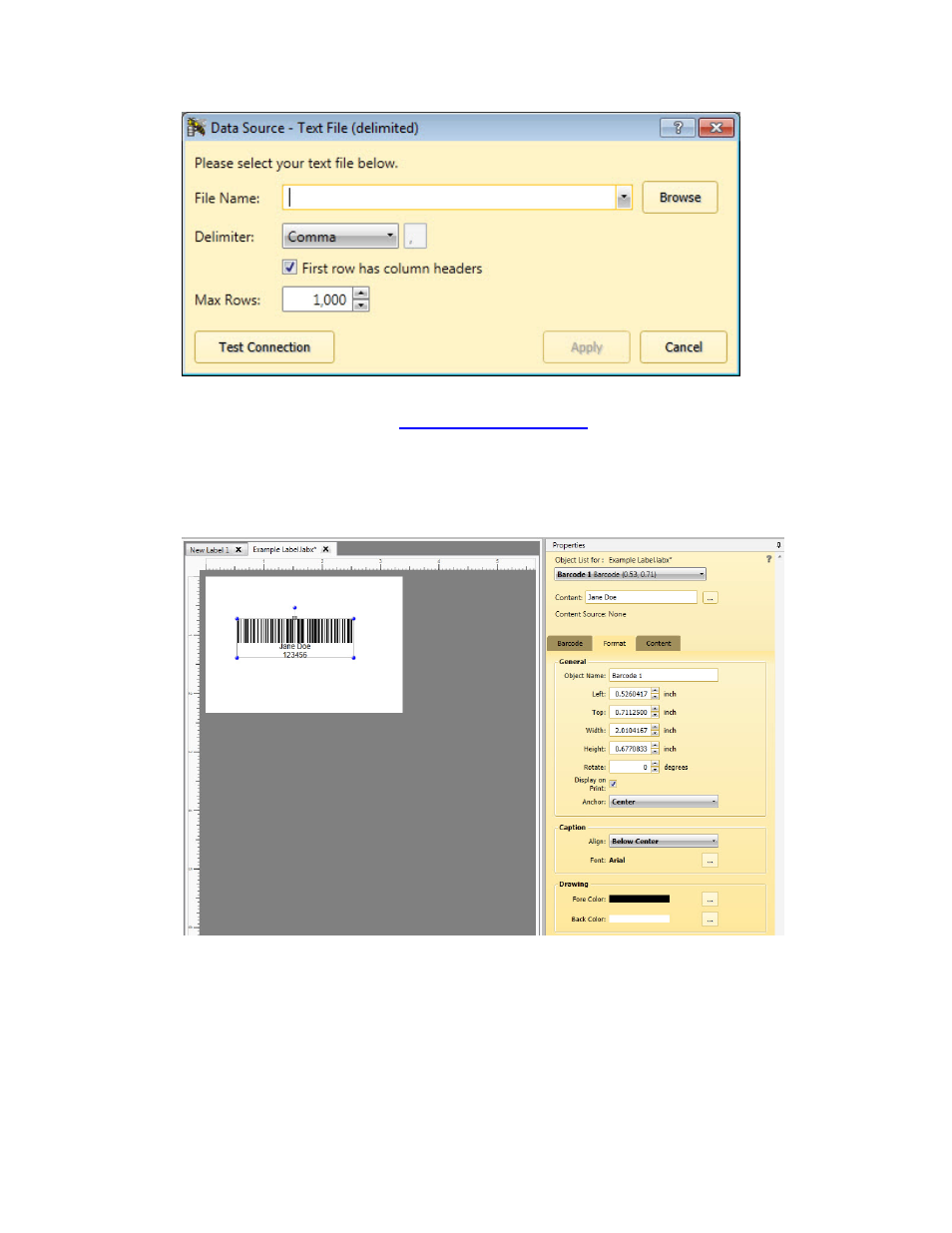
Wasp Labeler User Manual
Select your file and the associated Delimiter, then click Apply. For detailed instructions on
adding a Text file, see the topic
Connecting to a Text File
.
3. Bind an object on the label to a column in the data source.
On the Design tab, select the object to which you want to bind data. The property options for
the selected object appear in the Properties box.
Here we have selected the barcode object and want to bind it to the Employee ID column in the
data source. On the Properties box > Content tab, click the Database button. A window
appears displaying all available columns from the data source.
23
