5 section e: properties box, Properties box, Hide/show the properties box – Wasp Barcode WaspLabeler +2D Getting Started User Manual
Page 11: Hide the properties
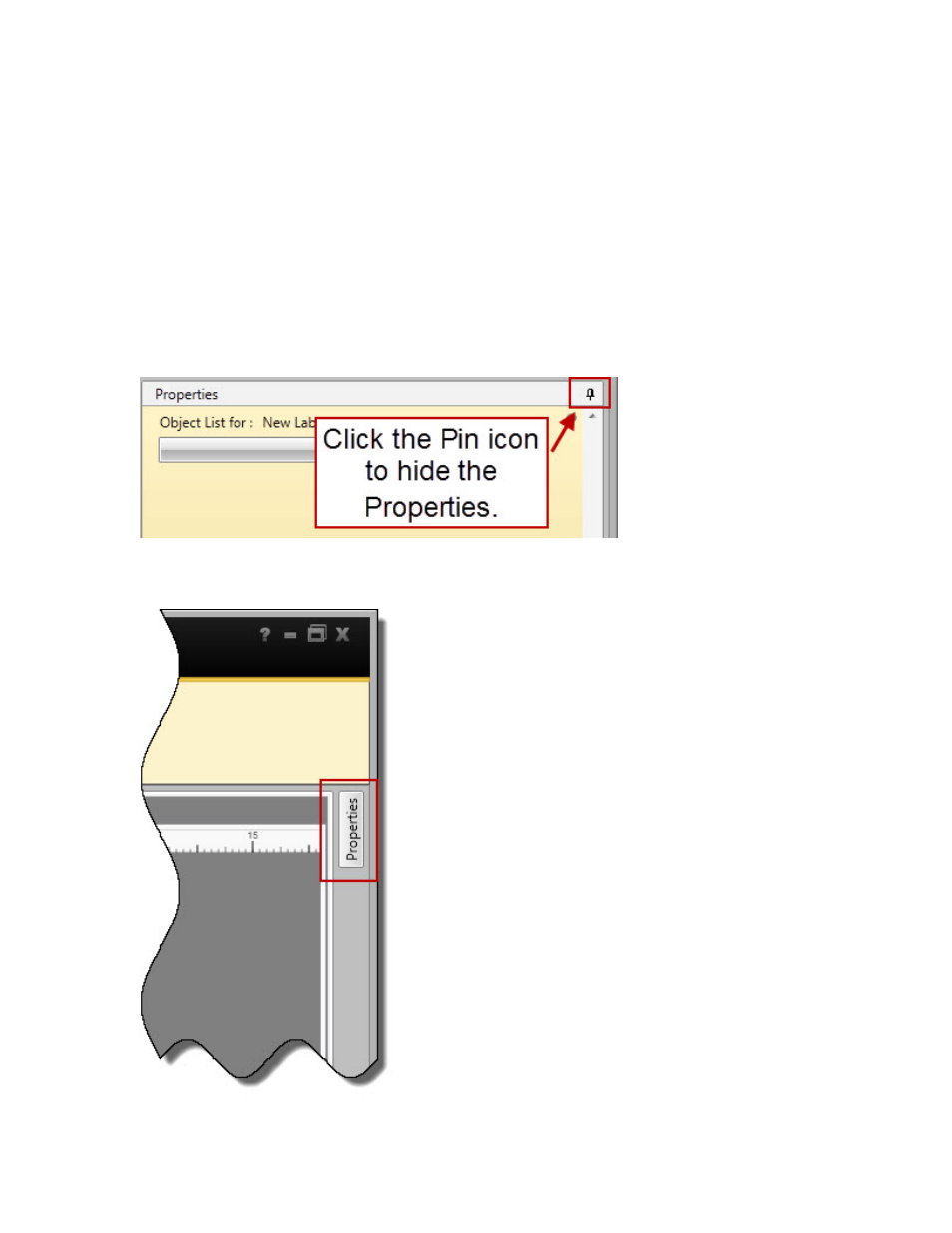
Wasp Labeler User Manual
1.4.5 Section E: Properties Box
The Properties box contains options specific to the type of object you have selected in the Design
window (barcode, text box, picture or drawing object). You can hide the Properties box or "dock" it in a
different location as needed.
Hide/Show the Properties Box
The Properties box is displayed on the Main screen by default. This box displays information
relating to the tab you are currently using. For example, on the Design tab, the Properties box
displays the various options available to the selected object.. If you want to have a larger design
area, you can hide the Properties box by clicking on the Pin icon in the right-hand corner of the box,
as shown below:
When the Properties box is hidden, a label will appear on the right side of the screen as shown
below:
10
