5 getting started - creating a static label – Wasp Barcode WaspLabeler +2D Getting Started User Manual
Page 14
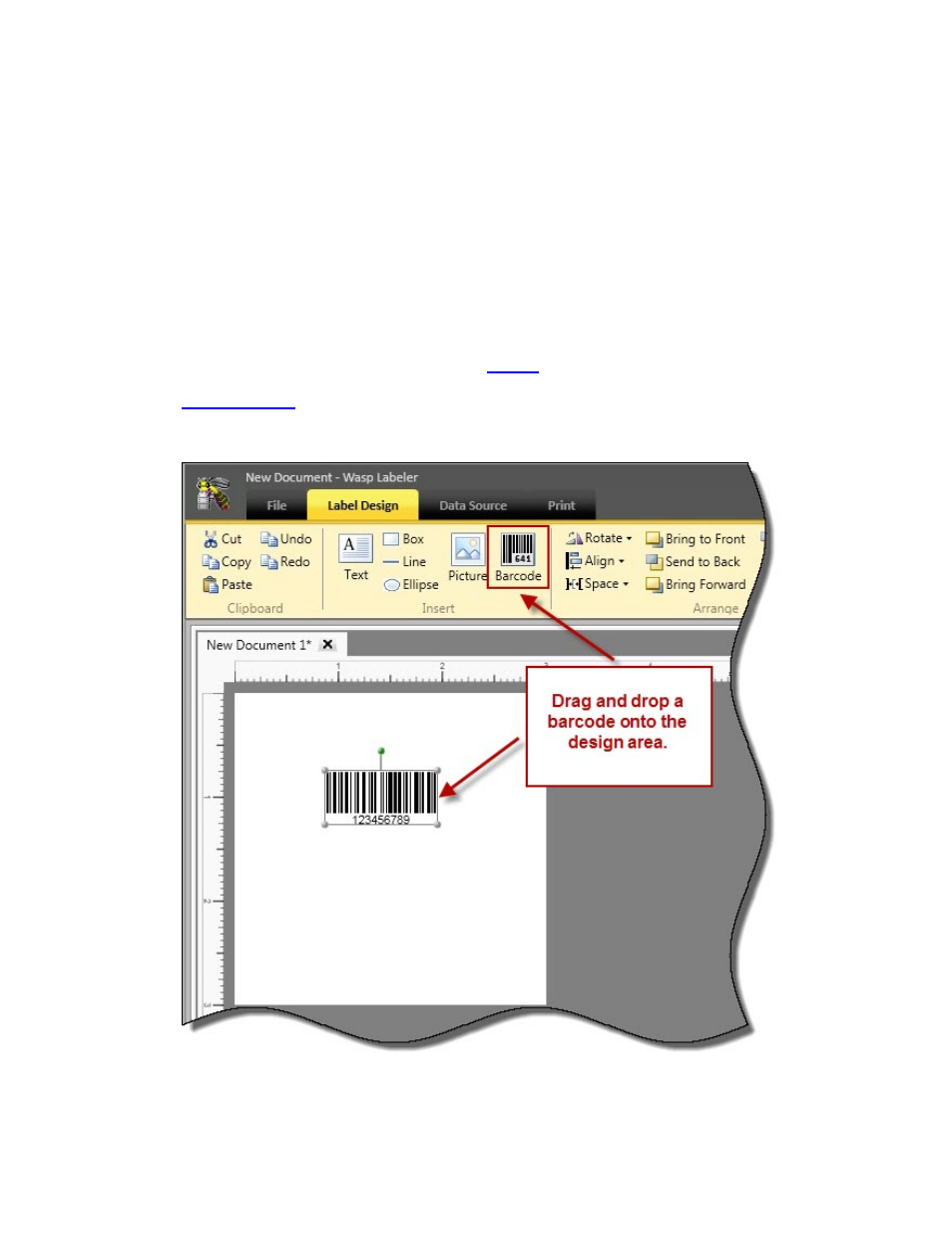
Wasp Labeler User Manual
1.5 Getting Started - Creating a Static Label
Now that you are familiar with the basics of moving around the Main screen, you can begin creating
your labels. This topic will take you through the steps to create the most basic label - a static barcode
label. A static label means the information on it does not change. The label does not pull information
from a database, isn't serialized, etc.
For this example, we are going to create one name badge label containing a standard Code 128
barcode and a text field containing a name and employee ID number. Links are provided in each step
to detailed information regarding the tabs and screens.
1. Open a document:
Open a New Document and make sure the
Design
tab is selected.
2.
Add a barcode:
Click on the barcode icon and drag it to the Design window.
You can move the barcode around on your label as needed by clicking on it and dragging it
13
