UVP iBox Spectra Small Animal Imaging System User Manual
Page 12
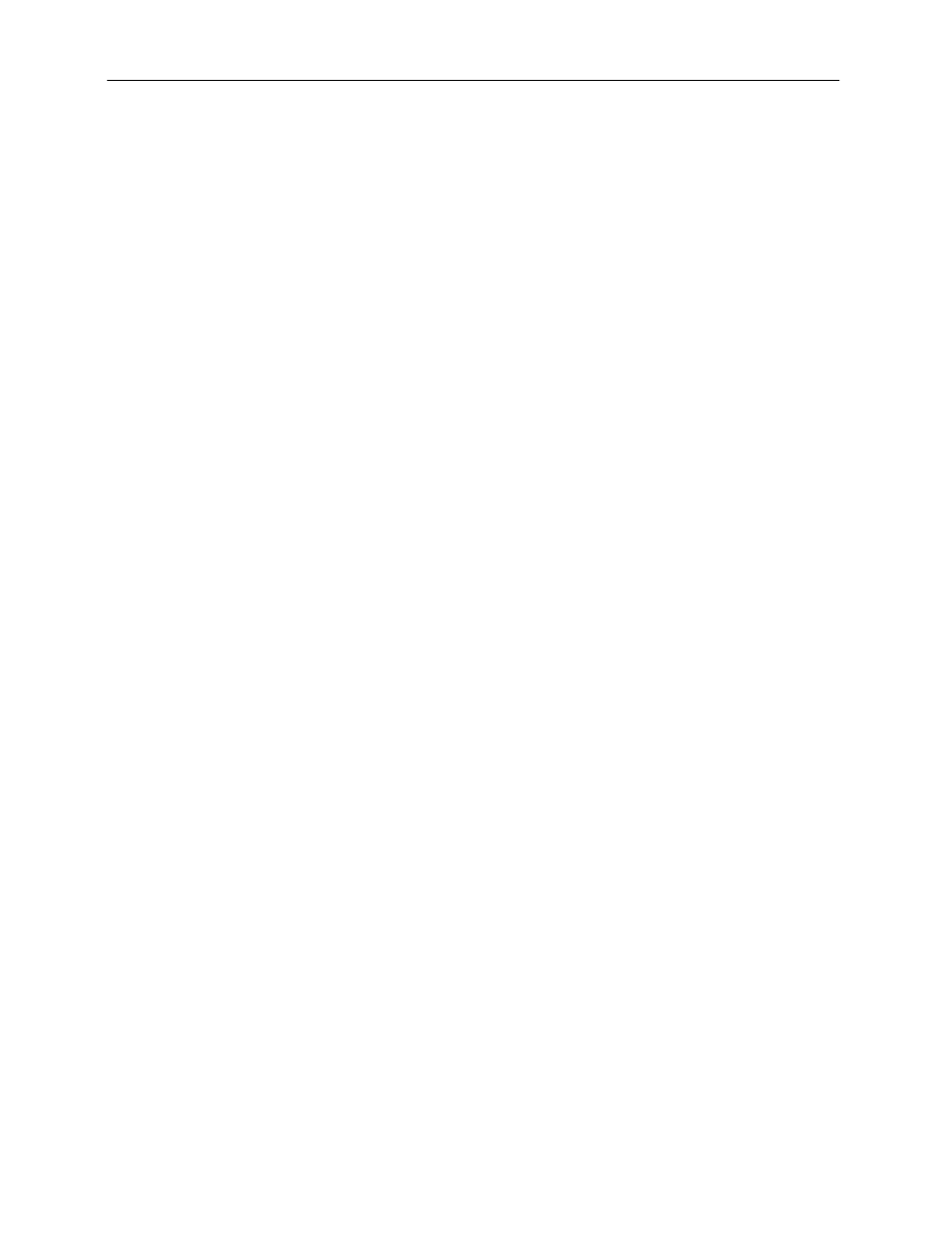
iBox Spectra Imaging System
12
To calibrate the white balance:
1. Place a focus target or business card on the warming plate inside the darkroom.
2. From the main TS2 screen, turn on the epi white illumination as well as the Saturation Warning.
3. Using the Live Preview and Focus functions, focus the image.
4. Remove the focus target or business card from the darkroom.
5. Place a sheet of clean white paper on top of the warming plate inside the darkroom and shut the
darkroom door.
6. Access the Preferences menu from the main TS2 screen and ensure that the “Autocapture Image
Contrast” is set to Best. Press OK to close the Preferences menu.
7. After ensuring that the epi white illumination is still on, touch the Auto Capture button on the left
side of the main TS2 screen.
8. Once the captured image appears on the screen, touch the “i” button to open the image information
screen and press the Set as White Balance button.
9. Touch the “i” button again to close the image information screen. The system’s white balance is
now calibrated.
