Software installation, Install the visionworks®ls software, Registering the software – UVP iBox Scientia Small Animal Imaging System User Manual
Page 5
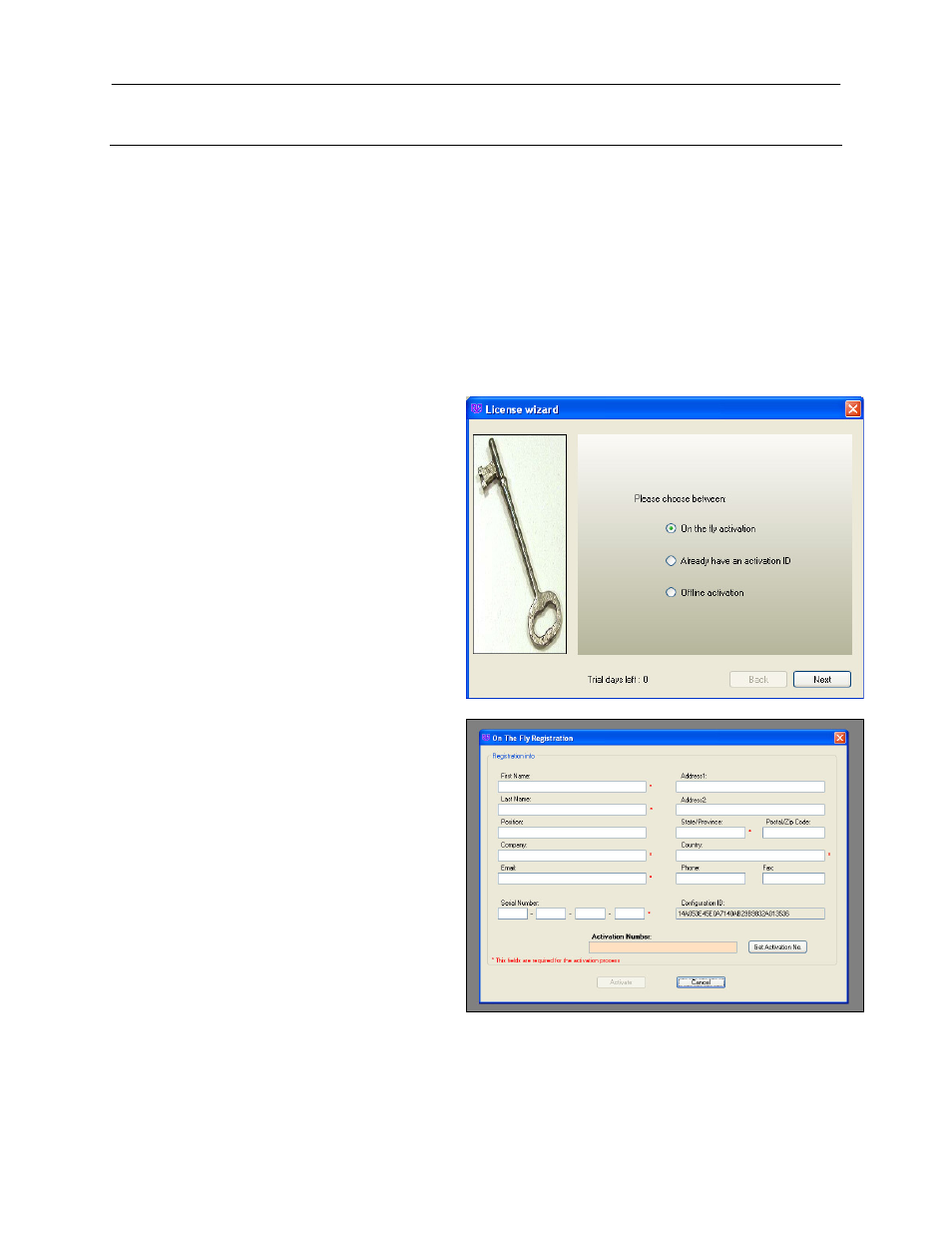
iBox Scientia Small Animal Imaging System
5
Software Installation
Install the VisionWorks
®
LS Software
1. Insert the VisionWorksLS CD (not network CD) into the computer.
2. Click on the “Install” button for VisionWorksLS.
3. Click OK, Next, then agree to “I accept terms of licensing agreement”, then Next. Leave all the
defaults. Then click Next, Next, Install, and finally Finish.
Registering the Software
Open the Software
1. Double click the VisionWorks
software icon on the desktop.
2. To activate the software,
registration is required. To
immediately activate the software
through the internet, choose On
the fly activation. If the computer
is not connected to the internet,
please follow the instructions for
Offline activation or call UVP to
register the software.
3. Click Next to continue.
4. Already have an activation ID is
useful when reloading the
software after receiving an initial
activation code.
5. Complete all required information
on the form.
6. Fill out the Serial Number located
on the CD. The number should be
four sets of six numbers.
7. Click onto Get Activation No. and
then click onto Activate when the
Activation Number appears in the
box.
