Installation, Installing the software, Registering the software – UVP iBox Explorer Imaging Microscope User Manual
Page 7: Installing the software registering the software
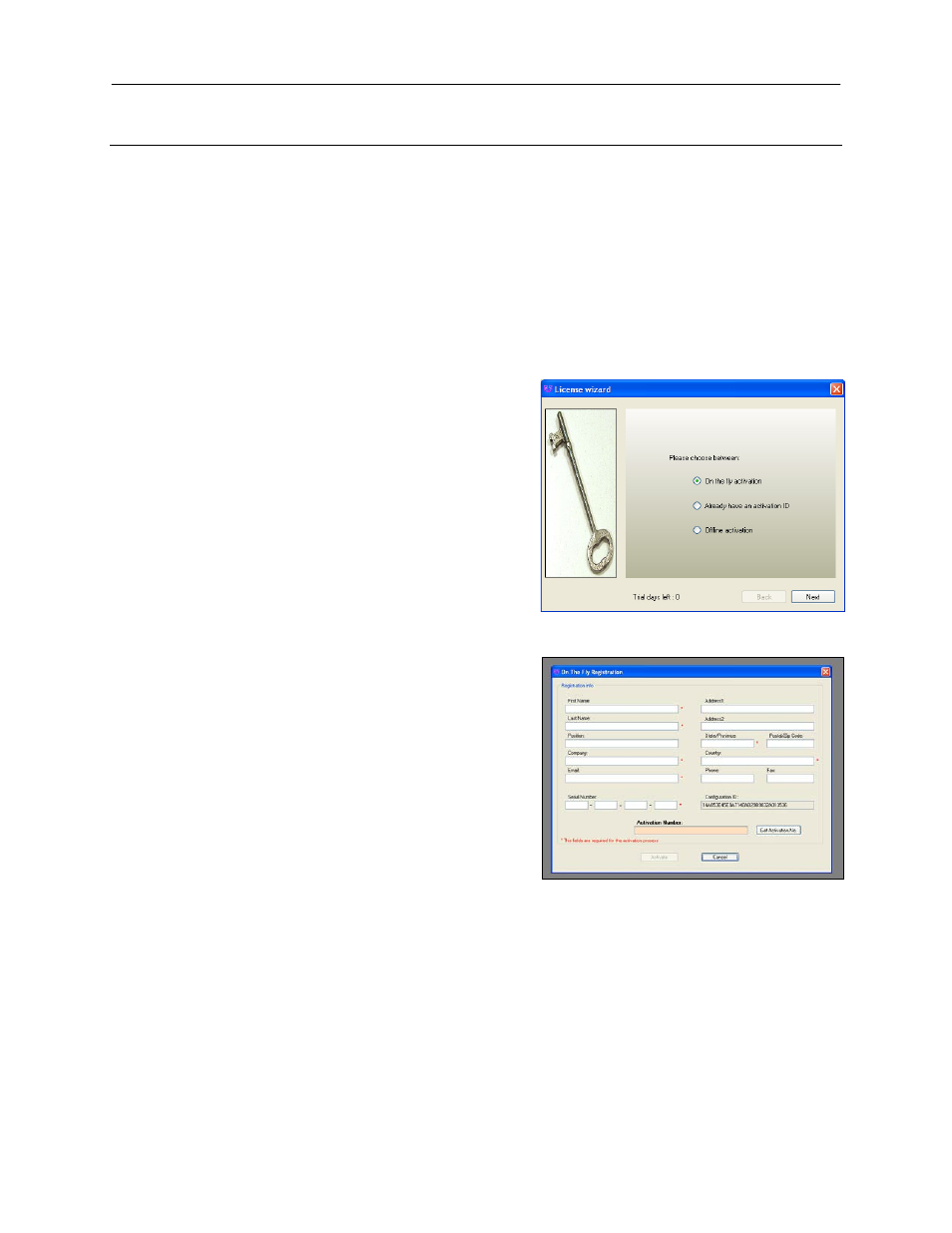
iBox Explorer
2
7
Installation
Installing the Software
Insert VisionWorksLS CD (not network CD) into the computer.
Click on the Install button for VisionWorksLS.
Click OK, Next, agree to “I accept terms of licensing agreement”, then Next. Leave all options in
their default settings. Then click Next, Next, Install and finally Finish.
Registering the Software
Open the Software
Double click VisionWorksLS software icon
on the desktop.
To activate the software, registration is
required. To immediately activate the
software online, choose On-the-Fly
activation. If the computer is not
connected to the Internet, select Offline
activation and proceed to the following
page of this manual, or call UVP to register
the software.
Click Next to continue.
The Already have an activation ID option
is useful when reloading the software after
receiving an initial activation code.
Complete all required information on the
form.
Fill out the Serial Number located on the
CD. The number should be four sets of six
numbers.
Once the form is completed, click on Get
Activation No. and then click Activate
once the Activation Number appears in the
box.
