Install the doc-itls software – UVP DigiDoc-It Imaging System User Manual
Page 5
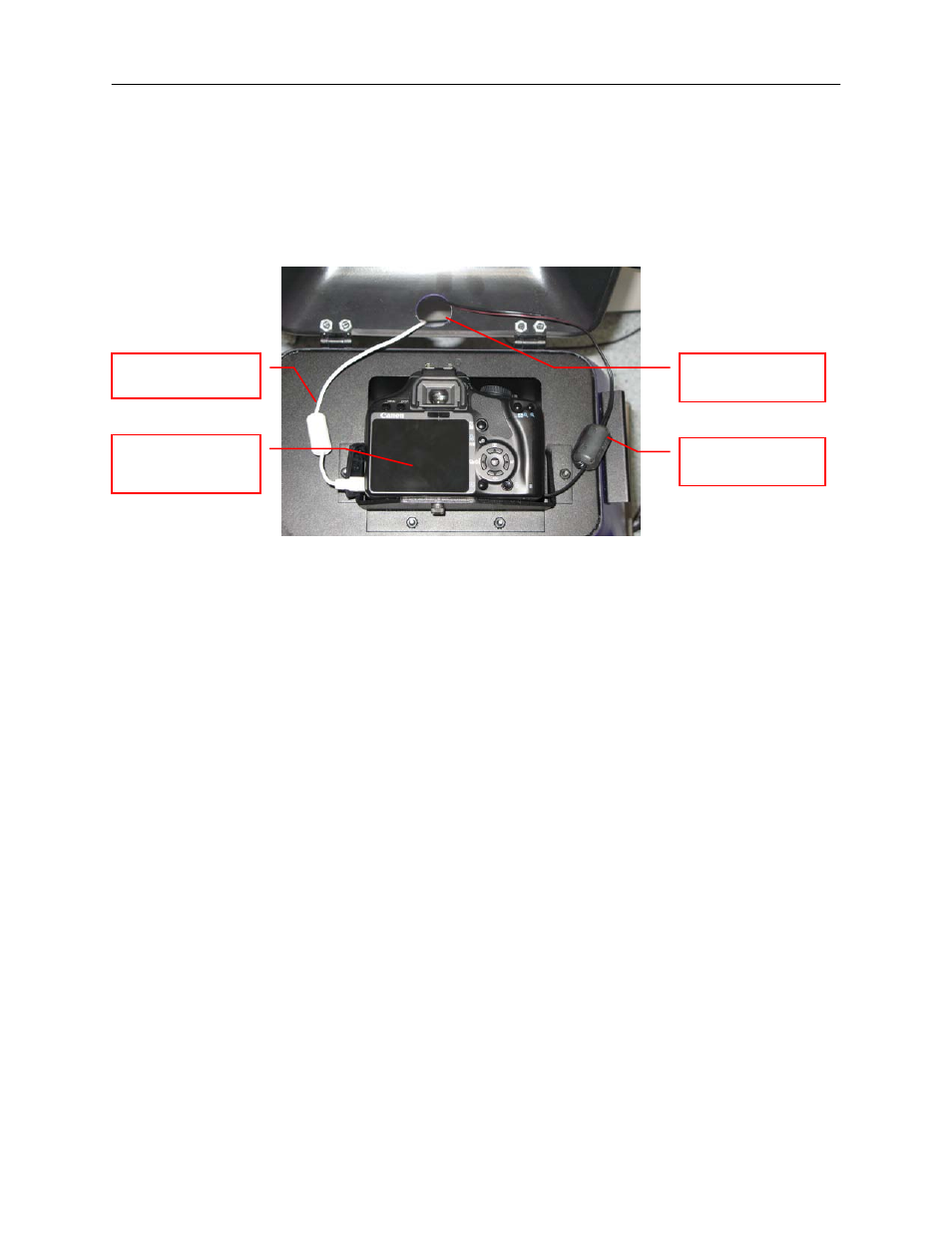
DigiDoc-It Imaging System
4
3. To connect the USB cable to the camera, thread the camera’s USB cable through the round notched
hole from the back of the camera cap and plug into the camera. Leave the other end unplugged until
ready to load the software.
4. Plug the camera’s power supply into a wall outlet or surge-protector receptacle.
Note: The Ethidium Bromide filter is installed inside the hood enclosure at the UVP factory. If the filter needs
to be replaced, turn the hood upside down. Loosen screws and slide the filter into the filter tray. Retighten
screws and place the hood upright.
Install the Doc-ItLS Software
NOTE: The following provides a brief instruction for installing the software. For additional instruction on using the
software, refer to the Doc-ItLS help files.
1. Insert the CD into the CD-ROM drive. The installation program should automatically start. If the
installation program fails to start, navigate to the CD-ROM drive and double-click setup.exe to launch
Doc-It.
2. Follow instructions from the Wizard screens as they appear, clicking Next, Accept or Finish as
appropriate.
3. If prompted to restart the computer, click No.
4. Restart the computer by choosing Restart from the Windows Start menu.
5. Double click onto the UVP icon on the desktop.
6. Activate the software by choosing On the fly activation if connected to the internet. Complete all the
required information on the form and fill in the Serial Number (located on the CD). Click onto Get
Activation No. and then click onto Activate when the Activation Number appears in the box.
7. Close the software.
NOTE: If not connected to the Internet, call technical services at (800) 452-6788 or (909) 946-3197 to complete
the activation process.
Hole in DigiDoc-It
hood for cables
Power supply cable,
plug into wall outlet
USB cable, plug into
computer
DigiCam 125 camera
(may appear different
than shown)
