Using the system, Camera operation, Loading gels into the cabinet – UVP ChromaDoc-It Imaging System User Manual
Page 6: Software operation
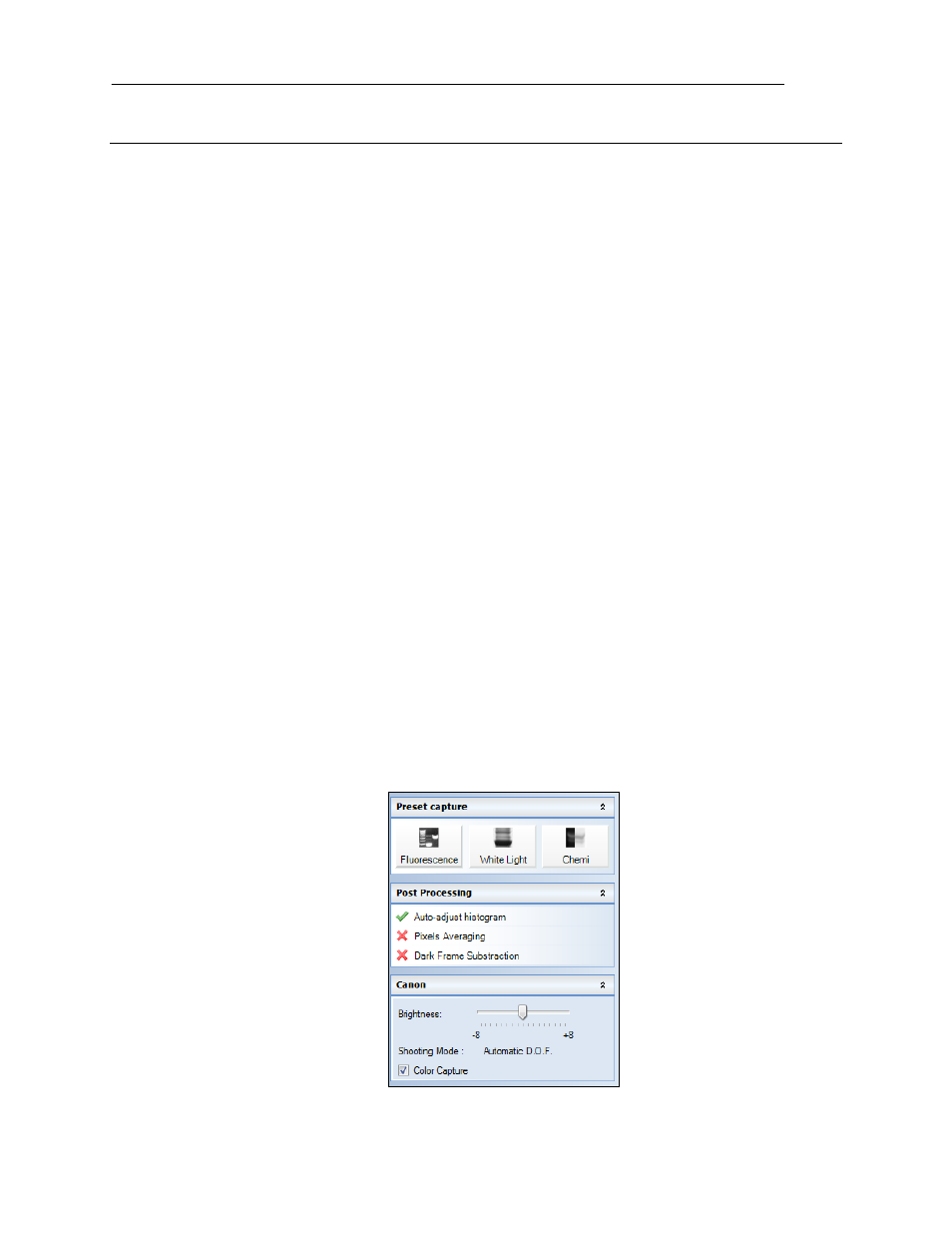
ChromaDoc-It Imaging System
6
Using the System
Camera Operation
NOTE: Do not use the Doc-It software while the camera dial is set to movie mode as doing so may result
in an error.
1. To use the camera, remove the camera cap from the cabinet.
2. Ensure that the camera is turned on.
3. Set the camera mode dial button to A-DEP. (Automatic mode is recommended for a quick image
capture)
4. Close and secure the camera cap on the cabinet.
5. If the camera is off when starting Doc-It software, a message stating that the application cannot find a
camera will appear. To remedy this, turn the camera on and click Retry.
Loading Gels into the Cabinet
1. Gels are loaded into the cabinet via the curtain in the front of the cabinet. Place the sample to be
imaged in the center of the cabinet floor.
2. Ensure that the digital camera is on.
3. Turn the camera mode dials to A-DEP.
4. Place the camera cap over the camera to eliminate ambient light.
5. Turn on the appropriate UV light source on the top of the cabinet.
NOTE: It is important to turn off the light source as soon as the image is captured to prevent photonicking or
damage to the gel.
NOTE: Refer to the help files for additional capture and enhancement instructions.
Software Operation
NOTE: Do not use the Doc-It software while the camera dial is set to movie mode, as doing so may result
in an error.
1. Ensure that the camera mode is set to A-DEP for automated capture.
2. Open the Doc-ItLS software.
3. A window displaying the camera options should appear as pictured below. If not, click on the Acquisition
Action tab and then on the Camera menu button.
Camera Control Window
