System setup, Position the cabinet, Camera assembly – UVP ChromaDoc-It Imaging System User Manual
Page 4: Install the doc-itls software
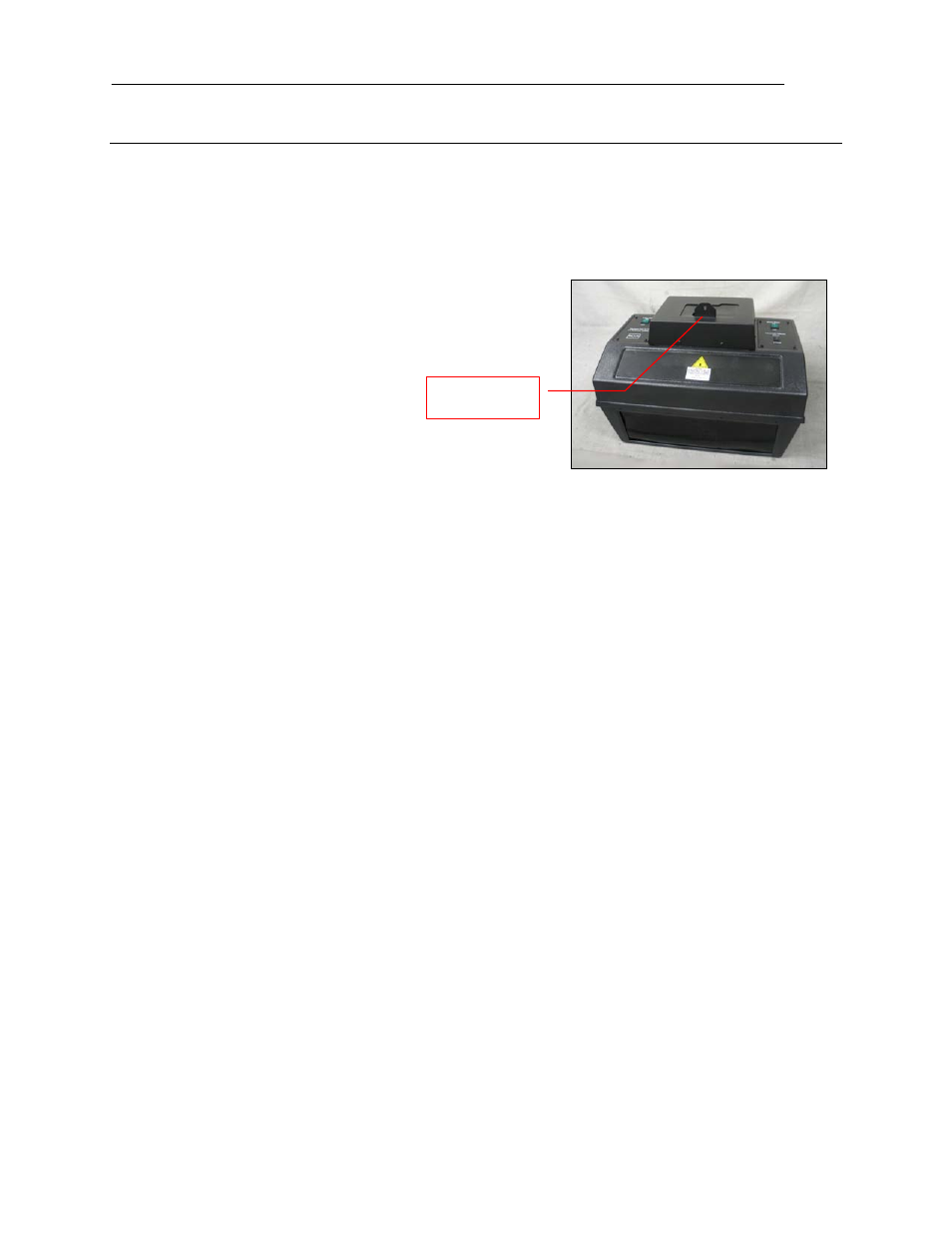
ChromaDoc-It Imaging System
4
System Setup
DO NOT ATTEMPT TO CONNECT ANY WIRING WHILE THE EQUIPMENT IS CONNECTED TO ANY POWER
SUPPLY.
CAUTION: Do not install the system in places with high moisture, dust or high temperature. Do not use any oil or
petroleum based cleaner for the cabinet. Use only mild soap or detergent solution for cleaning. Ensure that the
system is turned OFF during cleaning. Keep the equipment away from motors or other large magnetic equipment
apparatus.
Position the Cabinet
Place the cabinet on a level surface with the curtain facing
forward. Plug the cabinet into a power outlet.
Camera Assembly
1. The camera will be installed in the ChromaDoc-It hood at the UVP factory.
2. Connect the power cable to the camera.
3. Connect the USB cable to the camera. Leave the other end unplugged until ready to load the
software.
4. Plug the camera’s power supply into a wall outlet or surge-protector receptacle.
NOTE: The filter is installed at the UVP factory.
Install the Doc-ItLS Software
NOTE: The following provides a brief instruction for installing the software. For additional instruction on
using the software, refer to the Doc-ItLS help files.
1. Insert the CD into the CD-ROM drive. The installation program should automatically start. If the
installation program fails to start, navigate to the CD-ROM drive and double-click setup.exe to
launch Doc-It.
2. Follow instructions from the Wizard screens as they appear, clicking Next, Accept or Finish as
appropriate.
3. If prompted to restart the computer, click No.
4. Restart the computer by choosing Restart from the Windows Start menu.
5. Double click onto the UVP icon on the desktop.
6. Activate the software by choosing On the fly activation if connected to the internet. Complete all
the required information on the form and fill in the Serial Number (located on the CD). Click onto
Get Activation No. and then click onto Activate when the Activation Number appears in the box.
7. Close the software.
NOTE: If not connected to the Internet, call technical services at (800) 452-6788 or (909) 946-3197 to
complete the activation process.
Camera bracket
and mount
