Talos Security DK1400 Series Surveillance Kit User Manual User Manual
Page 20
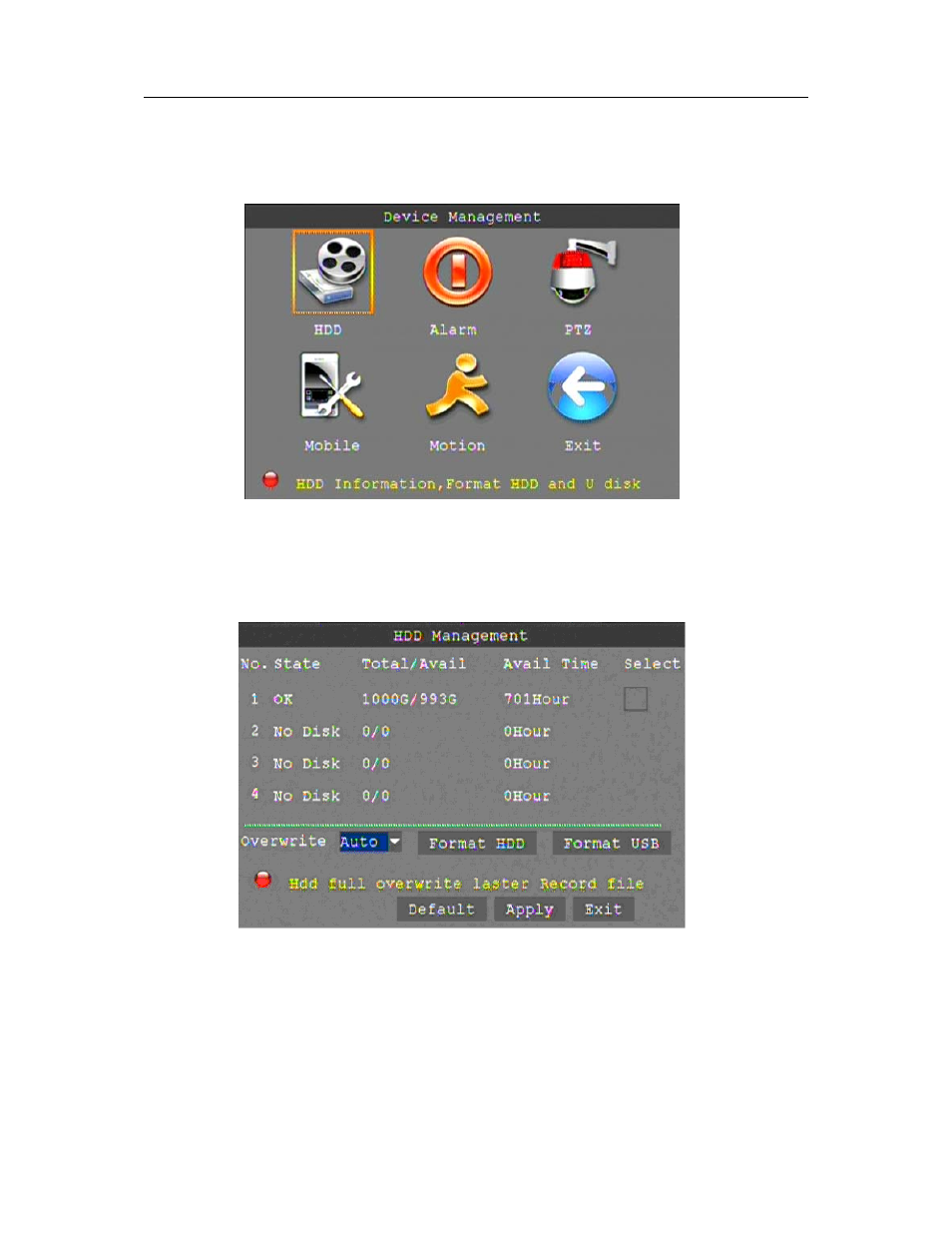
20
3.4.2.5 DEVICE
SETUP
Click
"
DEVICE
"
on the main menu to enter into the device settings interface.
Advanced Features include HDD, ALARM, PTZ, MOBILE and MOTION DETECT.
HARD DRIVE MANAGEMENT
Click "HDD" to enter the hard drive settings interface.
HDD STATUS: "OK" indicates that the HDD is operating properly. A malfunctioning or unformatted
HDD will indicate "Failure". In the case of a HDD failure or unformatted HDD an "H" will be
displayed on the live view. You can reformat the HDD from this menu.
OVERWRITE: Two options available for recording to the HDD. ENABLE: allow the DVR to
overwrite older files with newer. Depending on the settings of your DVR you can anticipate 3 weeks
on a 500 GB HDD with a 4 camera system. Disable: the DVR will only record to the end of the HDD
storage capacity. When less than 500 MB remains available on the HDD, the DVR will display on the
live view "please shutdown and replace HDD". You can reformat the drive or replace with another
and archive your files.
HDD FORMAT: Select to format the HDD.
