Talos Security DR1600 Series DVR User Manual User Manual
Page 39
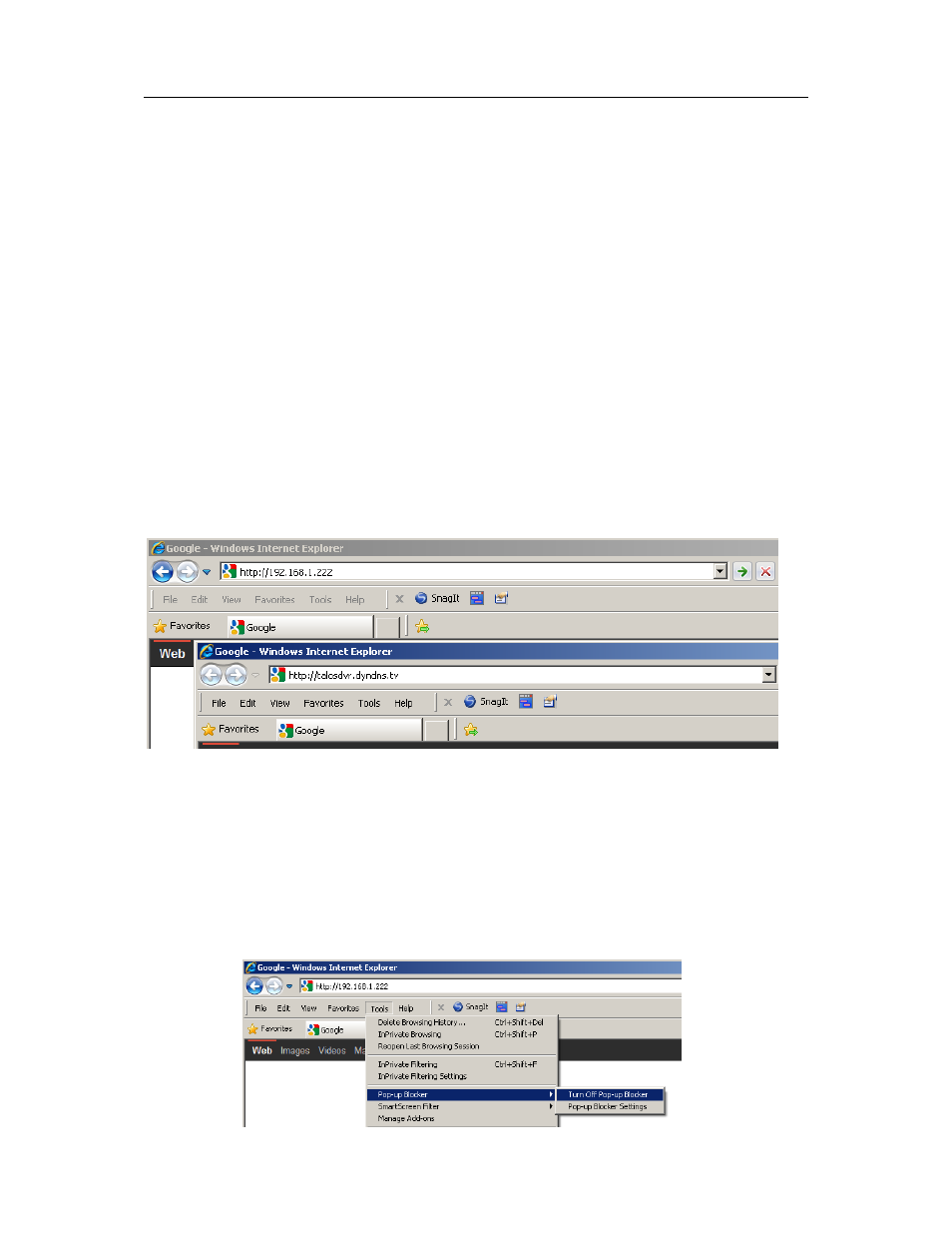
39
4.3
USE INTERNET EXPLORER TO OPERATE THE DVR FROM ANY PC
CONNECTED TO THE INTERNET
The DVR has a web server built-in that allows you to operate the DVR using Internet Explorer,
without the need for client software. This is very handy if you are using an office or a friend's
computer and do not want to load software.
You can use IE at home or remotely. Use the DVRs IP address at home; I.E.: 192.168.1.222 or use
your DDNS host name if you are away from your home.
NOTE: It is common for "public" PCs and office PCs to have high security settings and you might
not be able to access your DVR from these machines. Talk to your network administrator to see if you
have administrator authority to make setting changes to the PC.
4.3.1
Launch Internet Explorer
Address Bar: Enter the DVR IP address or Host Name into the address bar. I.E.: http://192.168.1.222
or http://talosdvr.dyndns.tv
IP Address: The IP address must match the IP address from the DVR Network setup menu. Use the
IP address to operate the DVR from a PC on the same local area network as the DVR.
DDNS: The Host Name must match the DDNS host name from the DVR Network setup menu. Use
the DDNS host name to operate the DVR from a PC that is not connected to the same local area
network as the DVR.
The first time you log into the DVR using Internet Explorer click on the pop-up "Download ActiveX"
to load the camera viewer plug-in. If you cannot download the ActiveX control, follow the steps
outlined in section 4.3.2 below.
4.3.2 Internet
Explorer
Settings
4.3.2.1 Pop-up Blocker
Tools: On the IE toolbar, click on the "Tools" tab.
Pop-up Blocker: Click "Turn Off Pop-up Blocker".
