Talos Security DR1600 Series DVR User Manual User Manual
Page 17
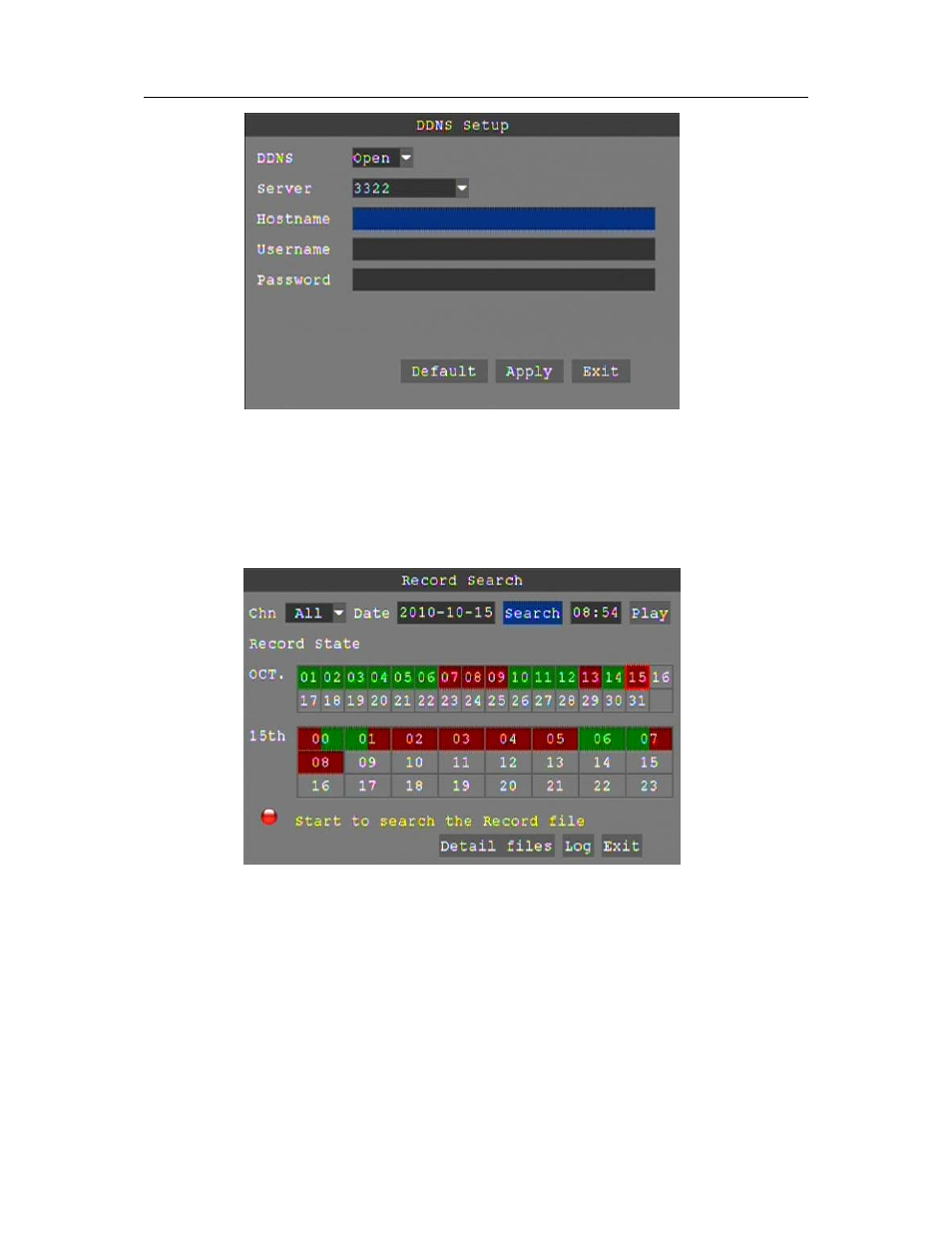
17
3.4.2.4 SEARCH
Click "Search" on the main menu to enter into the search settings interface.
DATE: To narrow your search criteria you can enter date and time directly into the fields by
overtyping the current date and time. You can use the mouse and virtual keyboard or use the numeric
keys on the remote control. Click "Search", click "Apply" to view the recorded information.
MONTH: Displays the recording status in the displayed month; Green = Normal, Red = Alarm, and
No background color = No Recording. Click any date to display the recording status for that date; the
search result will be displayed in the detail files screen.
DAY: Will show all the recording status of the day; to playback the recorded file click the
corresponding period.
PLAY: You can enter a number directly into the time field by overtyping the current time. After
setting the time, move the cursor to "PLAYBACK" and press "APPLY" to enter video playback of
that time. You can select any period of time from the video status frame after searching; click "Apply"
to view the recorded information.
DETAIL FILES: Click to display the video file list interface for the selected date. See below for
more detail.
LOG SEARCH: Click to access the log search interface. See below for more detail.
