Introduction - 15, Installation - 15, Setup - 15 – B&B Electronics 232XS5 User Manual
Page 10: Default values - 16, Selecting ports - 16, Parameters - 16, Appendix a: ascii character codes - a-1
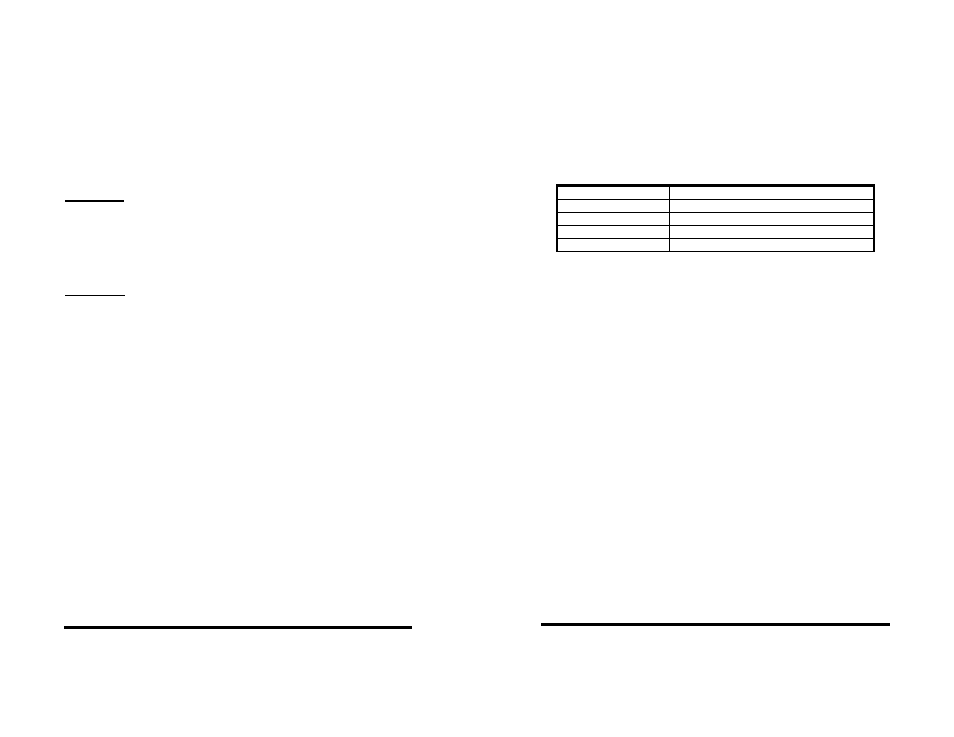
232XS5-1005 Manual
15
B&B Electronics Mfg Co Inc – 707 Dayton Rd - PO Box 1040 - Ottawa IL 61350 - Ph 815-433-5100 - Fax 815-433-5104
B&B Electronics Ltd – Westlink Commercial Park – Oranmore, Galway, Ireland – Ph +353 91-792444 – Fax +353 91-792445
Chapter 4: SOFTWARE
Introduction
The Smart Switch software allows the user to change Smart Switch ports
on three different modules (232XSS, 232XS5, PortMUX). The Smart Switch
software is designed as diagnostic software for the above modules. It will
allow you a Module by Module connection to the individual port.
Installation
The software for the Smart Switch is designed to be run in any Windows
environment. To install it on your hard drive follow these steps:
Method One
•
Install the software media.
•
Select Settings from the Start Button and click on Control Panel.
•
In the Control Panel Window, double click on the Add/Remove
Programs.
•
Click on the “Install” button.
•
Follow the instructions of the setup program.
Method Two
•
Install the software media.
•
Select Programs from the Start Button and click on Windows Explorer.
•
Click on the drive containing the software.
•
Double click on the file “Setup.exe”.
•
Follow the instructions of the setup program.
The following file will be located on your hard drive:
•
SS.EXE - The executable file for the Smart Switch.
•
FILES.LST Contains a list and description of files installed on your hard
drive.
•
READ.ME Contains corrections and additions to the printed users
manual.
•
HISTORY.LST Contains a historic description of the product.
Setup
The Smart Switch program will prompt the user for the Module that is in
use the first time that the software is run. After the proper Module (i.e.
PortMUX, 232XS5,etc.) is selected then a window specific to that Module will
appear and the user may personalize communication parameters as per
their specific needs. Comport, Baud Rate, and Data Bits (Character Mode,
and User Defined Character may also be set for 232XSS and 232XS5
Modules).
232XS5-1005
Manual
B&B Electronics Mfg Co Inc – 707 Dayton Rd - PO Box 1040 - Ottawa IL 61350 - Ph 815-433-5100 - Fax 815-433-5104
B&B Electronics Ltd – Westlink Commercial Park – Oranmore, Galway, Ireland – Ph +353 91-792444 – Fax +353 91-792445
16
Should the user wish to change the Module choice to another there is a
Module menu choice with the three support Module types (PortMUX,
232XSS, and 232XS5). After changing the Module the user will be prompted
to restart the Smart Switch software to reset the connection.
Default Values
When you start Smart Switch software, the default values will be used.
The default values are:
Selecting Ports
To select a port the user need only pick from the Menu-> Comport the
comport to which the device is attached. The Smart Switch program
supports comports 1 through 6. If the port exists but does not have a smart
switch device attached, SS will not detect it. The SS software will only detect
invalid/undefined comports.
Parameters
The Port Address is the address where the serial communications port
is located. If this is unknown you can use the program PORTFIND.EXE
which is located in the provided software. To use PORTFIND.EXE:
If you installed the software on your hard drive see the Installation
section:
•
Type C: and press the ENTER key.
•
Type CD\SS\UTIL and press the ENTER key.
•
Type PORTFIND and press the ENTER key.
The result will be similar to the following:
PortFind V1.03 - © 1991 B&B Electronics - All Rights Reserved.
Slave 8259 present can't use shared IRQ2
COM1 at address 03F8h is set for IRQ4 and is a 8250A or 16450 type UART
COM2 at address 02F8h is set for IRQ3 and is a 8250A or 16450 type UART
LPT1 at address 0378h found
Some of the typical port addresses are as follows:
Description Default
Value
Port Address
COM 1
Baud Rate
9600
Data Bits
8 Data Bits
Second Character
2 = STX (CTRL B)
