Installing the single module data viewer software – RKI Instruments SM-2003U User Manual
Page 21
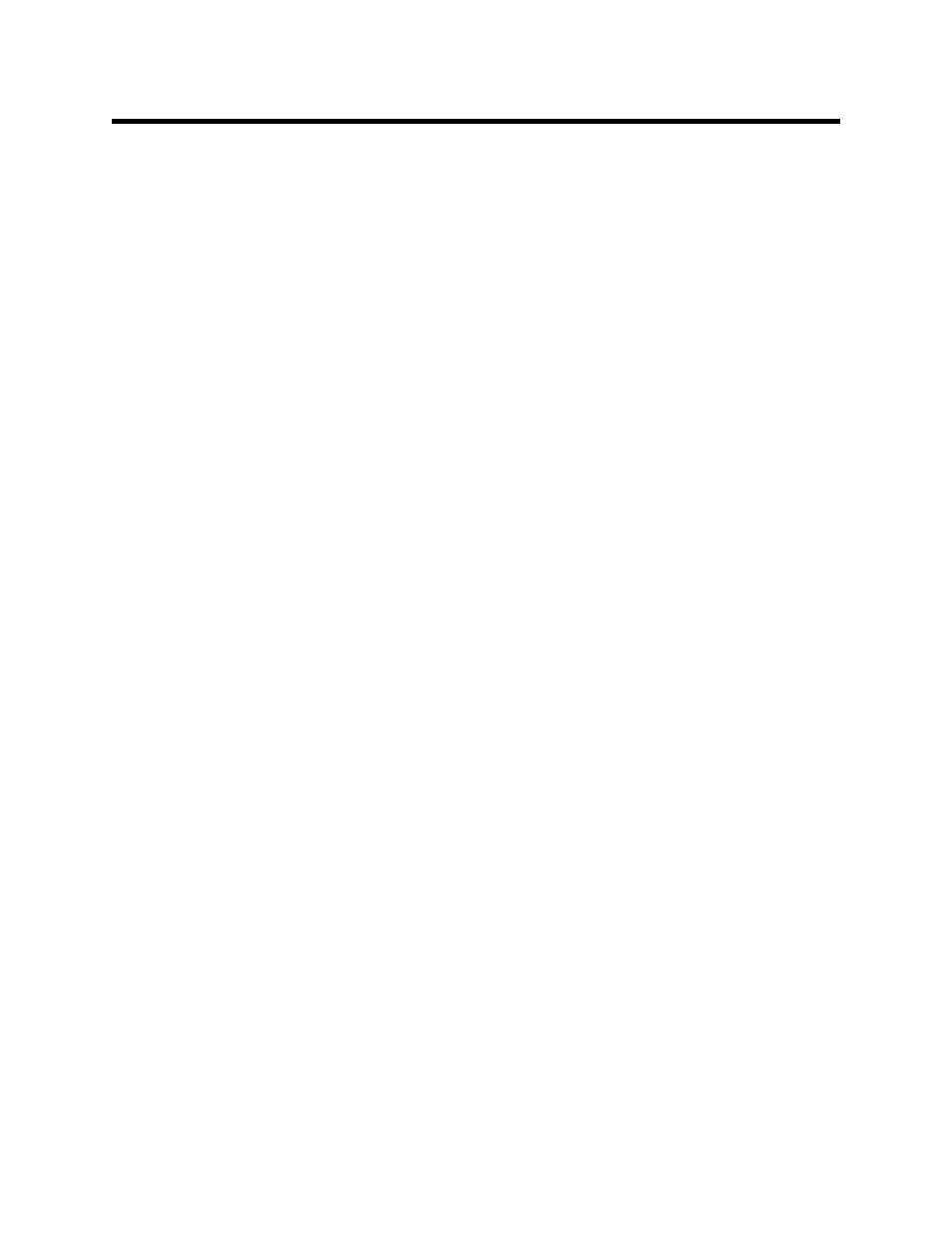
Installing the Single Module Data Viewer Software • 21
Installing the Single Module Data
Viewer Software
1. Launch Windows
®
.
2. Exit from all applications and open windows.
3. Insert the Single Module Data Viewer Software Installation CD into
your computer’s CD-ROM drive.
4. The Single Module Data Viewer InstallShield Wizard comes up to
guide you through installation. Click Next to proceed to the License
Agreement window.
5. Read the license agreement and click the agreement acceptance
selection box, then click Next to proceed to the Customer
Information window.
6. Enter a user name and organization and select if you want to install
the program for all users on the computer or just for your user
account, then click Next to proceed to the Destination Folder
window.
7. The default installation folder (C:\Program Files\Single Module
Data Viewer\) is displayed. If you want to install the software in the
default folder continue with step 8. If you want to install the software
in a different location, click Change and choose a new installation
folder now and then continue with step 8.
8. Click Next to proceed to the Ready to Install the Program window.
9. Review the installation settings. If they are Ok, click Install and the
installation process will begin. If you want to change installation
settings, click Back and change them to the desired settings.
10. During software installation, the installation program may find
newer versions of Windows files on your computer than those in
the Installation CD. If this happens, the installation software will ask
you if you want keep these newer files. Click Yes to do so.
11. Follow the on-screen instructions to complete software installation.
