Quadrox pos printer user & installation manual – Quadrox POS Printer User Manual
Page 23
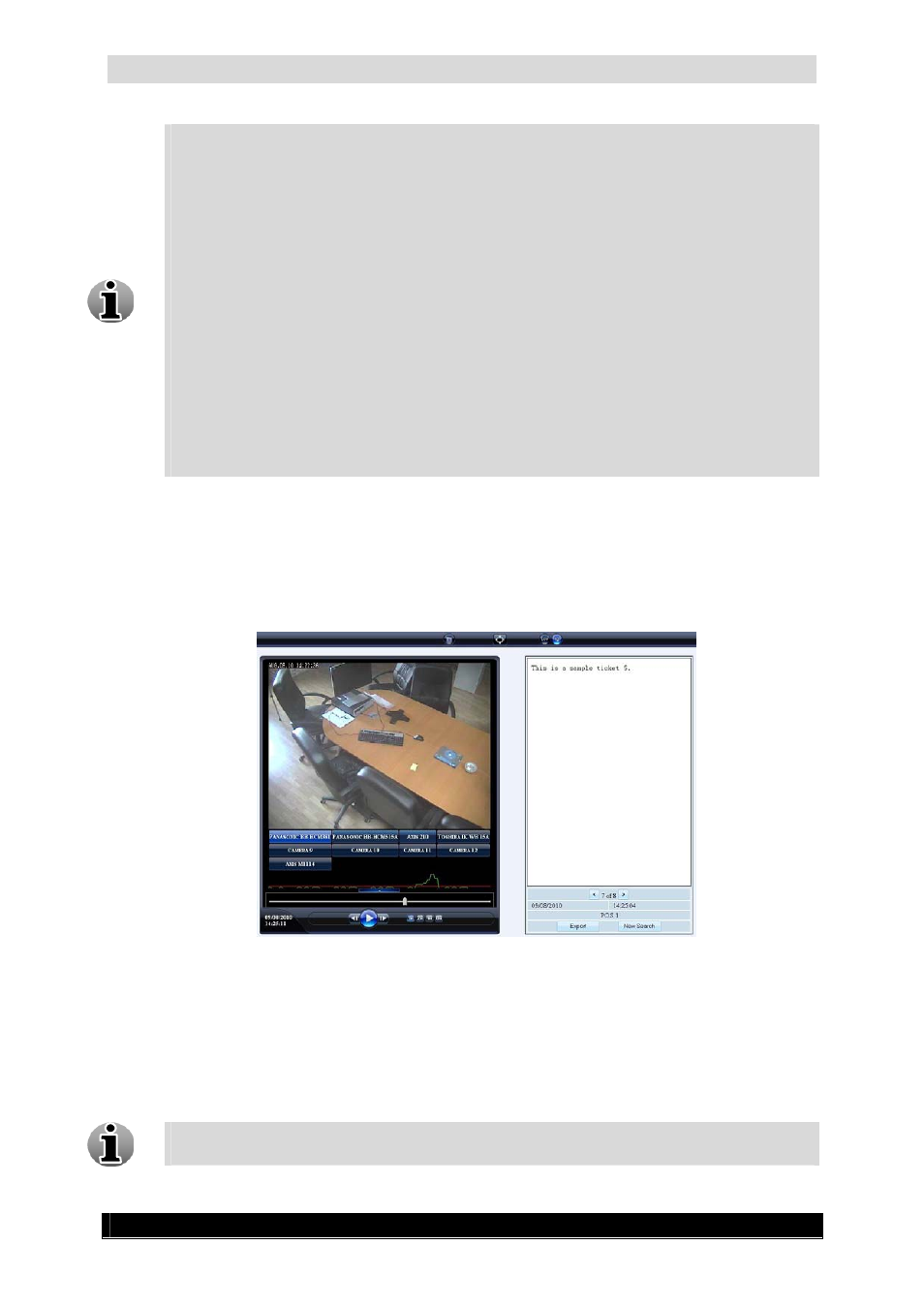
Quadrox POS Printer User & Installation Manual
23
Version 4.4 Series
Creating a search string or search criteria is Google alike. Please read below which
options are available:
A search string is by default considered to be a set of separate words that are
search in an AND way. Search results will include the tickets that contain all
words, but not necessarily in that order. Typing the word “AND” is not
needed.
Search is not case sensitive.
Phrase search – a set of words that should be searched exactly in that order
can be put inside quotation marks: “”. E.g: “Bicky Burger”
Word exclusions – a word that should not appear in the ticket should be
preceded by a minus sign: -
OR searches – to display results that contain either of two search terms, the
user can put the word OR (capitalized) in-between the terms. Only the words
or phrases directly left and right of OR will be considered. Other words will
be searched in AND connection.
The requirements for space (or the absence thereof) are supported.
5. Select/Deselect the POS sources on which you want to search (Optional).
To show all POS Sources, click the Show POS sources button.
6. Click Search button.
7. For new POS transaction recordings search, click New Search button.
Recordings POS Screen
Click on the camera buttons to see the recordings associated with the ticket that is highlighted
in the right pane. All cameras that are configured to record for this ticket have a light blue
button. The active shown camera button is bright blue.
To navigate through all found tickets, use the arrows in the right pane.
When no tickets are found for the requested period, the screen will automatically
revert to the main recordings page.
