2 configure pos device, 1 name, Configure pos device – Quadrox POS Printer User Manual
Page 19: Name, Quadrox pos printer user & installation manual
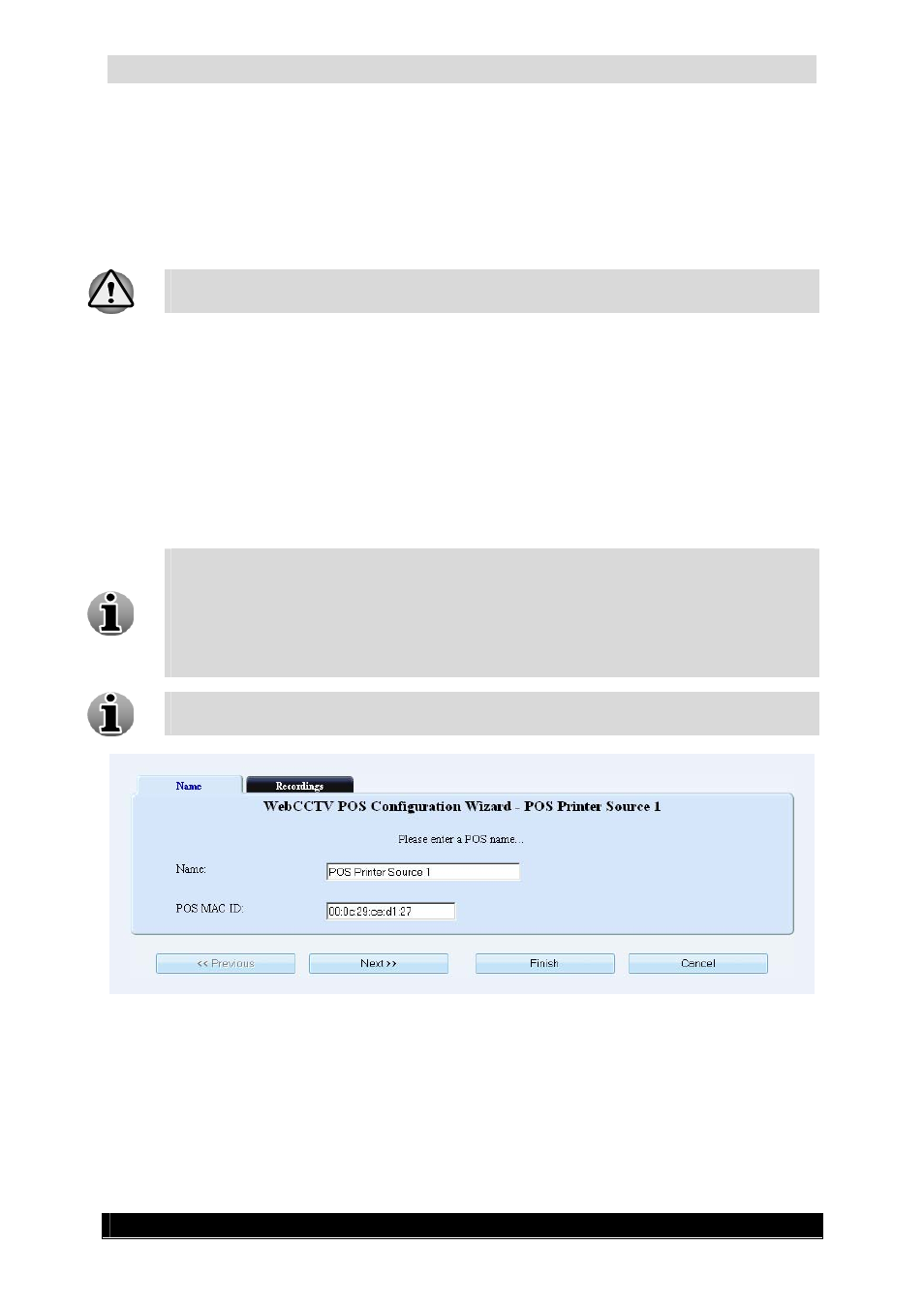
Quadrox POS Printer User & Installation Manual
19
Version 4.4 Series
3.2.2 Configure POS Device
In order to configure the sources, click the Edit link of the source in the POS screen which
will lead you to the POS configuration Wizard. The POS Configuration Wizard consists of
two tabs with easy to follow instructions.
The POS functionality is a part of the WebCCTV Alarm Component. You need the
Alarm Component installed before you can use the POS functionality.
3.2.2.1 Name
This tab is a part of the POS Configuration Wizard. The following parameters have to be
configured:
Name – specify the name of the POS source.
POS Mac ID – MAC ID of the Quadrox POS Printer device. The MAC ID can be
found on the title bar of the Quadrox POS Printer configuration window (refer to
Chapter 2.2 Configuration). Click Next.
The MAC ID can be also obtained in the following way:
o
On the machine where the Quadrox POS Printer is installed, click
Start -> Run … -> cmd -> OK
o
Type ipconfig /all and press the Enter key
o
Find the line which contains Physical Address, there will be printed
the MAC ID of that system (for example, 00-1D-7A-90-4B-BA)
NOTE: when you input the MAC ID into the WebCCTV configuration wizard, all of
the alphabetical letters should be typed in lower case!
Name (Quadrox POS Printer) Screen
Click Next to enter the next POS Configuration Wizard Screen.
