Quadrox pos printer user & installation manual – Quadrox POS Printer User Manual
Page 14
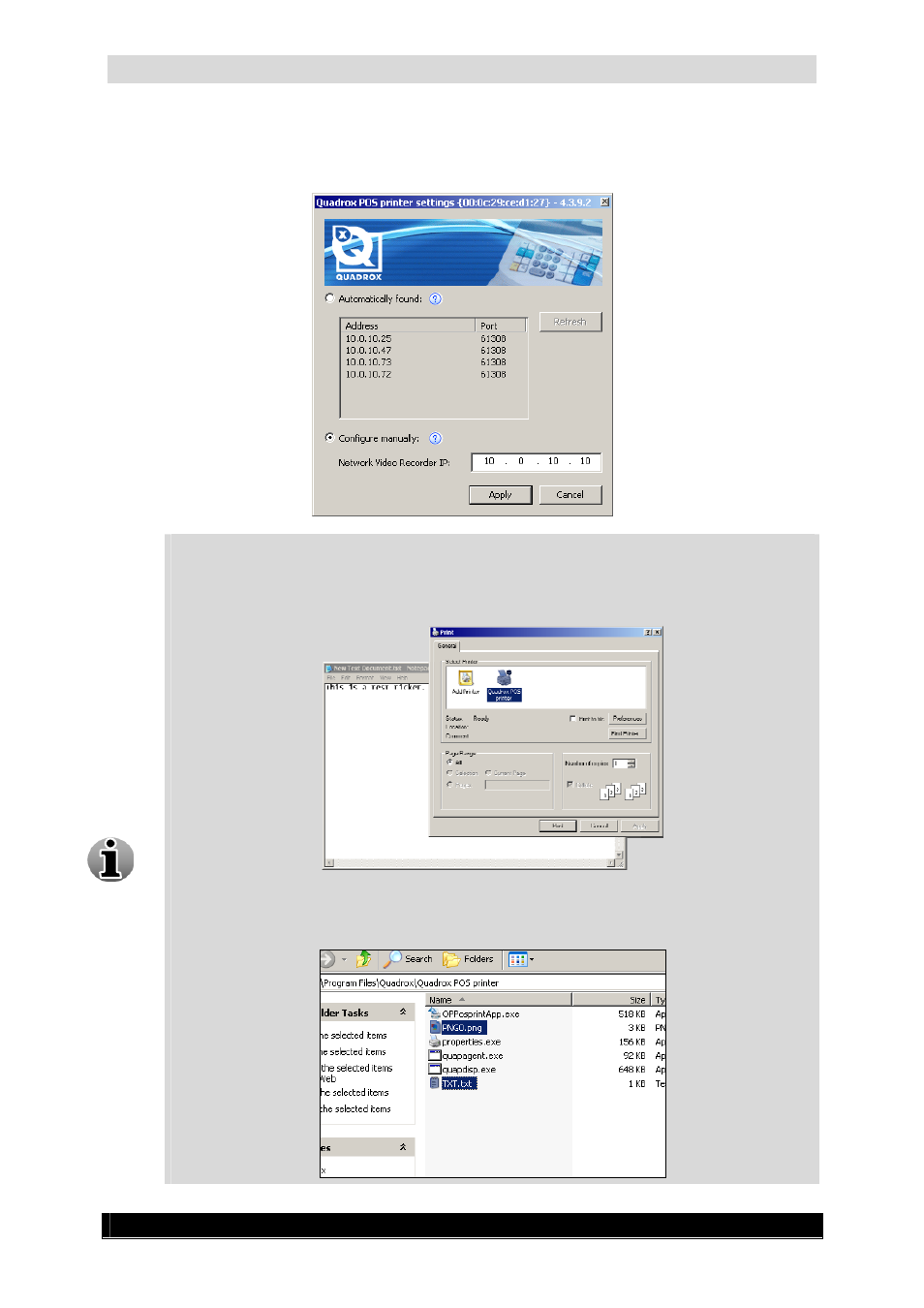
Quadrox POS Printer User & Installation Manual
14
Version 4.4 Series
If the WebCCTV unit is not on the same LAN, or if it is not discovered automatically
for some reason, then you can manually input the IP address. Select the checkbox
Configure manually, type in the IP address, and click Apply.
To test that the POS Printer driver works correctly, you can print some sample file.
Just open up Notepad (Start -> Run… -> notepad -> OK), type some random string
of letters, and print your text. Make sure to select Quadrox POS printer in the Print
dialog:
Check the installation folder “C:\Program Files\Quadrox\Quadrox POS printer\”.
There should be two files – an image (PNG0.png) and a text file (TXT.txt):
