2 configuration, 1 add pos device, 1 automatic – Quadrox POS Printer User Manual
Page 17: 2 manual, 1 name, Onfiguration, Add pos device, Automatic, Manual, Name
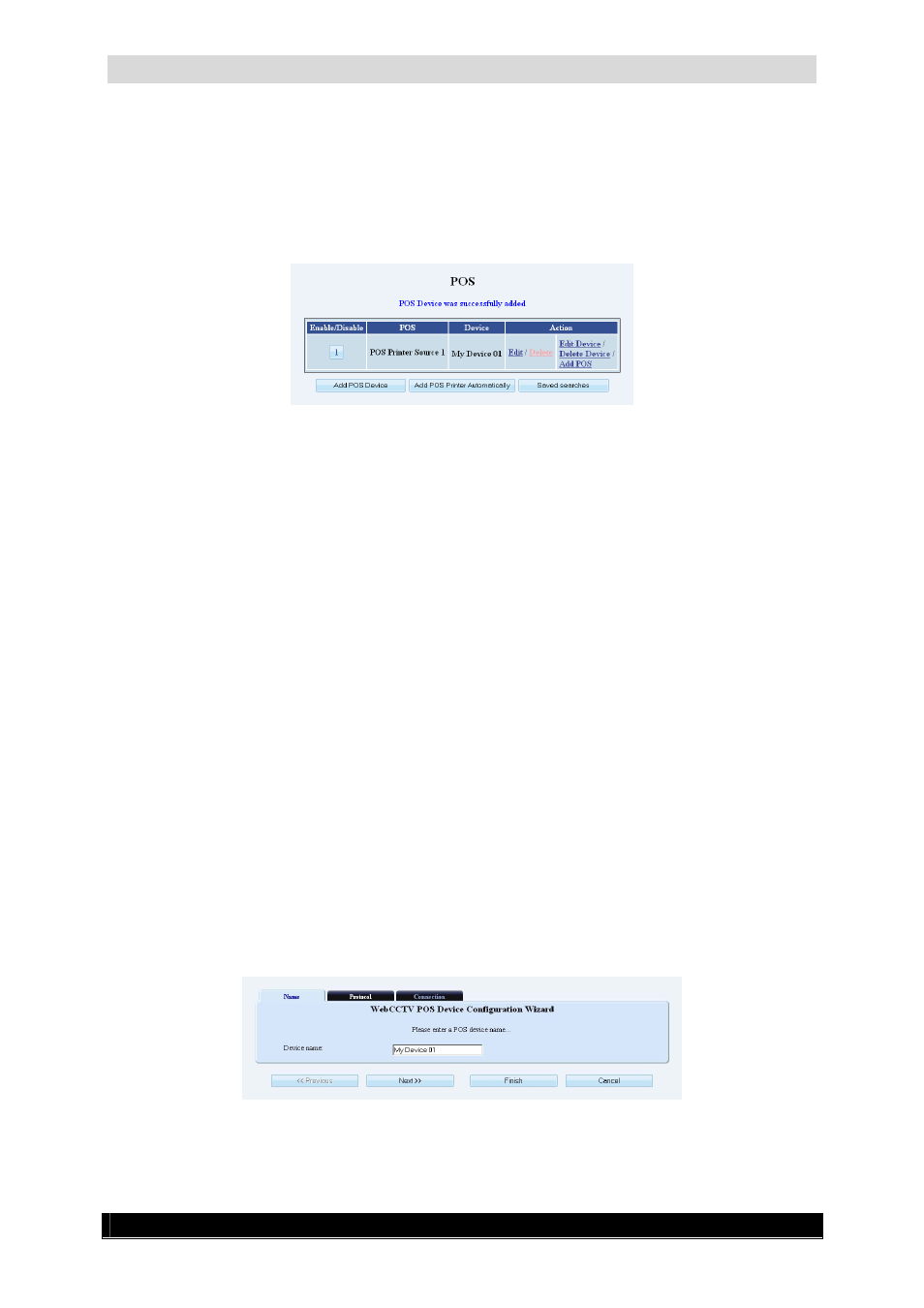
Quadrox POS Printer User & Installation Manual
17
Version 4.4 Series
3.2 Configuration
When Alarm Component Installation is completed, open the Video Manager Application and
go to POS section of the Settings menu. You can Add POS Devices, Configure POS
Devices and configure Saved Searches.
POS Configuration Screen
3.2.1 Add POS Device
There are two main methods to add the Quadrox POS printer device:
Automatic
Manual
3.2.1.1 Automatic
Click Add POS Printer Automatically, select the device you want to add and click Add.
Everything will be done automatically. If you don’t find the device you’re looking for, please
go to 5.1.2 Manual.
3.2.1.2 Manual
In order to add and configure your Quadrox POS Printer device, click the Edit device or Add
POS Device link/button in the POS screen. The POS Device Configuration Wizard consists
of three tabs with easy to follow instructions.
3.2.1.2.1
Name
In this tab, you can adjust the POS Device name. It’s a part of the POS Device
Configuration Wizard.
Name (Serial Port POS) Screen
Click Next to enter the next POS Device Configuration Wizard Screen.
