3 picture in picture (pip), 3picture in picture (pip), Picture in picture (pip) – Barco R9806700 User Manual
Page 86: Image alignment, How to set up pip
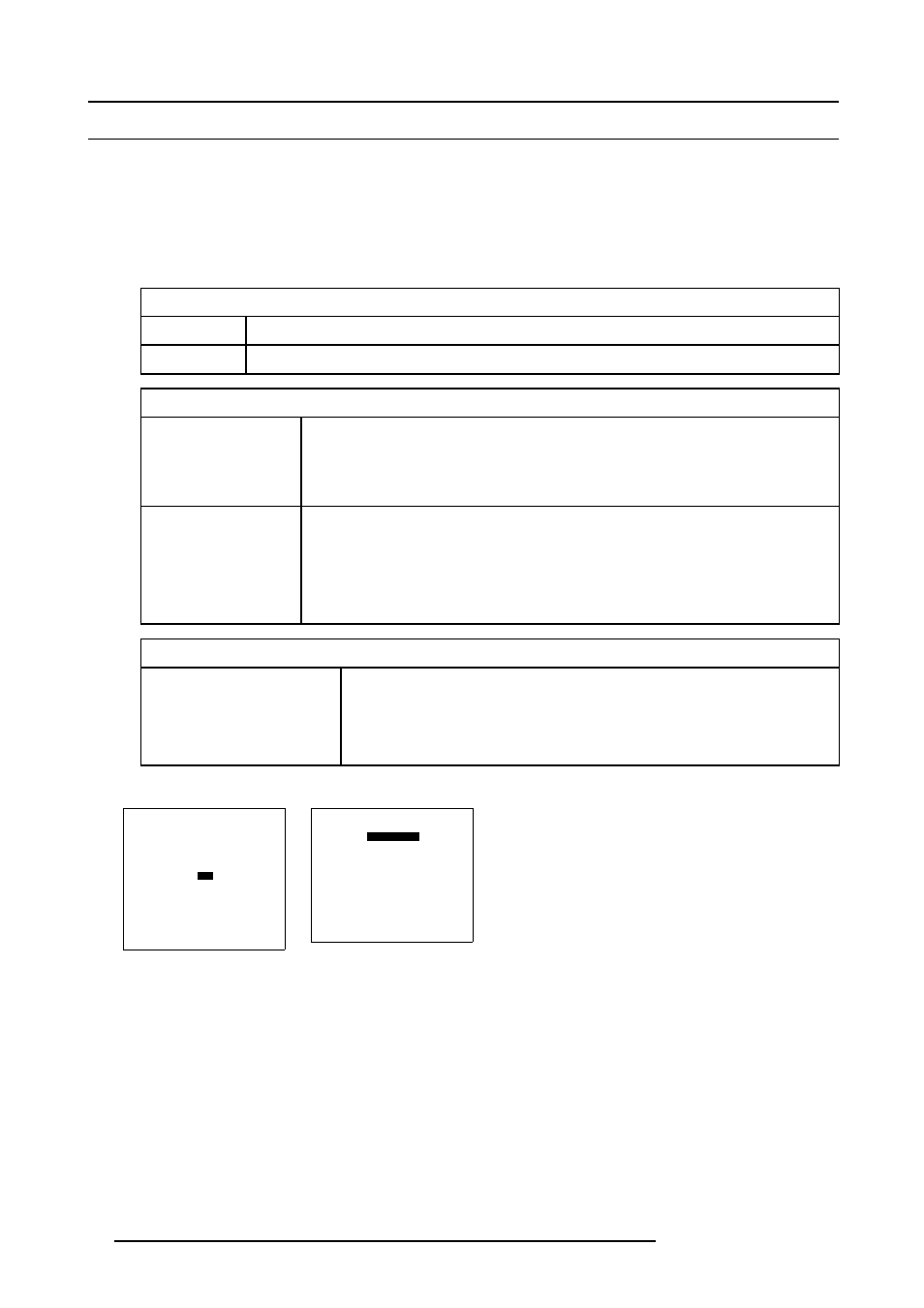
15. Image Alignment
15.3 Picture in Picture (PIP)
How to set up PIP
1. From the Random Access mode menu, select item PIP. (menu 15-12)
The Picture in Picture menu appears on-screen and in the graphical display. The PIP menu items allow to set up the status,
source and position of the inserted picture. (menu 15-13)
2. From the PIP menu, successively select item STATUS, SOURCE and POSITION and proceed to the set up.
Set up results in:
STATUS
ON
Press ENTER or selection wheel to toggle the PIP status to ON. PIP is enabled.
OFF
Press ENTER or selection wheel to toggle the PIP status to OFF. PIP is disabled.
SOURCE
With Remote control
•
Press ENTER to activate the source number. The first digit is active and can be changed.
•
Enter new value, using the digit buttons on the Remote Control. Next digit becomes active.
•
Enter new value for second digit, using the digit buttons on the Remote Control.
•
Terminate source number entry with ENTER.
With selection wheel
•
Press selection wheel to activate the source number. The first digit is active and can be
changed.
•
Enter new value, by rotating the selection wheel. Press wheel to confirm. Next digit
becomes active.
•
Enter new value for second digit, by rotating the selection wheel.
•
Terminate source number entry by pressing the selection wheel.
POSITION
TOP/LEFT (1)
TOP/RIGHT (2)
BOTTOM/LEFT (3)
BOTTOM/RIGHT (4)
Press ENTER or selection wheel to toggle the PIP in the desired corner on the image.
(image 15-4)
3. Press EXIT (RCU) or select item RETURN (ACSAR) to return.
RANDOM ACCESS
ADJUSTMENT MODE
FILE SERVICE
IMAGE SETTINGS
PICTURE TUNING
GEOMETRY
PIP
Select with
↑
or
↓
then
0HQX
PIP
STATUS [ON]
SOURCE 07
POSITION [TOP/RIGHT]
File name:
video625.c05
Select with
↑
or
↓
then
0HQX
82
R5976519 ACSAR 12122002
