Way of scrolling through the menus, 1 way of displaying the menus, 2 way of scrolling through the menus – Barco R9806700 User Manual
Page 39: 1way of displaying the menus, 35 10.2way of scrolling through the menus, How the menus are displayed, How to scroll through the menus
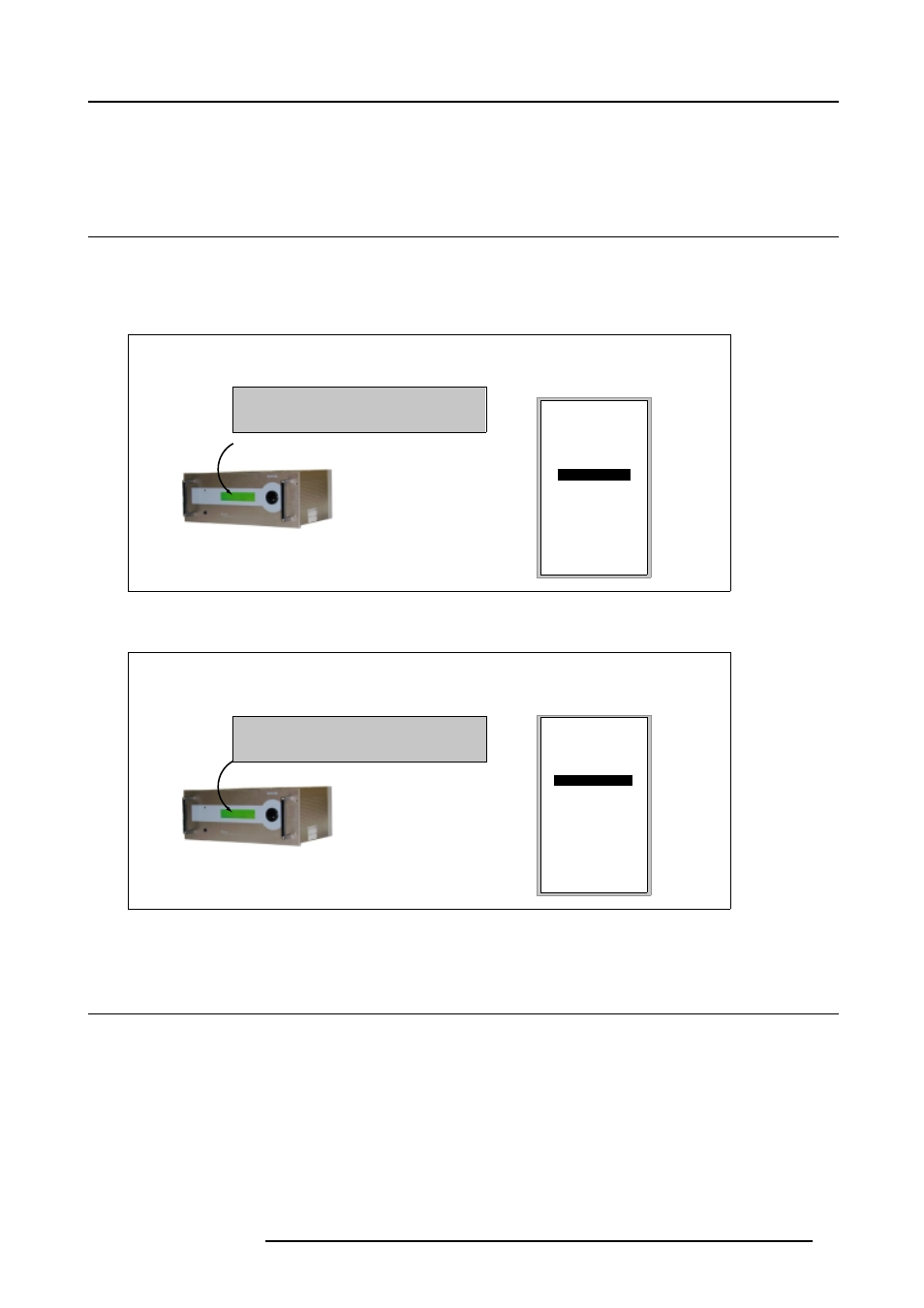
10. Way of Scrolling through the Menus
10. WAY OF SCROLLING THROUGH THE MENUS
10.1 Way of displaying the Menus
How the menus are displayed?
The different adjustment items are structured in main and sub menus. On the ACSAR itself, the menus are displayed on a 4 line
graphical display (display item per item) whereas on the projected picture a menu box appears, containing all menu items.
Main Menu Display
ACSAR
OSD
ADJUSTMENT MODE
RANDOM ACCESS
>INSTALLATION
SERVICE
RETURN
ADJUSTMENT MODE
Select a path from
below
RANDOM ACCESS
INSTALLATION
SERVICE
Source 6
Select with
−
or
/
then
Image 10-1
View main menu in Graphical display and OSD
Sub Menu Display
ACSAR
OSD
INPUT SLOTS
3. VIDEO [VIDEO]
INPUT SLOTS
1 NO MODULE
2 NO MODULE
3 VIDEO [VIDEO]
4 NO MODULE
5 NO MODULE
6 NO MODULE
7 RGB-YUV [RGB]
8 NO MODULE
Select with
−
or
/
then
Image 10-2
View sub menu in Graphical display and OSD
10.2 Way of scrolling through the menus
How to scroll through the menus?
Scrolling through the menus can be executed using the selection wheel on the ACSAR or the cursor keys on the Remote Control.
R5976519 ACSAR 12122002
35
