2 data input, Data input, Operation – Lenze EPM−H310 User Manual
Page 60
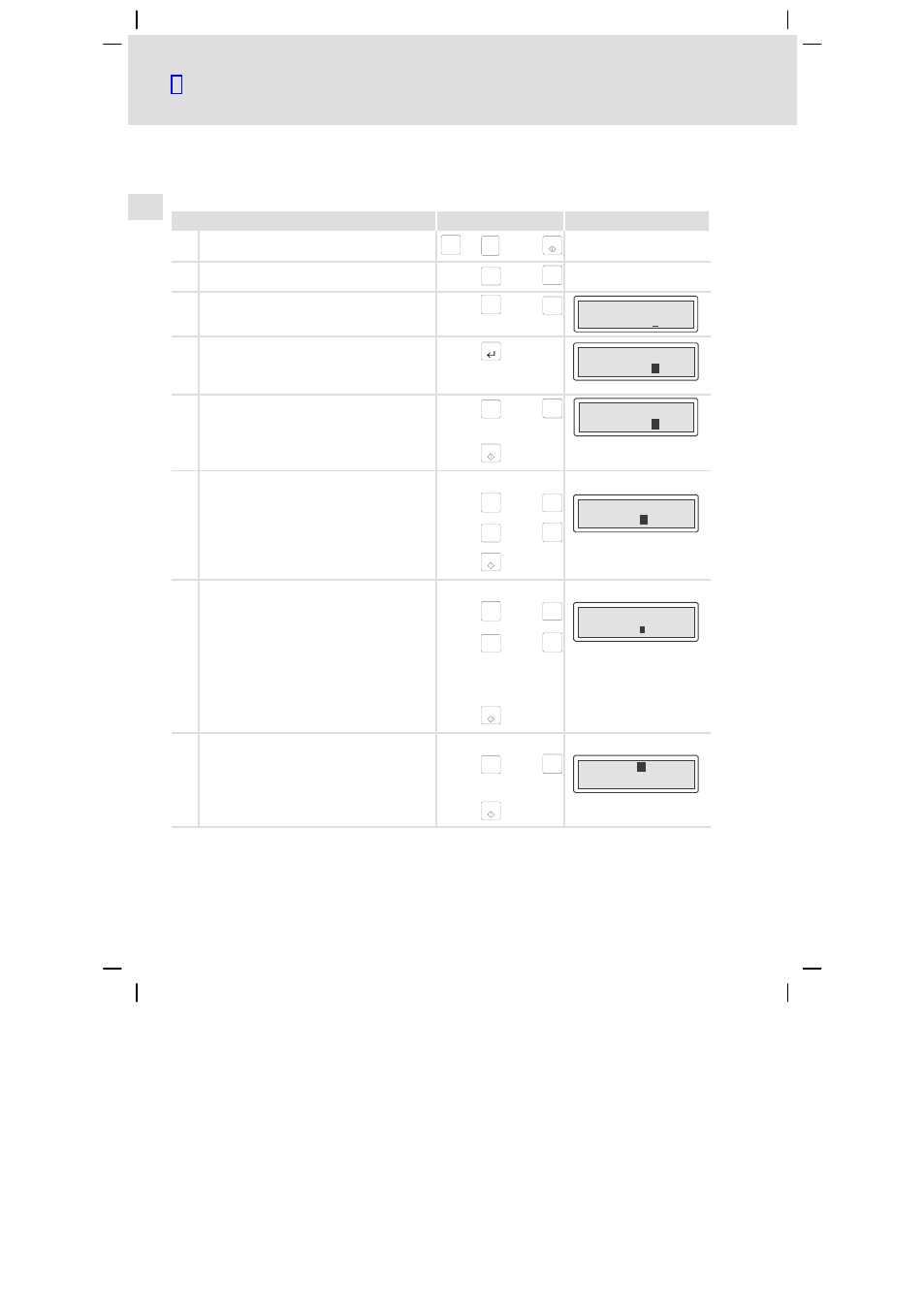
Operation
Data input
l
60
EDBPM−H310 DE/EN/FR 7.1
6.2
Data input
Data input and data modification are described step−by−step using examples.
If you want to ...
Press keys ...
Example
A
select a menu.
shift
+
F1
Esc
...
F5
B
select a page.
Help
á
or
Info
â
C
place the cursor on the previous or next field.
F2
ß
or
F3
à
Field 1
ON
Field 2
-9876
D
activate the parameter level.
l
The cursor is placed on the right digit.
l
In dynamic text fields, the cursor is placed on
the left digit (see H).
F4
Field 1
ON
Field 2
-987
6
E
count down or up.
1. Leave the cursor on the right digit.
Help
á
or
Info
â
Field 1
ON
Field 2
-986
9
2. Confirm the input.
– The cursor changes to the menu level.
F5
F
change a digit of a number.
1. Select the desired digit.
F2
ß
or
F3
à
Field 1
ON
Field 2
-9 76
3
2. Change the digit.
Help
á
or
Info
â
3. Confirm the input.
– The cursor changes to the menu level.
F5
G
set a point.
1. Select the position where the point is to be
inserted.
F2
ß
or
F3
à
Field 1
ON
Field 2
-9 76
.
2. Change the digit until a point occurs.
Help
á
or
Info
â
TIP! Points can only be inserted if the field is
defined as Floating Point" (see
«HMI Designer» planning tool).
3. Confirm the input.
– The cursor changes to the menu level.
F5
H
change a dynamic text field.
1. Select the text.
Help
á
or
Info
â
Field 1
FF
O
Field 2
-9876
2. Confirm the input.
– The cursor changes to the menu level.
F5
