Secure function lock 2.0 (mfc-7860dw), Setting the password for the administrator, Changing the password for the administrator – Brother ADVANCED MFC-7360 User Manual
Page 14
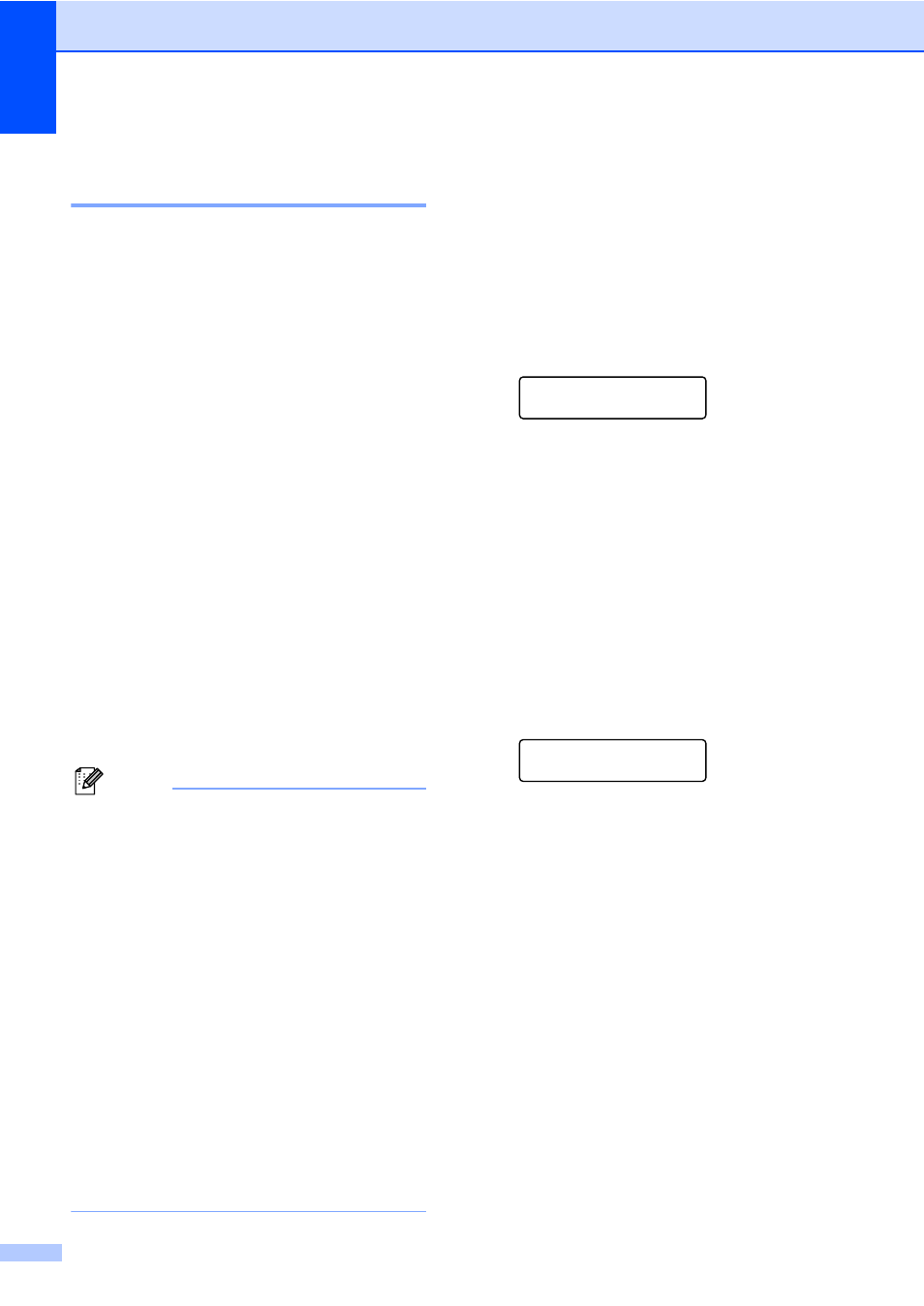
Chapter 2
8
Secure Function Lock 2.0
(MFC-7860DW)
2
Secure Function Lock lets you restrict Public
access to the following machine functions:
Fax Tx
Fax Rx
Copy
Scan
PC Print
This feature also prevents users from
changing the Default settings of the machine
by limiting access to the Menu settings.
Before using the security features you must
first enter an administrator password.
Access to restricted operations can be
enabled by creating a restricted user.
Restricted users must enter a user password
to use the machine.
Make a careful note of your password. If you
forget it, you will have to reset the password
stored in the machine. For information about
how to reset the password call Brother
Customer Service.
Note
• Secure Function Lock can be set manually
at the control panel, by using Web Based
Management or by using BRAdmin
Professional 3. We recommend using
Web Based Management to configure this
feature. For more information, see the
Network User’s Guide.
• Only administrators can set limitations
and make changes for each user.
• When Secure Function Lock is on, you
can only use 1.Contrast, 6.Polled
TX and 7.Coverpg Setup under
2.Setup Send in the Fax menu.
If Fax Tx is disabled, you cannot use any
function in the Fax menu.
• Polling Receive is enabled only when both
Fax Tx and Fax Rx are enabled.
Setting the password for the
administrator
2
The password you set in these steps is for the
administrator. This password is used to set
up users and to turn Secure Function Lock on
or off. (See Setting up restricted users
on page 9 and Turning Secure Function Lock
on/off on page 9.)
a
Press Menu, 1, 6, 1.
Security
1.Function Lock
b
Enter a four-digit number for the
password using numbers 0-9.
Press OK.
c
Re-enter the password when the LCD
shows Verify:.
Press OK.
d
Press Stop/Exit.
Changing the password for the
administrator
2
a
Press Menu, 1, 6, 1.
Security
1.Function Lock
b
Press a or b to choose Set Password.
Press OK.
c
Enter the registered four-digit password.
Press OK.
d
Enter a four-digit number for the new
password.
Press OK.
e
If the LCD shows Verify: re-enter the
new password.
Press OK.
f
Press Stop/Exit.
