5 materials tab controls – INFICON STM-1 LabView Manual User Manual
Page 5
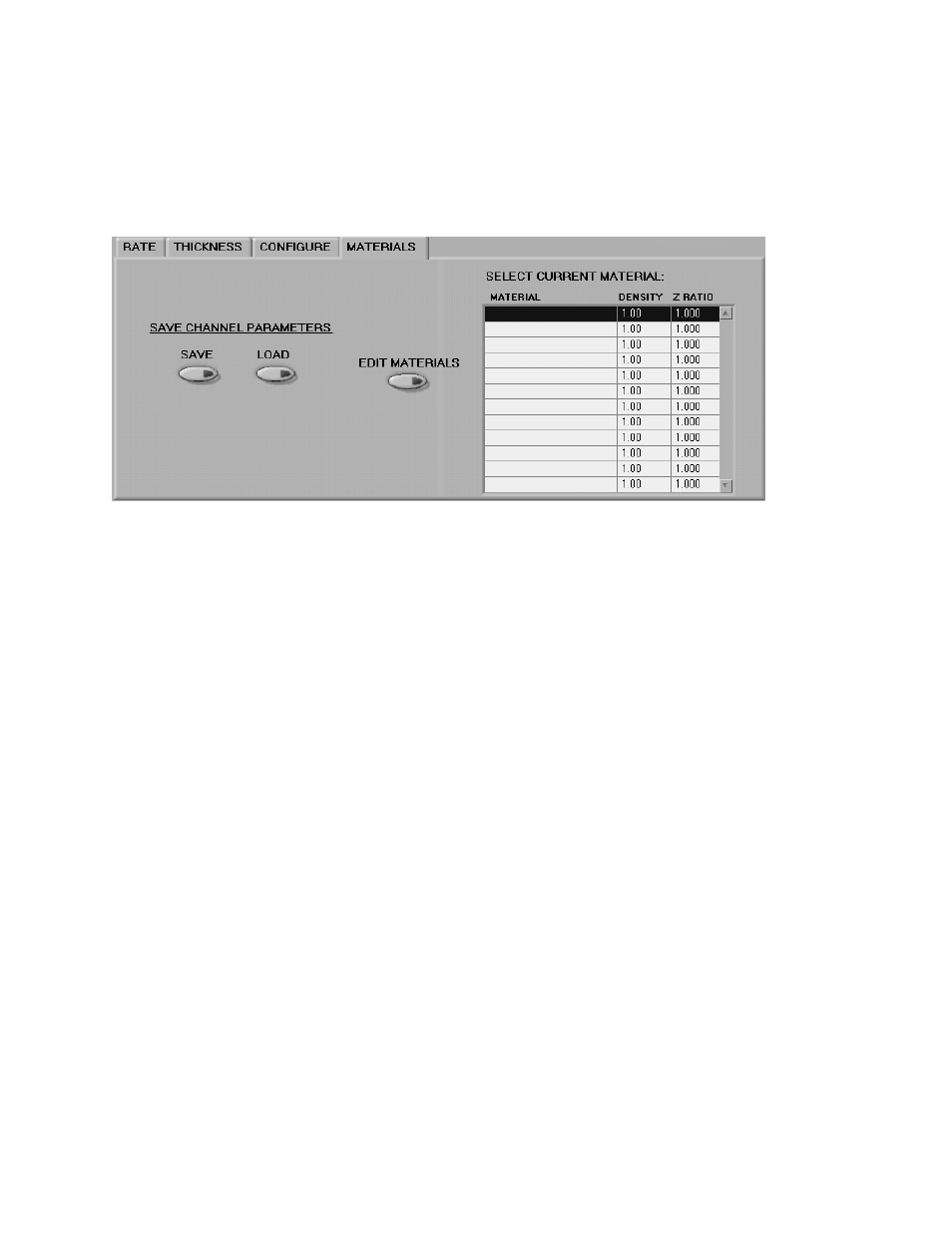
Once logging, the LOGGING indicator will be lit, and the STOP LOG button can be used to end the logging session. Attempting
to continue logging to the same file later will overwrite, not concatenate onto, the log file.
1.5 Materials Tab Controls
On the MATERIALS tab, selecting a material from the SELECT CURRENT MATERIAL list box will place that material’s
density and z ratio parameters in the STM-1 unit at the address and com port indicated on the CONFIGURE page. The new
values will appear in the MATERIAL PROPERTIES box at the bottom of the screen, and the STM will begin using these values
in its measurements.
Clicking the EDIT MATERIALS button will bring up a large dialog box. From this box it is possible to edit the materials
available for you to choose in the SELECT CURRENT MATERIAL list box. Clicking one of the Lock/Unlock buttons will
enable the user to alter the name, density and z-ratio of that material. Clicking OK will save the changes.
The SAVE button under the heading SAVE CHANNEL PARAMETERS prompts a windows save file dialog box. Selecting a
file name and clicking OK will save to the file the current material information, tooling, baud rate, and checksum on/off status for
each of the 16 possible addresses at each of sixteen possible serial port numbers, zero through fifteen. Thus if you have multiple
STM-1 units hooked up to one PC, rather than having to set each up every time you run the VI, you can configure each once, save
the configuration, and load it in later using the LOAD button. The materials being used by the various units at the time of the
save must still be present in the list box at the time of the load for this to work correctly.
5
