3 colors (user defined) – Eschenbach Optik iQon Agilo User Manual
Page 17
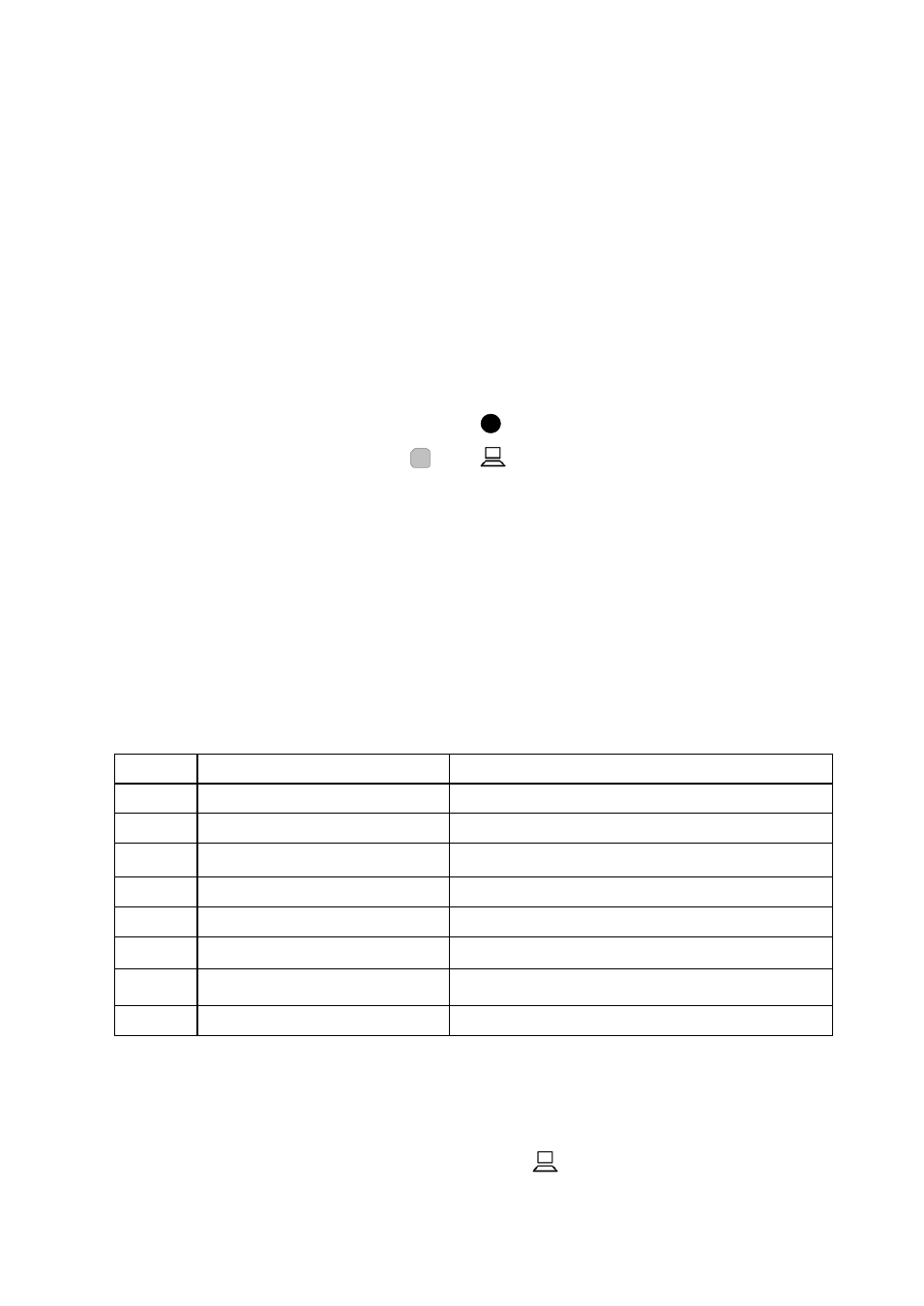
Page 17
The next press of the assigned function buttons will display a horizontal
line in the current ink color about two-thirds of the way down the screen.
You can use this line marker to underline the line of text you are
reading.
The next press of the buttons will remove the line marker.
Ideally, you should set your desired magnification level then set the
distance between the shutters to suit the size of text on the screen.
5.3 Colors (User Defined)
Key Press:
Fn +
Some users may benefit from setting the ink and paper to colors other
than black and white. The iQon offers four of the most commonly used
preset color options and one user-definable option where the ink and
paper colors may each be chosen from any of eight foreground and
background colors.
Pressing the assigned function buttons will cycle through the options
available (including the user-defined option). See Table 2.0.
Cycle Mode
Description
1
Photo
Full color image
2
Negative
High contrast reversed image
3
Positive
High contrast positive image
4
Semicolor 1
Black ink on yellow paper
5
Semicolor 2
Black ink on green paper
6
Semicolor 3
Blue ink on white paper
7
Semicolor 4
Black ink on magenta paper
8
Semicolor Custom
User definable ink and paper
Table 2.0. iQon Viewing Modes.
If none of the presets work for you (or if you wish to experiment) you can
set the user-defined option by using Fn +
buttons, (i.e. press and hold
the function button and press the PC button). An arrow icon will appear
