6c. colors (user defined), Page 15 – Eschenbach Optik Andromeda User Manual
Page 15
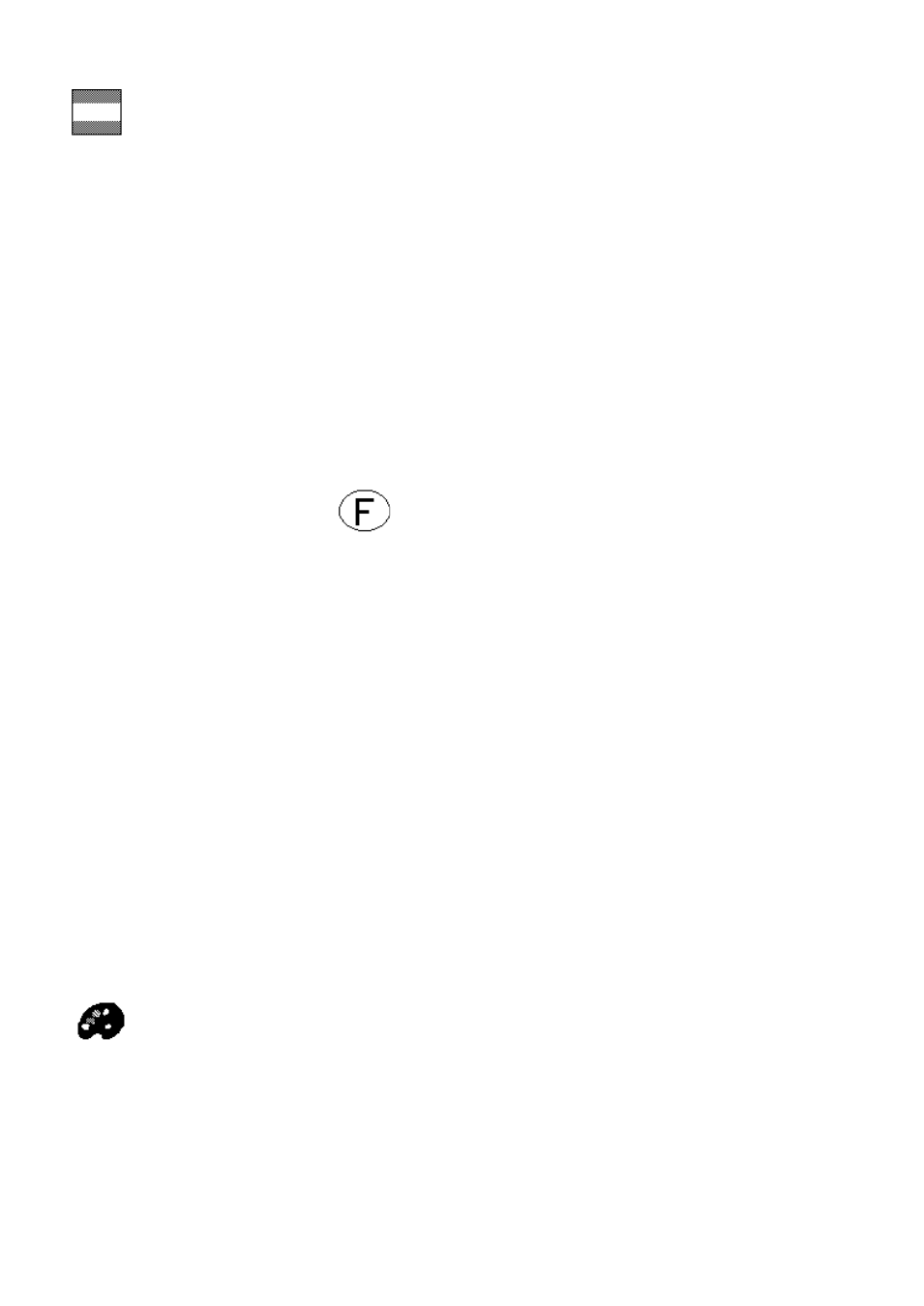
Page 15
Rev E EN
This mode can be used as a guide to tracking a line of text. It only
operates in reading modes; disappearing when using the picture
mode. There are two aids for tracking text: the line and blanking
shutters.
The first press of the assigned function button will display a horizontal
line in the current ink color about two-thirds of the way down the screen.
You can use this line to underline the line of text you are reading by
moving the table appropriately.
The second press of the function button will display the shutters. These
dim the text at the top and bottom of the screen leaving an area in the
center at full brightness. The distance between these shutters can be
adjusted, as can the position of the center area on the screen. To
adjust the shutters, use
+ [Function button] (i.e. press and hold the
focus button and press the particular function button assigned as “Line |
Blank”). The unit will beep to indicate that you are entering the shutter
adjustment mode. You can use the Zoom button to widen or reduce the
undimmed area. You can also use the brightness button to adjust
where on the screen you want the undimmed area to appear. Pressing
the function key will exit the adjustment mode. If you do not press a key
for five seconds the Andromeda will automatically exit the adjustment
mode anyway.
Ideally, you should set your desired magnification level then set the
distance between the shutters to suit the size of text on the screen.
Pressing the function key a third time will clear the shutters, returning to
full screen reading mode.
6C. Colors (User Defined)
Some users may benefit from setting the ink and paper to colors
other than black and white. The Andromeda offers four of the
most commonly used preset color options and one user-definable option
where the ink and paper colors may each be chosen from any of eight
fore- and background colors.
