Advanced functions, 6a. overview, 6b line | blank – Eschenbach Optik Andromeda User Manual
Page 14: Page 14
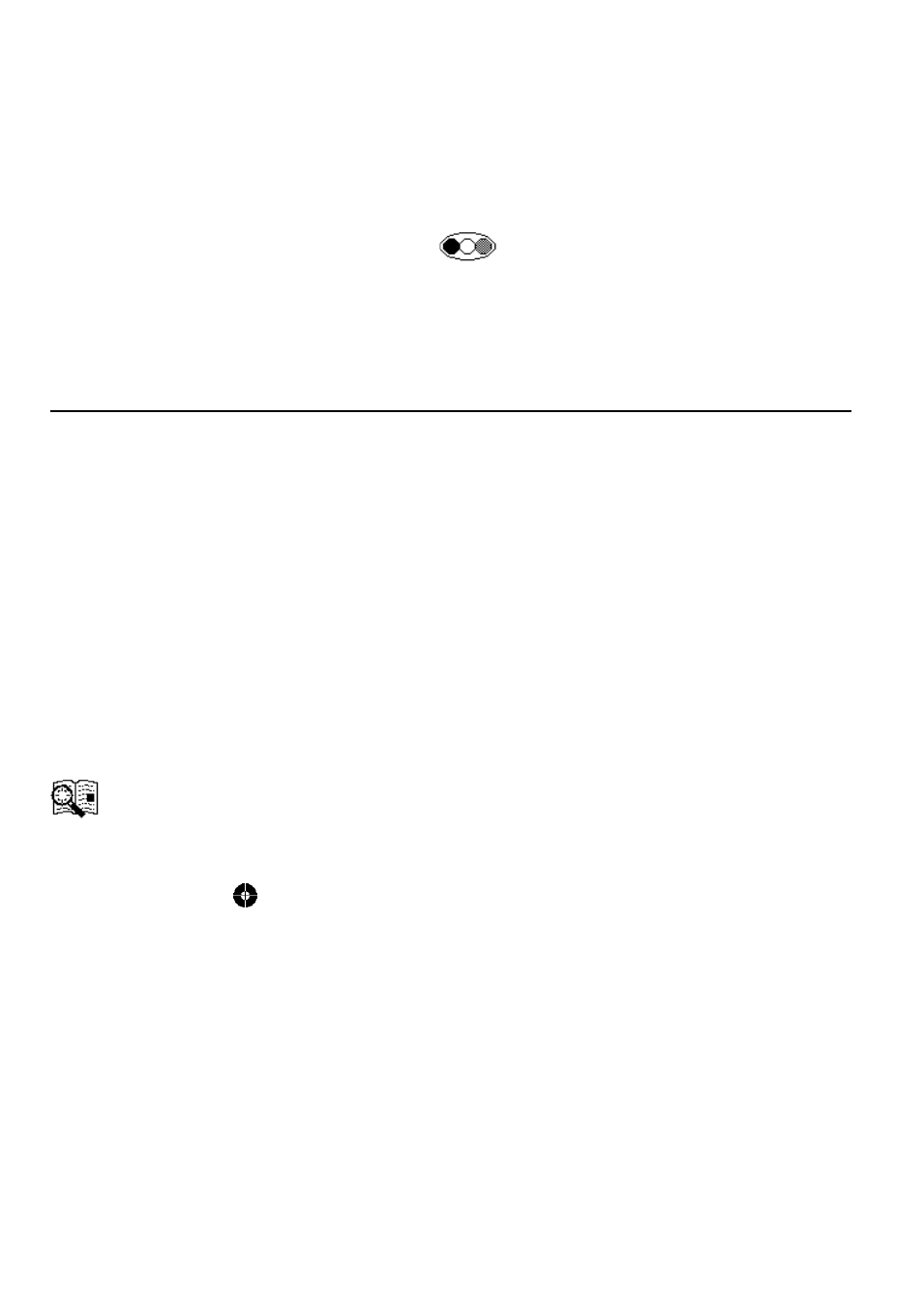
Page 14
Rev E EN
If, for some reason, you cannot see the menu to choose Factory
Defaults then perform the following sequence of button presses:
• Power the unit off then on again. Wait for a few seconds to allow the
start-up sequence to complete.
• Press and hold the mode button
until the beep is heard.
• Press Zoom-Up once.
• Press Focus once.
• Press the middle function button and the factory defaults should be
restored.
6. Advanced Functions
It is possible to select and assign one of the advanced functions to the
three function buttons on the front panel and to the footswitch that plugs
into the back of the Andromeda. The functions are assigned by using
the Button Functions option of the Configuration Menu described above
in section 5B.
Please try out the available functions and then decide which ones suit
your needs most.
6A. Overview
The Overview function provides a method of locating your position
on the page. Pressing the assigned function button will cause
Andromeda to zoom out beyond its normal minimum zoom level to
provide an overview of the area of the page you are currently viewing.
A target symbol
will appear in the center of the screen indicating
where you were looking on the page. Pressing any key will exit the
overview mode and restore the previous magnification level.
If you wish, you can use the target to center a point on the page that you
want to see magnified. Upon pressing a key to exit the overview mode,
the Andromeda will zoom in on the targeted point. This could be used,
for instance, to locate the line on a form where you need to sign.
6B Line | Blank
