4e. brightness control, The configuration menu (advanced users), 5a. the video controls menu – Eschenbach Optik Andromeda User Manual
Page 10: Main menu, Page 10
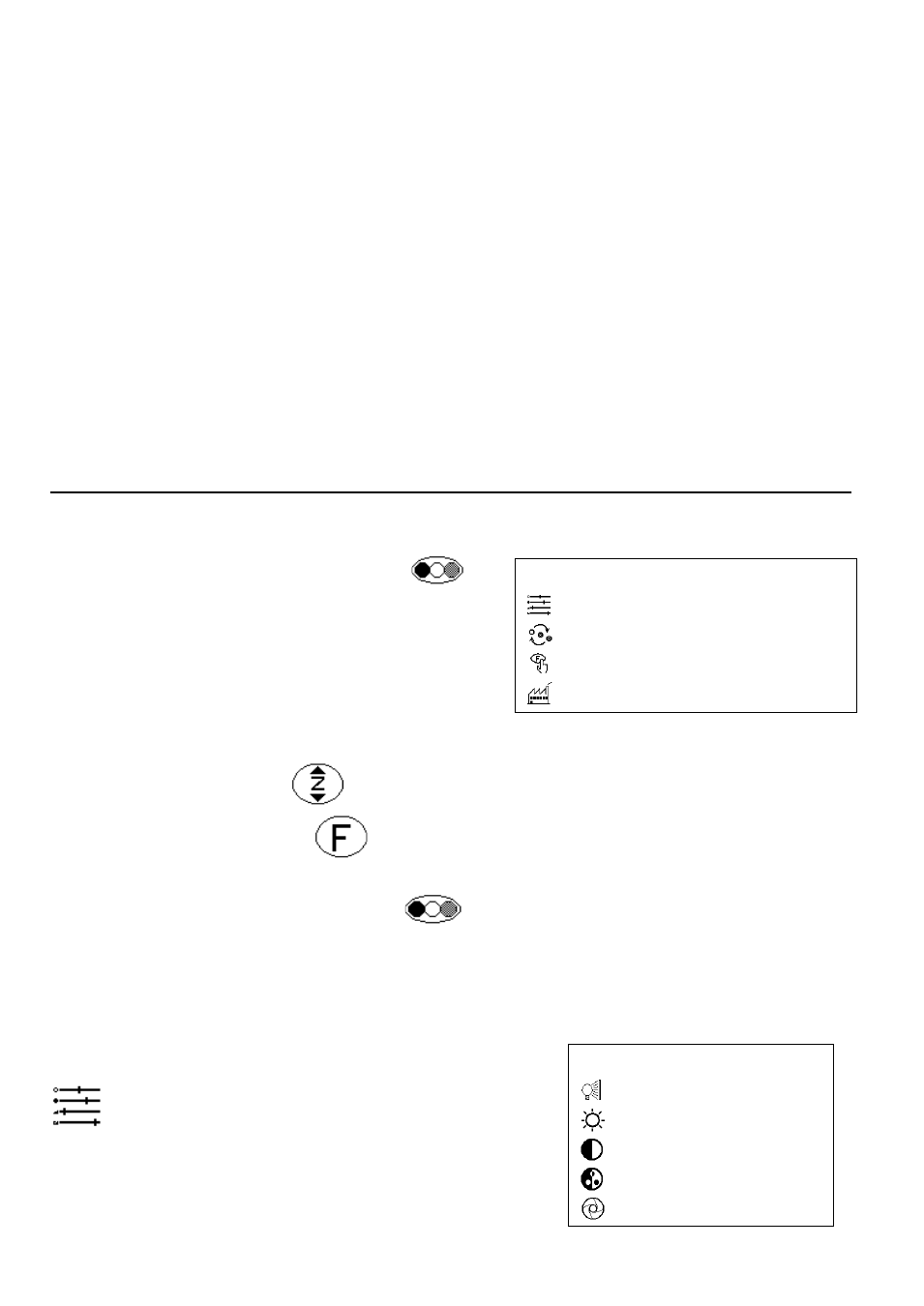
Page 10
Rev E EN
If you allow a 2 to 3 second interval between presses of the mode
button, Andromeda will switch from your current reading mode to picture
mode and back to your last used reading mode. This sounds
complicated, but in normal use, you will generally switch from your
chosen reading mode to picture mode to view an image, then you will
switch back to reading mode to continue reading.
4E. Brightness Control
You can press either side of the brightness control at any time to adjust
the image. You may find that details in some photographs will appear
clearer at different brightness settings. In reading mode, lowering the
brightness control will bring in the grain of the paper if desired.
5. The Configuration Menu (Advanced Users)
Press and hold the mode button
for
2 seconds and the configuration menu
will pop up on the screen. Note that the
mode will change upon pressing the
button but reverts back to the
previous mode when the menu pops
up.
Use the Zoom button
to move the highlight up and down.
Press the Focus button
to proceed when you have highlighted the
desired item.
You can press the Mode button
at any time to exit the menu.
The various menu choices are explained below.
5A. The Video Controls menu
The Video Controls menu appears as
across when you are using the
Andromeda’s internal camera. The menu
may have different controls available when
MAIN MENU
VIDEO CONTROLS
BUTTON FUNCTIONS
FOCUS MODE
FACTORY DEFAULTS
VIDEO CONTROLS
BACKLIGHT
BRIGHTNESS
CONTRAST
SATURATION
IRIS
