Creating labels, Starting p-touch editor, Starting p-touch editor 1 – Brother P-touch RL-700S User Manual
Page 24
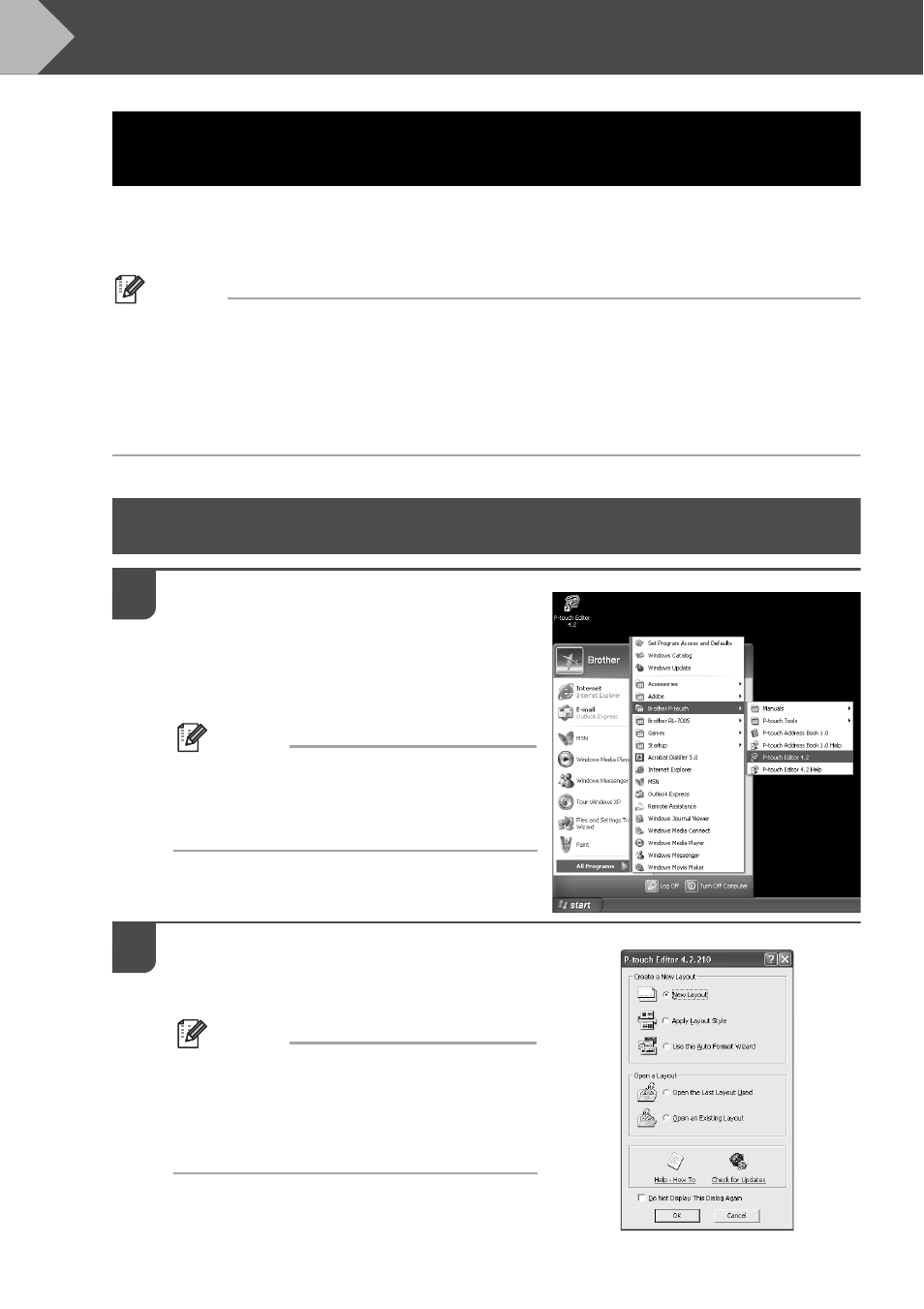
Creating labels
24
Creating labels
This section explains how to create simple labels using P-touch Editor 4.2. You can find more
detailed information in P-touch Editor Help (see "View Help" on page 26).
Memo
• To create RFID labels, install the RFID sample applications provided on the CD-ROM.
• P-touch Editor cannot write data to SZ tapes (RFID capable). To use the RFID capability of
SZ tapes, install and run the RFID sample applications provided on the CD-ROM.
• You can print without writing to an RFID tag or design label templates for use in other RFID
enabled applications by choosing "SZ 24mm (RFID)" in the Tape Width setting.
Starting P-touch Editor
1
To start P-touch Editor, click Start
and then point to All programs,
Brother P-touch, and click P-touch
Editor 4.2.
Memo
You can also start P-touch Editor by double-
clicking the shortcut on the desktop, or by
clicking the shortcut on the Quick Launch bar.
2
Choose an action in the dialog box
and click OK.
Memo
To turn off the startup dialog, click Tools in the
menu bar and then Options.... Uncheck
Display Startup Dialog Box in the
Operations box on the General tab.
